Reducing noise, Cop y – Canon EOS Rebel T5i 18-55mm IS STM Lens Kit User Manual
Page 113
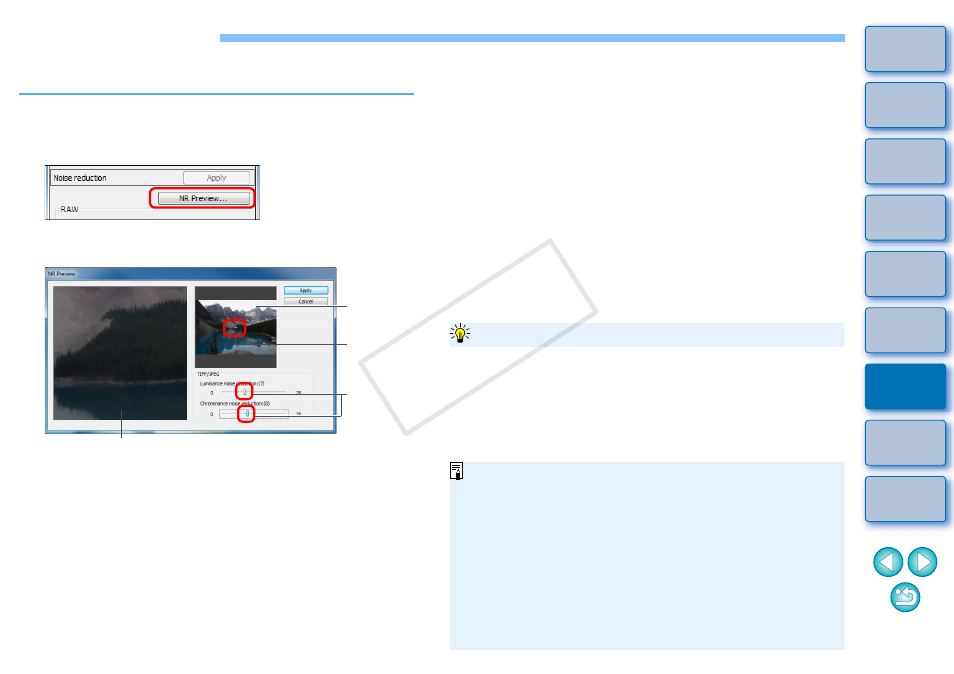
112
Reducing Noise
You can reduce noise that arises in JPEG and TIFF images that have
been shot at night or with a high ISO speed.
1
Select the [NR/ALO] tab sheet from the tool palette in
the edit window or edit image window.
2
Click the [NR Preview] button.
The [NR Preview] window appears.
3
Adjust an image.
You can set a noise reduction level from within a range of 0 to 20.
The larger the setting, the larger the noise reduction effect.
The noise reduction effect can be checked when an image is
displayed at 100% in the NR check window.
You can change the display position of the NR check window by
dragging the enlargement display position in the navigator
window.
Navigator
window
Enlargement
display
position
NR check window
Drag the
sliders
4
Click the [Apply] button.
Noise reduction is applied to the image and the image is
redisplayed.
After selecting multiple images in the main window, you can set the
same noise reduction level for the images without displaying the [NR
Preview] window, by adjusting the noise reduction level in the [NR/ALO]
tool palette
using the [Luminance noise reduction] and
[Chrominance noise reduction] sliders, and then clicking the [Apply]
button.
To set the same noise reduction level for several images
If [Luminance noise reduction] has been set, resolution may be
reduced along with reduction of noise.
If [Chrominance noise reduction] has been set, color bleeding
may occur along with reduction of noise.
You can set the batch processing settings for noise reduction
beforehand, using [Default noise reduction settings] in the [Tool
palette] tab sheet in the [Preferences]
. This is particularly
useful for applying noise reduction to all the images in a folder at
once, such as batch noise reduction for images with high ISO
speeds. However, where images have a recipe attached, the
noise level recorded in the recipe is applied.
For a list of [NR Preview] window functions, see
COP
Y
