Compositing and high dynamic range, Starting up map utility, To p.120) – Canon EOS Rebel T5i 18-55mm IS STM Lens Kit User Manual
Page 121: P.120), Cop y
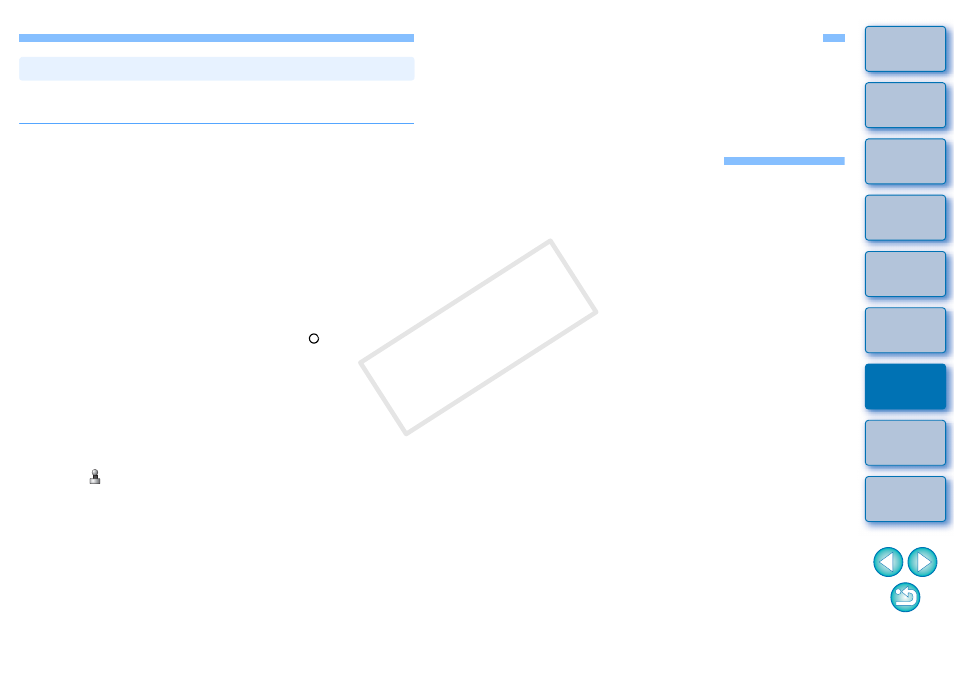
120
You can correct an image by pasting a section copied from another part
of the image to an unwanted part of the image.
1
Follow steps 1 to 3 in “Manually Erasing Dust (Repair
Function)”
2
Specify the section to be copied.
Click on the section that is to be the copy source while holding
down the
To change the section that is to be the copy source, perform the
operation above again.
To fix the position of the copy source, checkmark [Fix Copy
Source position].
3
Correct the image.
Click or drag on the section you want to correct on the image. [
+
]
in the window indicates the copy source and [ ] indicates the
copy destination.
The copied image is pasted in the position to which it was
dragged.
For [Pen type], you can select from [Brush] (the pasted image’s
borders simulate a brush) and [Pencil] (the pasted image’s
borders are sharp).
4
Click the [OK] button to return to the main window.
The [
] mark
is displayed on a corrected image.
Erasing Unwanted Parts of an Image (Copy Stamp Function)
Compositing and High Dynamic Range
You can composite images also using JPEG and TIFF images in the
same way as RAW images as described below.
Compositing Images
Creating HDR (High Dynamic Range) Images
Starting Up Map Utility
You can start up Map Utility using the procedure below.
COP
Y
