Organizing images, P.49), Deleting an unwanted image – Canon EOS Rebel T5i 18-55mm IS STM Lens Kit User Manual
Page 50: Cop y
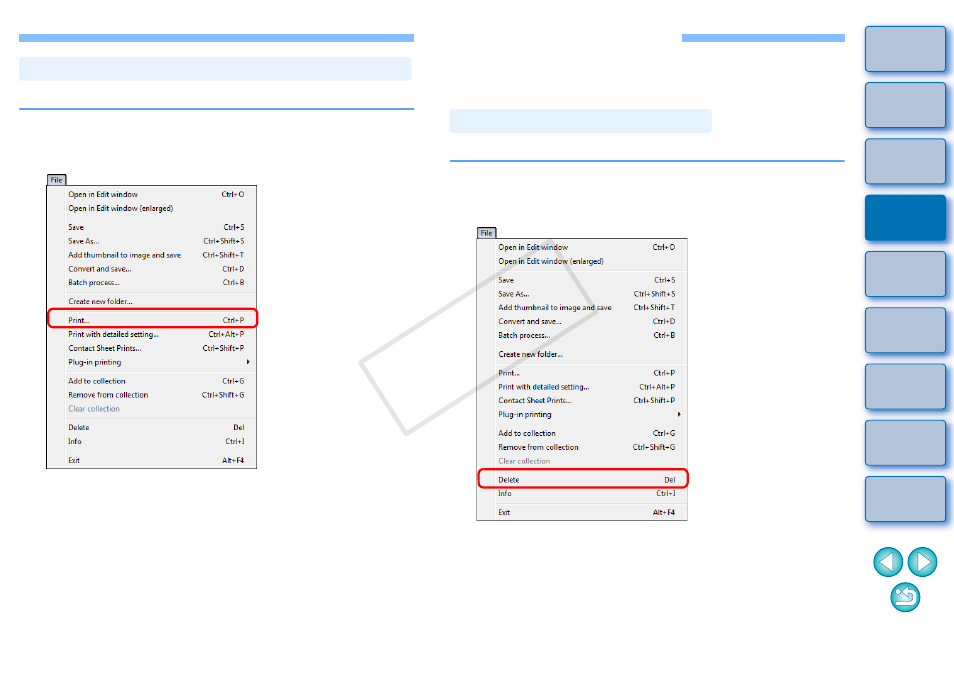
49
You can print one image on one sheet of paper.
1
Select the image to be printed.
2
Select the [File] menu [Print].
The [Print] dialog box appears.
3
Set to photograph printing and print.
Specify the optimum settings for photograph printing in the
printer’s print settings dialog box and click the [OK] button.
Printing begins.
Printing Photographs with a Printer other than Canon Inkjet Printers
Organizing Images
This section explains how to delete unwanted images, create folders for
saving images, move or copy images, etc., and organize your images.
Be aware that you cannot recover deleted images.
1
Select an unwanted image in the main window.
2
Select the [File] menu [Delete].
The [Confirm File Delete] dialog box appears.
3
Click the [Yes] button.
The image is moved to the [Recycle Bin] and is deleted from DPP.
The images are deleted completely from your computer when the
[Empty Recycle Bin] operation is performed on the [Recycle Bin]
on the desktop.
Deleting an Unwanted Image
COP
Y
