Trimming and adjusting the angle of an image, P.38, P.38, p.113) – Canon EOS Rebel T5i 18-55mm IS STM Lens Kit User Manual
Page 39: P.38, p, Cop y
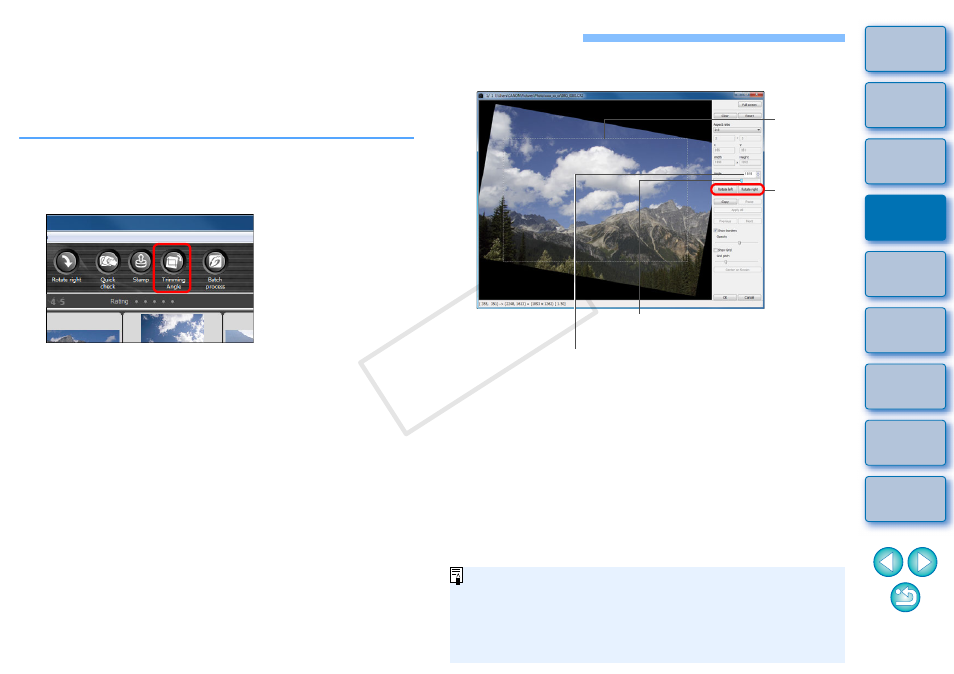
38
Trimming and Adjusting the Angle of an Image
You can trim only the part of an image you need, or change the
composition of an image where an image shot horizontally becomes
vertical. You can also adjust the angle of an image before trimming. If
you select [Circle] for [Aspect ratio], the area outside the specified range
is only masked in black and the image will not be cropped.
1
Select the image to be trimmed.
2
Open the trimming/angle adjustment window.
Click the [Trimming Angle] button.
The trimming/angle adjustment window appears.
Editing can be done once the image is displayed clearly in the
trimming/angle adjustment window.
3
Adjust the angle of the image as needed.
If you click [Center on Screen], you can display the trimming
range in the center of the window.
When correcting lens aberrations, it is recommended to perform
lens aberration correction before adjusting the angle of the
image.
If you click the [OK] button after adjusting only the angle of the
image, the image will be trimmed at the largest possible trimming
range.
When aspect ratio information is attached to an image shot with the
EOS-1D X, EOS-1D C, EOS-1D Mark IV, EOS-1Ds Mark III, EOS-
1D Mark III, EOS 5D Mark III, EOS 6D, EOS 7D, EOS 60D, EOS
REBEL T5i/700D, EOS REBEL T4i/650D, EOS REBEL T3i/600D or
EOS M, the trimming range based on the aspect ratio information is
displayed.
Trimming/angle adjustment window
Use the mouse (click /) to adjust the angle or
directly enter the adjustment angle
*
(0.01-degree
increments; adjustable range: -45 to +45 degrees)
Click (rotate
image left
or right in
90-degree
increments)
Drag
*
(0.01-degree increments;
adjustment range: -45 to +45 degrees)
Largest
possible
trimming
range
*
You cannot adjust the angle of images that exceed 9999 x 6666
pixels in size.
COP
Y
