Printing raw images on a high-end canon printer, P.87), T pro – Canon PowerShot G1 X User Manual
Page 88: Printing with a high-end canon inkjet printer, Cop y
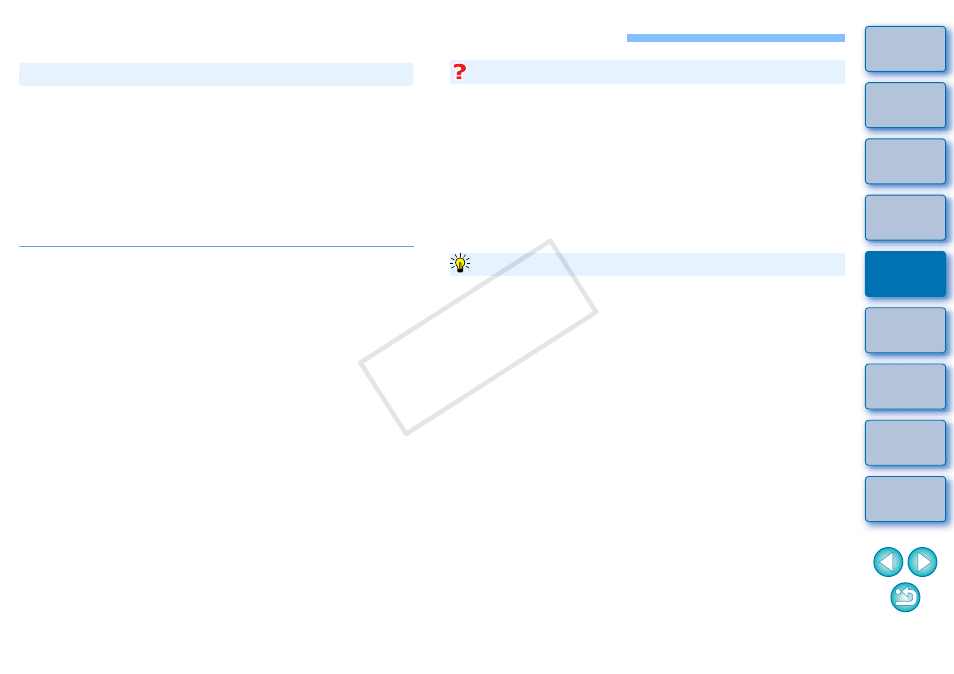
87
Printing RAW Images on a High-End Canon Printer
For high-end Canon inkjet printers that are compatible with the printing
software Easy-PhotoPrint Pro, you can print with DPP by a simple
operation that has the following features:
Simple printing of RAW images
Printing in faithful colors
High quality printing using a wide color space of Adobe RGB, etc. and
the wide color reproduction range of a high-end Canon inkjet printer
To print with DPP, first install Easy-PhotoPrint Pro version 1.3 or later on
your computer.
1
Select the [File] menu [Plug-in printing] [Print
with Easy-PhotoPrint Pro].
Easy-PhotoPrint Pro starts up.
2
Match on-screen image colors and printing result
colors.
Select [Custom] in [Print Quality], click the [Set] button, and in the
window that appears, drag the slider to [1] at the right end, and
then click the [OK] button to close the window.
Next, click the [Color Adjustment] button to display the [Color
Adjustment] window and display the [Color Management] tab
sheet. Set [Color Mode] to [Enable ICC Profile] and [Printer
Profile] to [Auto], and then click the [OK] button to close the
[Color Adjustment] window.
3
Specify any other required settings for printing, and
then print.
Printing with a High-End Canon Inkjet Printer
Print up to 1000 images at a time
You can print up to 1000 images selected in DPP at a time. When
printing more than 1000 images, divide the printing into several jobs.
Function set in DPP that is not applied to printing
Specified CMYK simulation
is not applied.
The printed image’s color is not what you expected
In the Easy-PhotoPrint Pro window, click the [Color Adjustment]
button to display the [Color Management] tab sheet, set [Rendering
Intent] to [Perceptual]
, and try printing.
Printing with faithful colors
When a color space is set
, it is automatically transmitted
from DPP to Easy-PhotoPrint Pro, allowing you to print with faithful
colors.
Printing with a wide color reproduction
When the color space setting
is set to a color space wider
than sRGB (such as Adobe RGB), the image is printed with a wider
color gamut than an image that has an sRGB color space, with green
and blue in particular being reproduced vividly.
Additional information
Advantages of printing with Easy-PhotoPrint Pro
COP
Y
