Re-editing an image, Printing an image, P.43 – Canon PowerShot G1 X User Manual
Page 44: P.43, p, P.43, p.46), P.43), Cop y
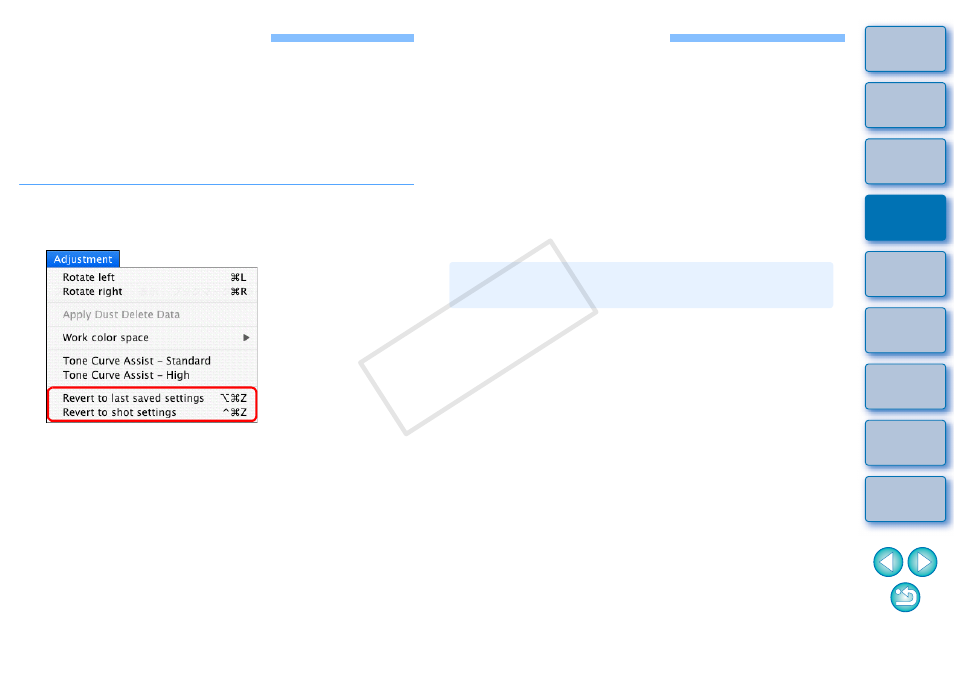
43
Re-Editing an Image
Only the image processing conditions are changed in images adjusted
with the tool palette
, so the “original image data itself”
remains unaffected.
Also, the trimming range information of a trimmed image
is simply
saved to the image.
For this reason, you can undo any adjustments saved
to the
image, trimming information, and revert to the condition when last
saved, or when the image was shot.
1
Select the image that is to be re-edited.
2
Select the [Adjustment] menu desired item.
The image reverts to the conditions of the selected item.
Printing an Image
This section explains how to print high-resolution photographs easily
with Canon inkjet printers compatible with the Canon printing software,
Easy-PhotoPrint EX or Easy-PhotoPrint. It also explains how to print
photographs using other printers.
Proceed to the page for the printer you are using.
Printing Photographs with Canon Inkjet Printers Compatible with
Easy-PhotoPrint EX
(Same page)
Printing Photographs with Canon Inkjet Printers Compatible with
Easy-PhotoPrint
Printing Photographs with a Printer other than Canon Inkjet Printers
You can perform the following types of photograph printing with Canon
inkjet printers compatible with Easy-PhotoPrint EX (hereinafter, “EPP
EX”) :
Simple printing of RAW images
Printing with faithful colors
To perform this printing, it is necessary to first install EPP EX version 1.1
or later on your computer.
Printing Photographs with Canon Inkjet
Printers Compatible with Easy-PhotoPrint EX
COP
Y
