Adjusting an image, P.12, About the tool palette – Canon PowerShot G1 X User Manual
Page 13: About recipes, Cop y
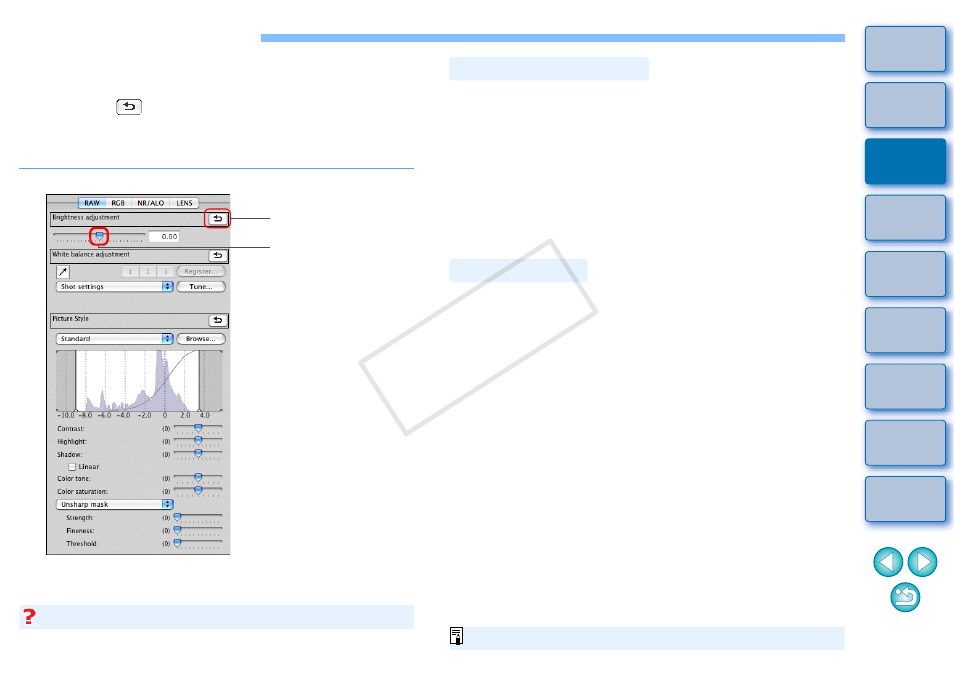
12
Adjusting an Image
You can perform a variety of image adjustments, such as adjusting the
brightness or changing the Picture Style of an image using the tool
palette of the edit window. You can easily restore an image to its original
settings with the [
] button even if you have made the wrong
adjustment. Try out the various adjustments.
As an example, the procedure to adjust the brightness of an image is
explained here.
The image brightness changes in real time according to the
amount of adjustments.
Reverts the image to
the original settings
Drag the slider left or
right
Tool palette
Select the [View] menu [Tool palette].
The tool palette does not display
You can adjust images with the tool palette by switching between the
[RAW], [RGB], [NR/ALO] and [LENS] tab sheets according to your
editing requirements.
Because adjustment made with the tool palette (it undergoes automatic
development processing each time) only changes the image processing
conditions, the “original image data itself” remains unaffected.
Therefore, there are no problems with image deterioration that arise with
editing and you can readjust your images any number of times.
See Chapter 2 onwards for more detailed information on the various
functions of the tool palette.
In DPP, all the adjustment contents (image processing conditions
information) made with the tool palette is saved to an image as data
called a “Recipe”
.
About the Tool Palette
About Recipes
For a list of tool palette functions, see
COP
Y
