Cop y – Canon PowerShot G1 X User Manual
Page 38
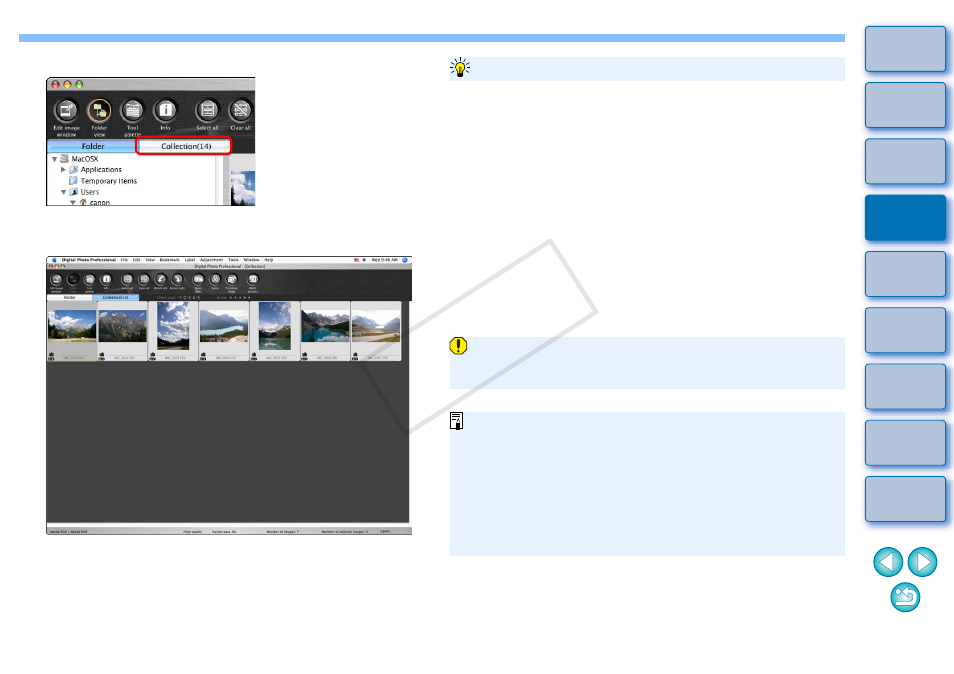
37
2
Select the [Collection] tab sheet.
The selected images are displayed in the [Collection] window.
3
Check displayed images in the [Collection] window.
4
Edit the images.
You can now edit the images displayed in the [Collection]
window.
Images displayed in the [Collection] window are retained in the
[Collection] window even after exiting DPP.
Removing randomly selected images
Select the images to be removed in the [Collection] window and then
select [Remove from collection] in the [File] menu. (You can also remove
images from the [Collection] window by selecting the images, clicking on
the image while holding down the
from collection] from the menu that appears.)
Note that even if you remove an image from the [Collection] window, the
original image remains unaffected.
Removing all images
Select [Clear collection] in the [File] menu. (You can also remove all
images from the [Collection] window by clicking while holding down the
appears.)
Note that even if you remove all images from the [Collection] window,
the original images remain unaffected.
To remove images from the [Collection] window
Modifications to the image are applied to the original image
Modifications made to images added to the [Collection] window are
all applied to the original image.
You can arrange images displayed in the [Collection] window the
same way as in the [Folder] window
. You can
maintain the order of rearranged images even after quitting DPP
by checkmarking [Retain sort order] on the [View settings] tab
sheet in the [Preferences]
.
You cannot use the following functions in the [Collection] window.
• Starting of EOS Utility
, or synchronizing of folders with
EOS Utility
• Batch change the file name of images
COP
Y
