Main features of dpp, System requirements, Supported images – Canon EOS 60DA User Manual
Page 4: Cop y
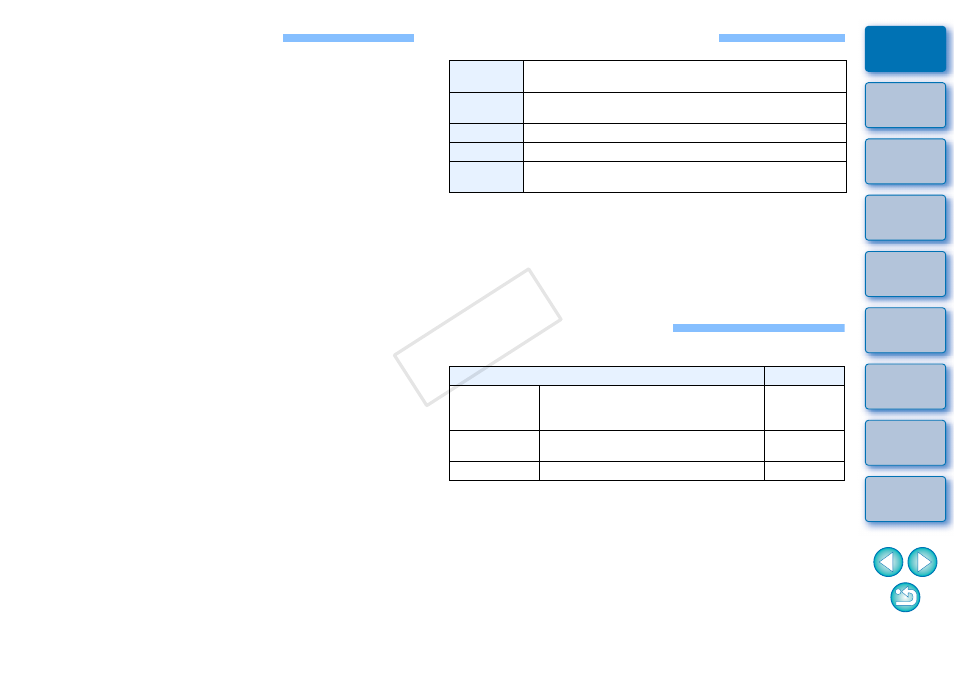
3
Main Features of DPP
Following are the main tasks you can perform with images you have
downloaded to your computer.
View and organize RAW images
Real-time adjustment of a RAW image
Various image adjustments while maintaining the original image
Freely apply a Picture Style
View your image before and after adjustment in the same window
Trimming and adjusting the angle of an
image
Change image size
Correction of lens aberration
Automatic/manual dust erasure processing
Convert from a RAW image to a JPEG or
TIFF image and save
Process large numbers of RAW images in batches
Transfer the image to image editing software
Print a RAW image
View and organize JPEG and TIFF images
Real-time adjustment of JPEG and TIFF
images
Various image adjustments while maintaining the original image
Print JPEG and TIFF images
Color management compatibility
CMYK simulation for commercial printing
System Requirements
*
1
Compatible with 32-bit/64-bit systems for all versions except Starter Edition
*
2
Compatible with 32-bit/64-bit systems for Service Pack 1 and Service
Pack 2 except Starter Edition
*
3
Compatible with Service Pack 3
*
4
Core2 Duo or higher is recommended
*
5
For Windows 7 64-bit systems, minimum 2GB
Check the Canon website for the latest system requirements, including
supported OS versions.
Supported Images
This software supports the following image types.
*
1
Compatible with RAW images shot with EOS D6000 or EOS D2000
that have been converted to RAW images using the CR2 Converter
and have the “.CR2” extension.
For information on CR2 Converter, refer to Canon’s web site.
*
2
• Only models where Digital Photo Professional is listed in the “Data Type”
item in the “Specifications” section near the end of the Camera User Guide.
• Use the dedicated CameraWindow application to download images from a
PowerShot camera to a computer. See the Software Starter Guide for details.
• Lens aberration correction can only be used with some camera and lens models.
• Automatic dust erasure processing and other EOS DIGITAL specific
functions cannot be used.
• RAW images shot with the PowerShot Pro1 are also supported, but
they cannot be edited with the DPP RAW image adjustment function.
OS
Windows 7
*
1
, Windows Vista
*
2
Windows XP Professional/Home Edition
*
3
Computer
PC with one of the above OS preinstalled
* Upgraded machines not supported
CPU
1.3GHz Pentium or higher
*
4
RAM
Minimum 1GB
*
5
Display
Screen resolution: 1024 × 768 pixels or more
Color quality : Medium (16 bit) or more
Image type
Extension
RAW images
RAW images
*
1
shot with EOS DIGITAL cameras,
excluding EOS DCS1 and EOS DCS3
RAW images
*
2
shot with PowerShot cameras
.CR2
.TIF
.CRW
JPEG images Exif 2.2, 2.21 or 2.3-compatible JPEG
images
.JPG, .JPEG
TIFF images
Exif-compatible TIFF images
.TIF, .TIFF
COP
Y
