Cop y – Canon EOS 60DA User Manual
Page 113
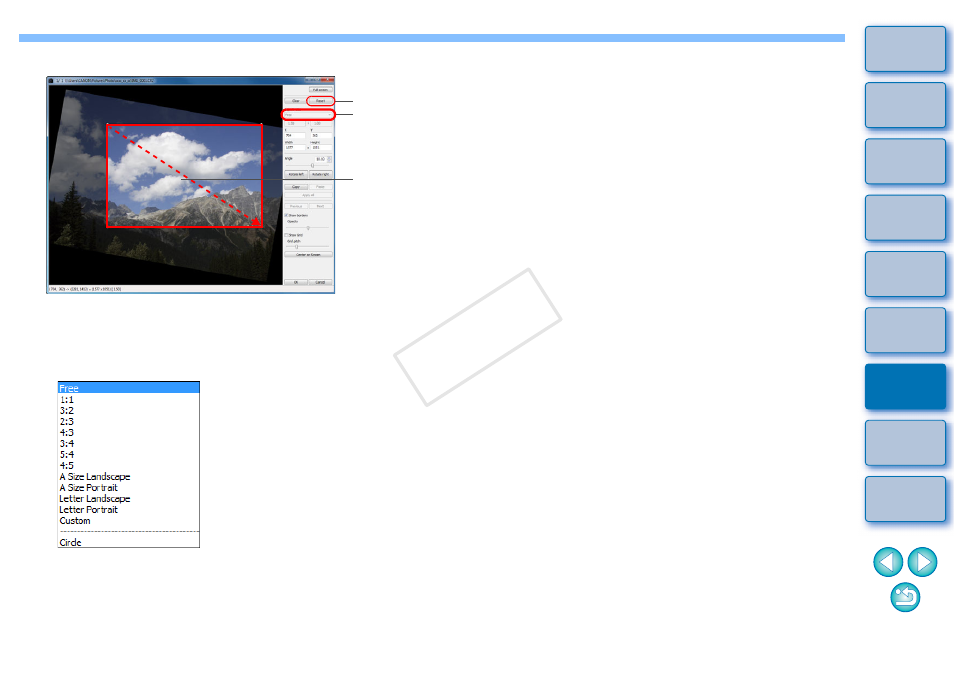
112
4
Select a ratio and drag the trimming range.
The trimming range can be moved by dragging.
You can enlarge or reduce the size of the trimming range by
dragging the four corners of the trimming range. (Not available
when [Circle] is selected.)
List of aspect ratios (width : height)
Cancel
Select a
trimming
ratio
Drag the
trimming
range
[Free]:
You can trim an image to any size, regardless of the
selectable ratio.
[Custom]: You can trim an image at the specified ratio.
[Circle]:
The area outside the specified range is masked in
black. The image is not trimmed.
5
Click the [OK] button to return to the main window.
The trimming range frame is displayed in the trimmed image
When the trimmed image is displayed in an edit window or the
edit image window, it is displayed in its trimmed form.
COP
Y
