Batch change the file name of images, P.101), Cop y – Canon EOS 60DA User Manual
Page 102
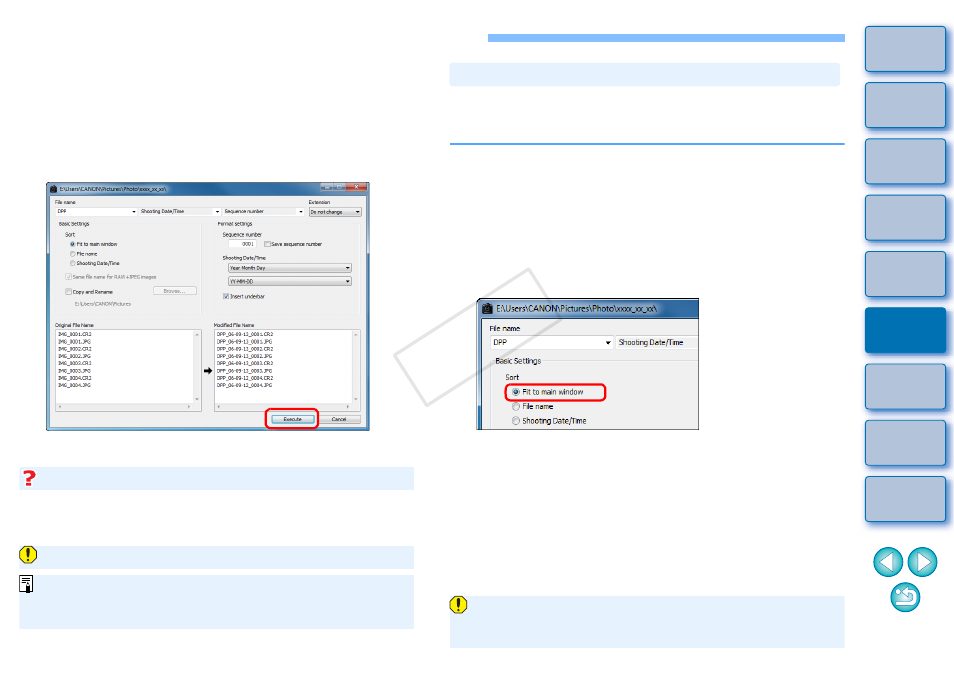
101
Batch Change the File Name of Images
1
In the main window, select multiple images of which
the file names are to be changed.
2
Select the [Tools] menu [Start Rename tool].
The rename window appears.
3
Specify the required settings
and click the
[Execute] button.
Processing begins and the file names are changed.
If a file name in red text has appeared in [Modified File Name], the file name
has been duplicated. Changes cannot be made if even one file name has
been duplicated. Change the settings so that duplication does not occur.
Changes cannot be made when the file name is duplicated
The name of the movie files cannot be changed in DPP.
You cannot start up the rename tool from the [Collection] window
.
For a list of the rename window functions, see
.
When you change the order of the images in the main window, you can
change in one operation the names of the files for the images, in the
order they were rearranged.
1
Change the order of the images in the main window
2
In the main window, select multiple images of which
the file names are to be changed.
3
Select the [Tools] menu [Start Rename tool].
4
Select [Fit to main window].
5
.
To copy an image, checkmark [Copy Rename].
6
Click the [Execute] button.
The file names are changed and the order in the main window is
maintained.
Changing the File Name of Images in the Order in the Main Window
If the message [Insufficient memory.] appears, too many images are
selected at the same time. Decrease the number of selected
images.
COP
Y
