List of main window (folder window) functions, S, see, P.124 – Canon EOS 60DA User Manual
Page 125: P.124, p.13, Tton, P.124), In the to, P.124, p, P.124, p.125, Ss] button on the toolbar
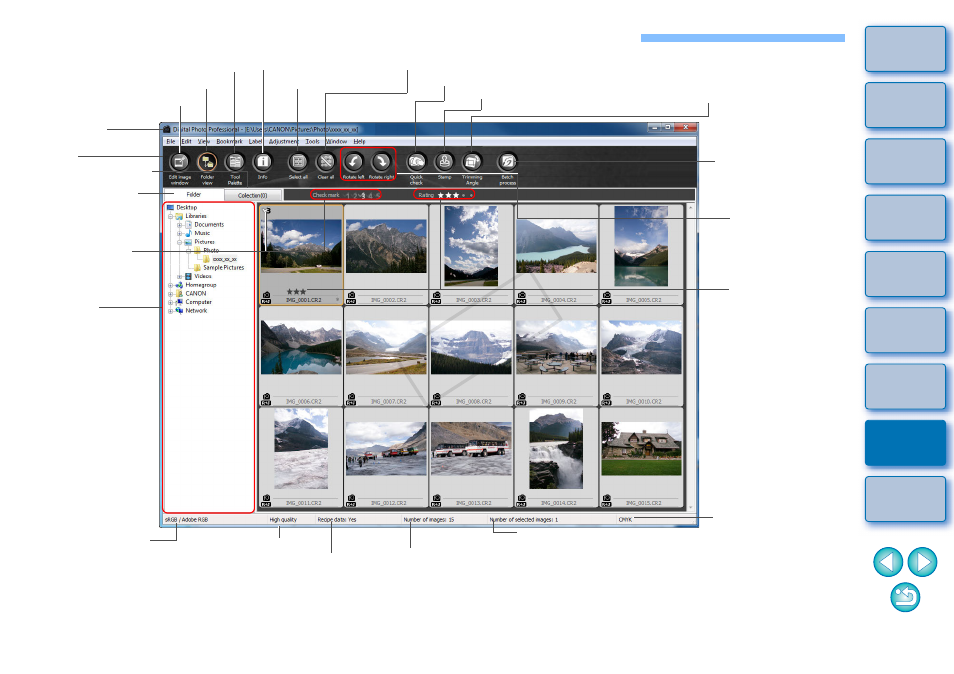
124
List of Main Window (Folder Window) Functions
*
1
To switch between show/hide, select the [View] menu [Toolbar].
*
2
The images inside the folders selected here are displayed in a
thumbnail list on the right.
*
3
Displays the coordinates of the cursor position and the RGB values (8-bit
conversion) when click white balance was performed with the tool palette.
*
4
The item selected in [Viewing and saving RAW images]
[Preferences] window is displayed.
*
5
You can switch between the [Folder] and [Collection] windows.
Selects all images
Switches to the edit image
window
Toolbar
*
1
Folder area
*
2
Cancels selection of all images
Image rotation
(90 degree units)
Batch conversion/
saving
Recipe attachment status
Number of displayed images
Number of selected images
CMYK simulation
display
Shows/hides the tool palette
Display mode
*
4
[Collection] tab sheet
*
5
[Folder] tab sheet
*
5
Shows/hides the folder area
Folder path
Image color space
and work color
space
*
3
Displays the quick check window
Displays the copy stamp window
Displays the trimming/
angle adjustment window
Image information
Rating
Check mark
COP
Y
