Cop y – Canon PowerShot G15 User Manual
Page 182
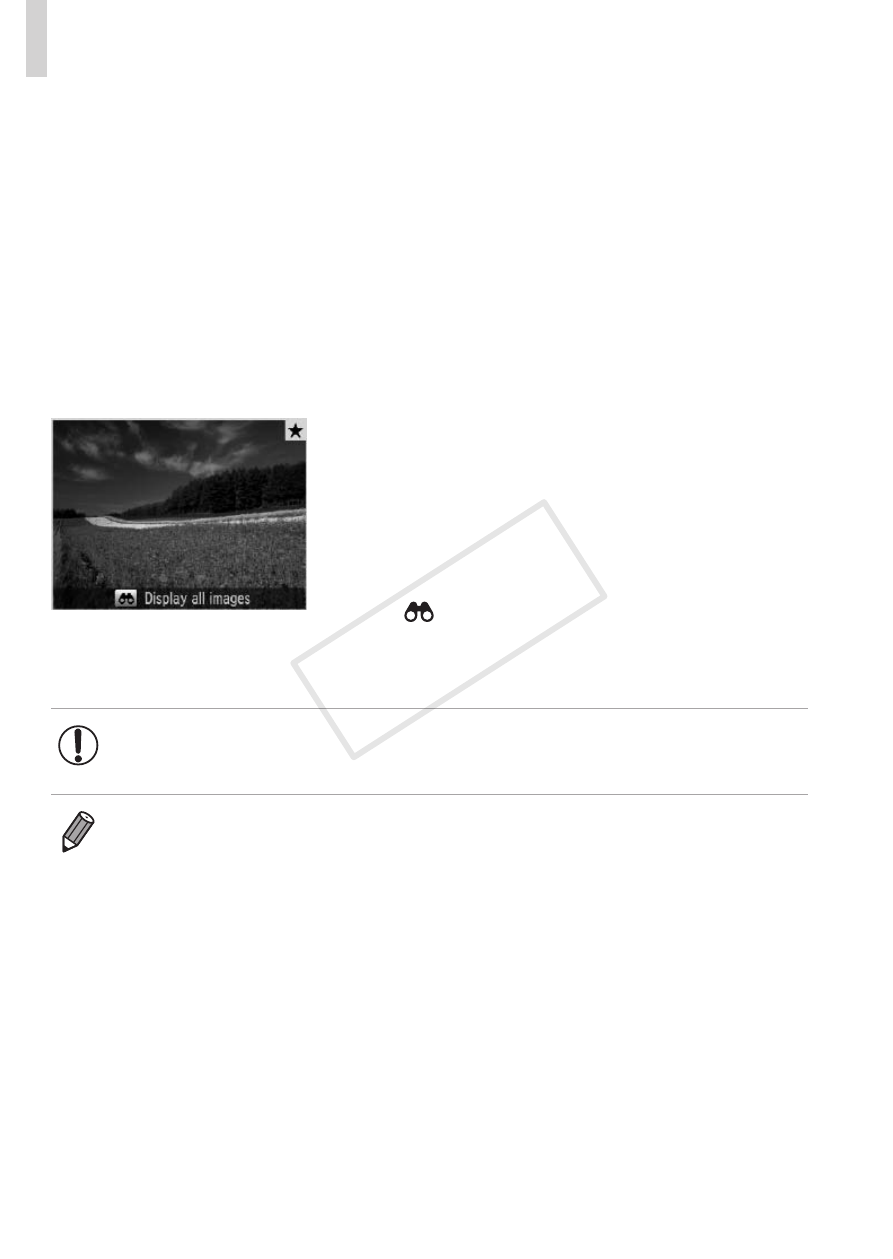
182
Browsing and Filtering Images
2
Choose the second condition
and check the images found.
z
z
Press the <
q>
another condition. Once you turn the
<
7> dial, you can view the images
narrowed down by your conditions.
z
z
To cancel this mode, press the <
n>
button.
z
z
To switch to filtered image display, press
the <
m> button and go to step 3.
3
View the filtered images.
z
z
Images matching your conditions are
displayed in yellow frames. To view
only these images, press the <
q>
buttons, or turn the <
7> dial.
z
z
To exit filtered image display, press the
< > button, and after [Image search
canceled] is displayed, press the <
m>
button.
•
When the camera has found no corresponding images for some
conditions, those conditions will not be available.
•
Options for viewing the images found (in step 3) include “Navigating
= 180), “Viewing Slideshows” (= 190),
= 189). You can protect, erase, or print all
images found or add them to a photobook by choosing [Select All Images
in Search] in “Protecting Images” (
= 192), “Erasing All Images” (= 197),
“Adding Images to the Print List (DPOF)” (
= 266), or “Adding Images to a
•
However, if you recategorize images (
= 203) or edit them and save them
as new images (
= 206 – 214), a message is displayed and filtered image
display ends.
COP
Y
