Canon i-SENSYS MF5980dw User Manual
Page 17
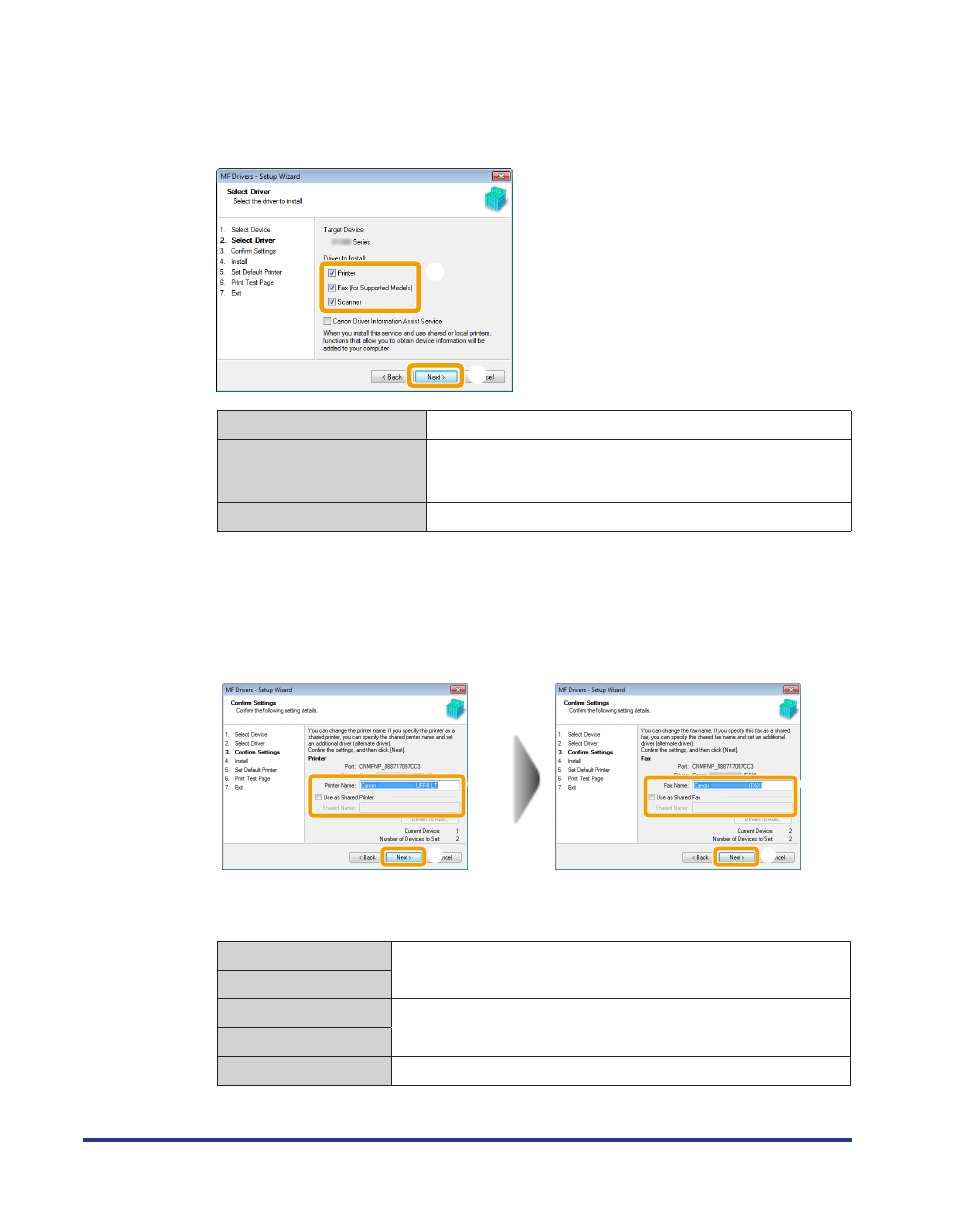
16
8
Select the function you want to use .
(1)
Select the function you want to use (driver to be installed).
(2)
Click [Next].
(1)
(2)
[Printer]
Select when using the print functions.
[Fax (for Supported Models)]
Select when using the PC fax function. (This function sends
documents or images that were created on a computer directly
as a fax transmission.)
[Scanner]
Select when using the scan functions.
9
Set the printer or fax information .
(1)
Specify the settings for each option as needed.
(2)
Click [Next].
Printer information*
1
Fax information*
2
(1)
(2)
(1)
(2)
*1 Appears if you selected [Printer] in Step 8.
*2 Appears if you selected [Fax (for Supported Models)] in Step 8.
[Printer Name]
Enter a new name if you want to change the printer or fax name.
[Fax Name]
[Use as Shared Printer]
Select the check box to share the printer or fax.
[Use as Shared Fax]
[Shared Name]
Change the shared name as needed.
