Canon i-SENSYS MF5980dw User Manual
Page 16
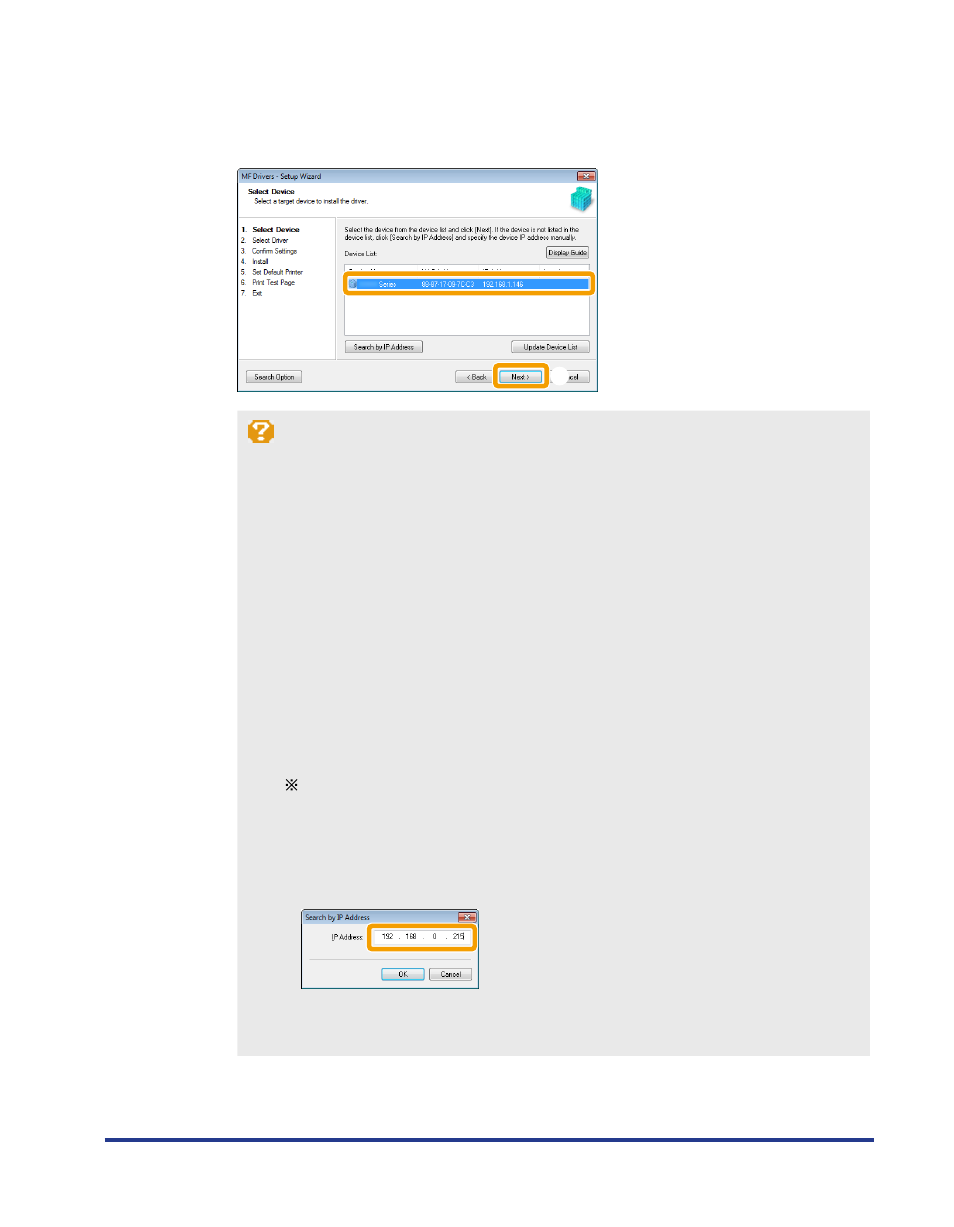
15
7
Select the device to be installed .
(1)
Select the device.
(2)
Click [Next].
(1)
(2)
If no devices are displayed in [Device List]
Perform the following procedure.
1. Check the following.
•
The computer and device are connected via the network.
•
The device for wireless LAN connection and the access point are connected.
•
The device is turned on.
•
The IP address is set correctly.
•
The computer and device are on the same subnet.
•
Security software has been exited.
2. Click [Update Device List].
If any devices are not displayed by performing the above procedure, perform the following
procedure.
1. Click [Search by IP Address].
2. Enter the IP address of the device to be installed.
See "Confirming IP Address Settings," on p. 33.
If the IP address of the device is between "169.254.1.0 and 169.254.254.255", the IP
address is the one assigned by the AutoIP function.
If an IP address other than link-local addresses is set for the computer, set an IP address
in the same subnet as the computer (other than link-local addresses) also for this
machine manually.
This enables the installer to search for this machine.
e-Manual -> "Setting the IPv4 Address"
3. Click [OK].
If any devices are not displayed by performing the above procedure, click [Display Guide] to solve
the problem.
