Displaying the status screens, Displaying the status screens 137, Cop y – Canon EOS C100 User Manual
Page 137
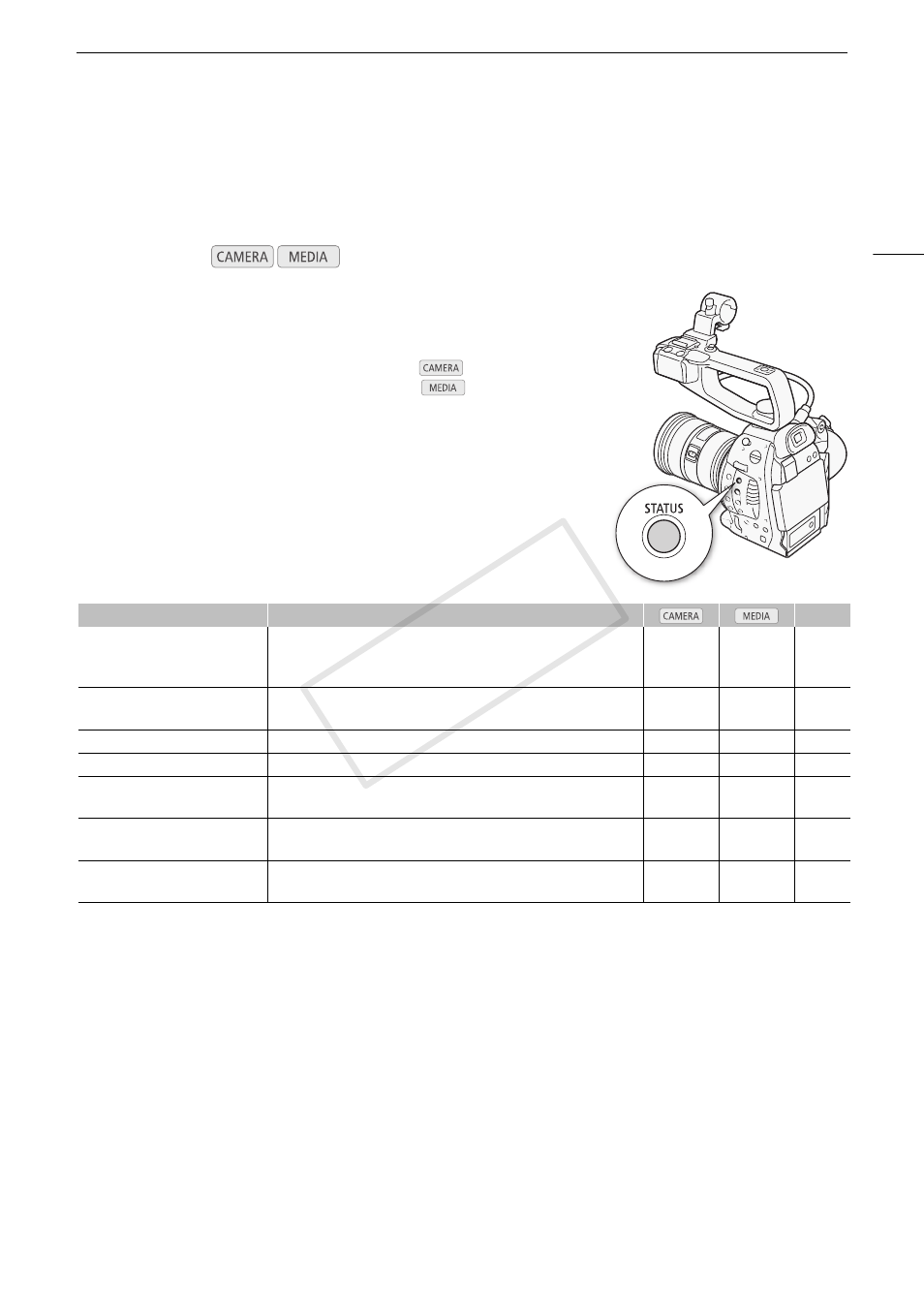
137
Displaying the Status Screens
Displaying the Status Screens
You can use the status screens to check the camcorder’s various recording- and playback-related settings. You
can also output the status screens on an external monitor.
1 Press the STATUS button.
• The status screen most recently displayed will appear unless you
turned off the camcorder or changed the operating mode. In such
case, the [Camera] status screen appears in
mode and the
[Assign Button 1/2] status screen appears in
mode.
2 Push the joystick up/down to scroll through the status screens.
3 When you are finished, press the STATUS button again to exit the
status screens.
• Alternatively, you can press the MENU or CUSTOM PICTURE button.
Doing so will exit the status screen and open the respective menu.
,
1
Does not appear in the [Photos] index screen.
2
These screens appear only after a custom picture file has been selected.
Operating modes:
Status screen
Description
A
[Camera]
Displays settings related to recording, such as ISO speed/gain, iris
and shutter speed increments, peripheral illumination correction and
attached lens model information.
Ü
–
[Assign Button 1/2],
[Assign Button 2/2]
Allows you to verify the current function of each assignable button.
Ь
Ь
[Audio]
Displays settings related to audio.
Ь
Ь
1
[Media]
Displays information about the SD cards.
Ь
Ь
[Video]
Displays the settings for the video terminals and whether the pre-
recording mode is in effect.
Ь
Ь
[Battery/Hour Meter]
Allows you to check the remaining battery time, battery life and how
long the camcorder has been in operation.
Ь
Ь
[/ Data 1/3], [/ Data 2/3],
[/ Data 3/3]
2
Displays the settings for the custom picture file that is in effect.
Ü
–
COP
Y
