Displaying zebra patterns 80, Cop y – Canon XF305 User Manual
Page 80
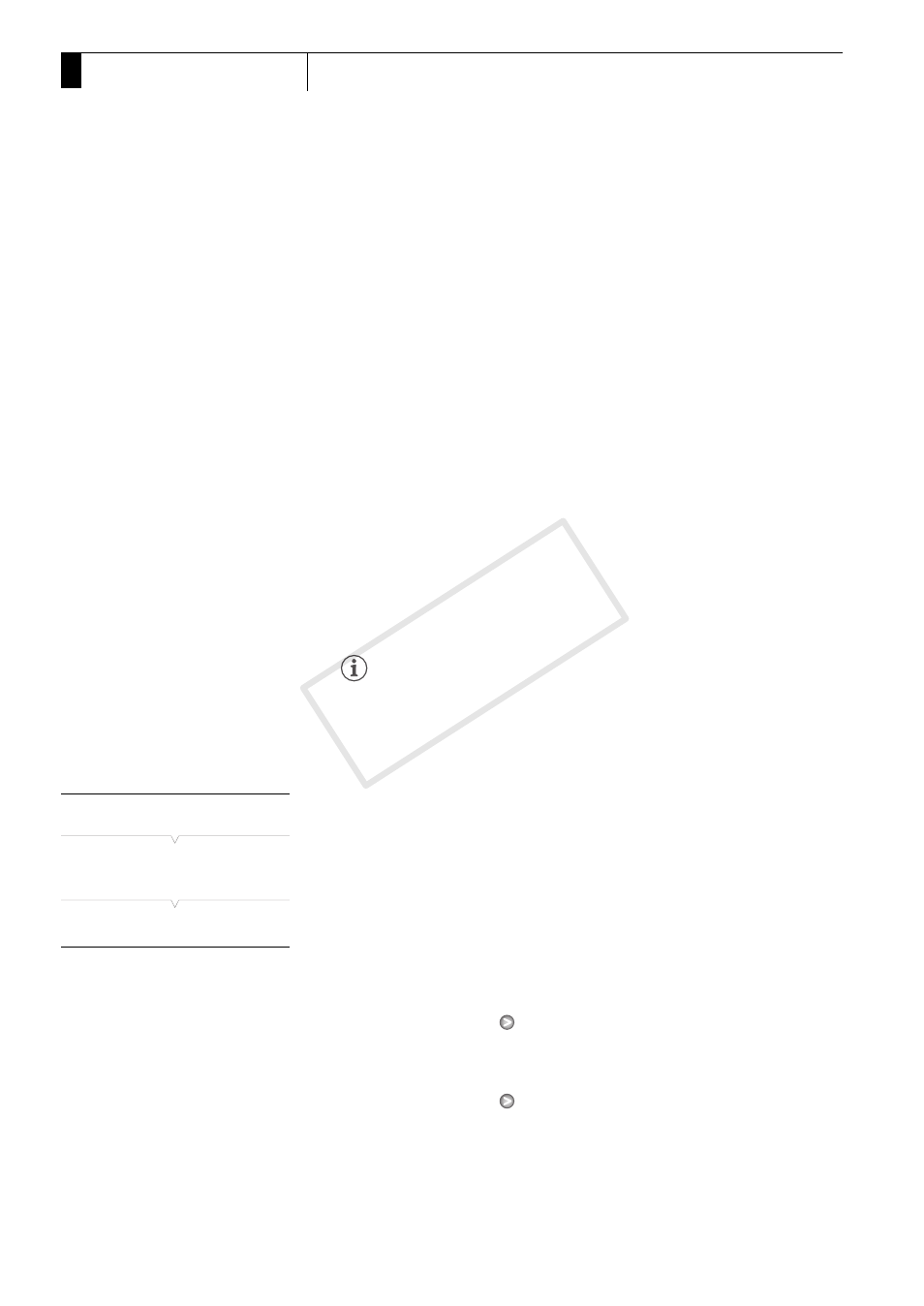
Recording
80
3
Onscreen Markers and Zebra Patterns
4 Select [Enable], select [On] and then press SET to enable the
onscreen markers.
• All of the selected onscreen markers will be displayed.
• Select [Off] to turn off all onscreen markers.
Options
NOTES
• If you set an assignable button to [Markers] (0 111), you can press
the button to activate or deactivate the onscreen markers.
Displaying Zebra Patterns
This camcorder has a zebra pattern feature that shows black and white
diagonal stripes over areas that are overexposed. This is displayed only
on the screen and will not affect your recordings. There are two types of
zebra patterns and you can display both simultaneously. Zebra 1 lets you
identify areas within a certain range (±5 of a specified level) while zebra 2
lets you identify areas that are over a specified level. When you display
both simultaneously and they overlap, only zebra 1 will be displayed in
those areas.
1 Open the zebra pattern [Select] submenu.
[M LCD/VF Setup]
[Select] (under [Zebra])
2 Select [Zebra 1], [Zebra 2] or [Zebra 1&2] and then press SET.
3 Open the zebra level submenu.
[M LCD/VF Setup]
[Zebra 1 Level] or [Zebra 2 Level]
[Center]:
Displays a small marker that indicates the center of the
screen.
[Horizontal]:
Displays a horizontal line to help you compose level shots.
[Grid]:
Displays a grid that allows you to frame your shots
correctly (horizontally and vertically).
[Safety Zone]:
Displays indicators that show various safe areas, such as
the action safe area and text safe area. Available options
for [Safety Zone Area] are [95%], [92.5%], [90%] and
[80%].
[Aspect Marker]:
Displays markers that indicate various aspect ratios to help
you keep your shot within that area. Available options for
[Aspect Ratio] are [2.35:1], [1.85:1], [1.75:1], [1.66:1],
[14:9], [13:9] and [4:3].
[M LCD/VF Setup]
[
Select]
(under [Zebra])
[
Zebra 1]
COP
Y
