Installing and uninstalling canon xf utility, Windows) 151, Cop y – Canon XF305 User Manual
Page 151
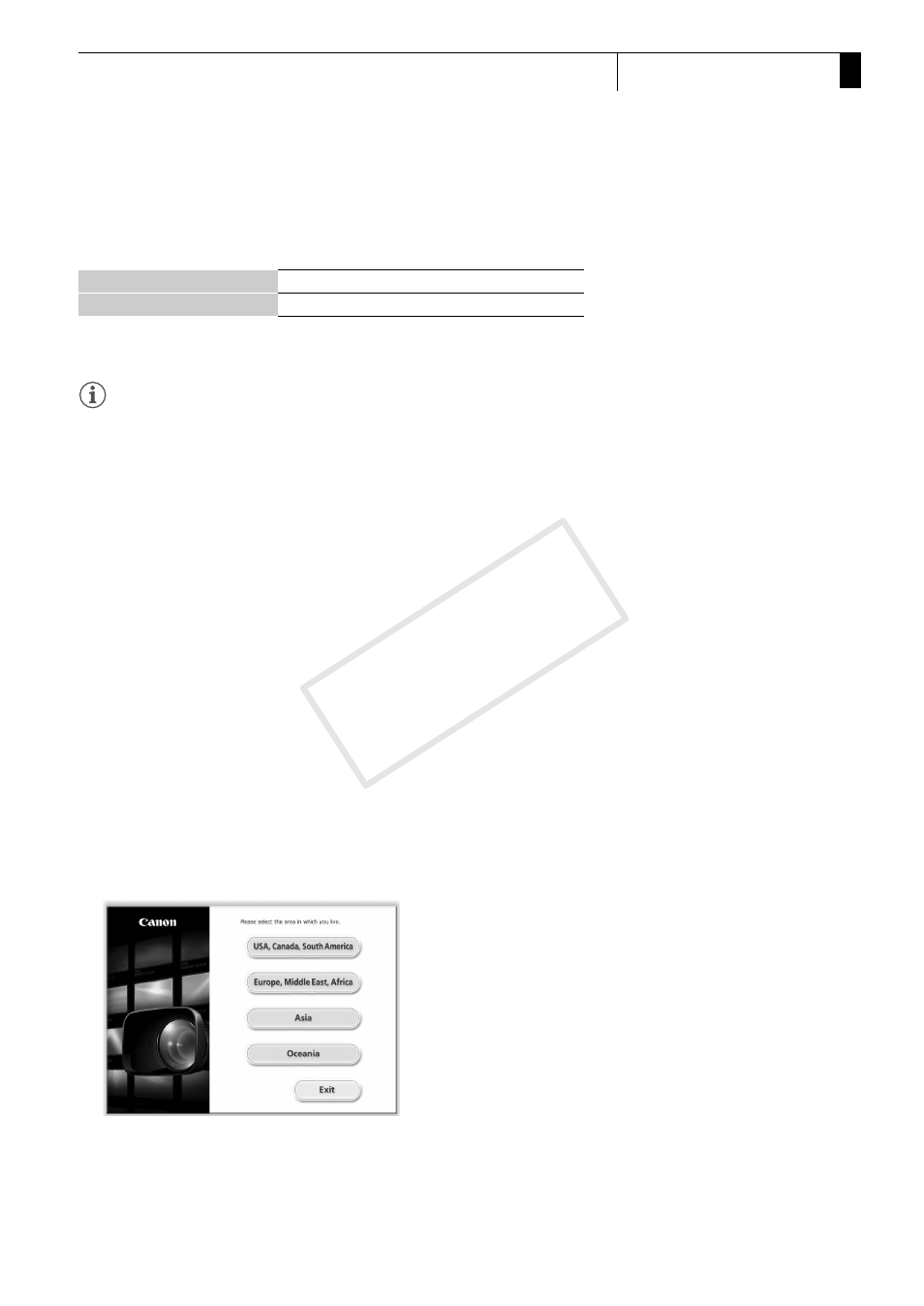
151
External Connections
6
Saving Clips to a Computer
Apple's NLE software plugins
Refer to the following for the required applications.
Refer to the application’s official home page for the application’s system
requirements.
NOTES
• Even if your computer meets the system requirements, proper
operation of the software cannot be guaranteed.
Installing and Uninstalling Canon XF Utility (Windows)
Installing Canon XF Utility
Perform the following procedure to install the Canon XF Utility software.
Note that the language displayed during installation will be in English,
French, Italian, German or Spanish but the rest of the application’s menus
and messages will be in English only.
1 Insert the Canon XF Utilities CD-ROM into the computer.
• The installation screen appears. If it does not, follow the steps below.
- Windows Vista and Windows 7: When the AutoPlay window
appears, select [Run SETUP.EXE].
- Windows Vista, Windows 7 and Windows XP: Open [Computer]
(Windows Vista and Windows 7) or [My Computer] (Windows XP)
and double-click the icon of the drive that contains the CD-ROM.
2 Select your region.
• If you selected [Asia] or [Oceania], skip to step 4.
Canon XF Plugin for Final Cut Pro
Final Cut Pro 6.0.6 / 7.0.0 to 7.0.3
Canon XF Plugin for Final Cut Pro X
Final Cut Pro X 10.0.3
COP
Y
