Cop y, Custom picture settings – Canon XF305 User Manual
Page 115
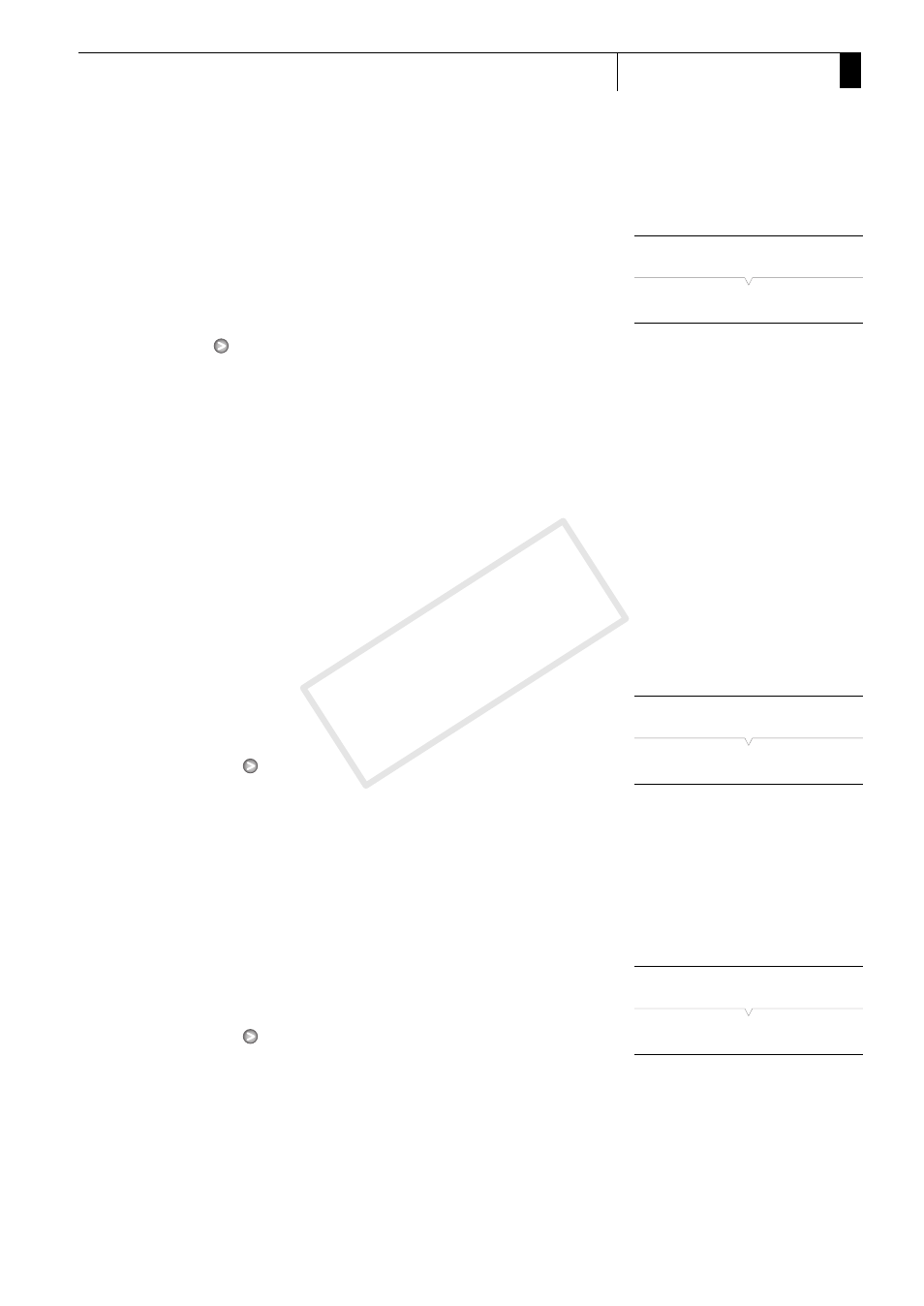
115
Customization
4
Custom Picture Settings
Protecting Custom Picture Files
Protecting a custom picture file prevents its settings from being
accidentally changed.
1 After selecting a file, open the [Protect] submenu.
[I X Edit File]
[Protect]
2 Select [Protect] and then press SET.
• In the file selection list, h will appear next to the file name.
• To remove protection settings, select [Unprotect] instead.
3 Press the CUSTOM PICT. button to exit the custom picture
menu.
Transferring Custom Picture Files
You can transfer custom picture files between the camcorder and SD
card. When the custom picture file is in the camcorder, use [Copy To b]
or [Load From b] depending on the operation you wish to perform.
Similarly, when the custom picture file is on an SD card, use [Copy To
Cam.] or [Load From Cam].
Copying a File from the Camcorder to an SD Card
1 After selecting a file in the camcorder, open the [Copy To b]
submenu.
[H X Transfer File]
[Copy To b]
2 Select the file slot under which to save the file and then press SET.
• If there are available slots, you can select [New File] to save the file in
the first available slot.
3 Select [OK] and then press SET.
• The currently selected file will be copied to the selected slot on the
SD card, overwriting the file in that slot.
4 Press the CUSTOM PICT. button to exit the custom picture menu.
Replacing a File in the Camcorder with a File on an SD Card
1 After selecting a file in the camcorder to replace, open the [Load
From b] submenu.
[H X Transfer File]
[Load From b]
2 Select the file to transfer to the camcorder and then press SET.
3 Select [OK] and then press SET.
• The file in the camcorder will be overwritten by the one on the SD
card.
4 Press the CUSTOM PICT. button to exit the custom picture menu.
[I X Edit File]
[Protect]
[H X Transfer File]
[Copy To b]
[H X Transfer File]
[Load From b]
COP
Y
