Saving still images, Saving, Still image capture settings – Canon EOS-1D C User Manual
Page 12
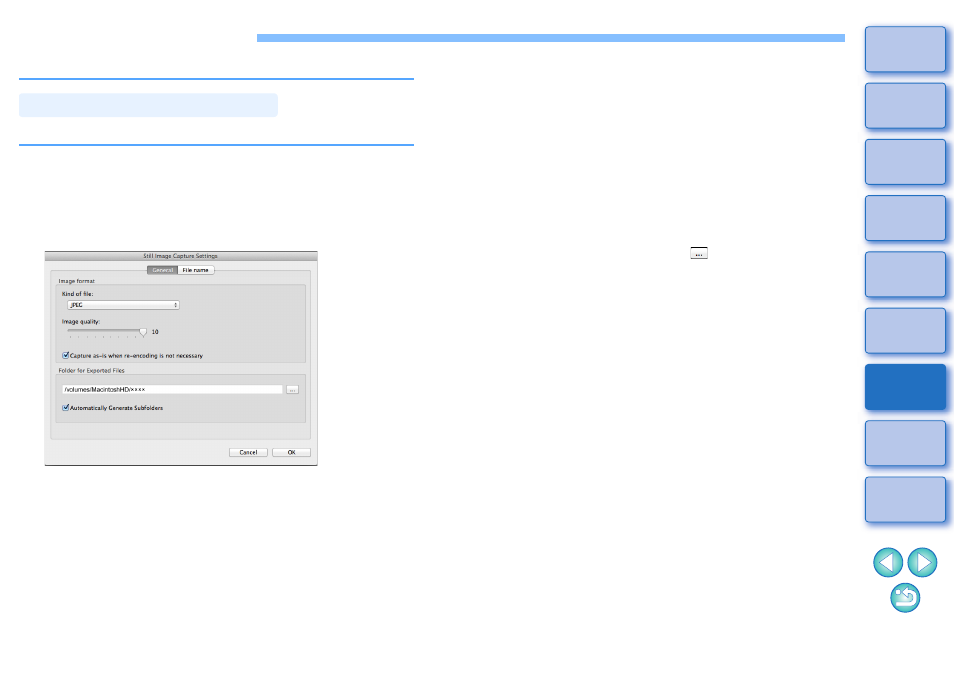
12
Saving Still Images
Still images can be extracted and saved from the current movie clip.
First, complete the settings for how still images are saved from movies.
1
In the main window, select the [EOS MOVIE Utility]
menu
X
[Still Image Capture Settings].
➜
The [Still Image Capture Settings] dialog box appears.
2
On the [General] tab, complete the settings as
necessary.
Still Image Capture Settings
●
Under [Kind of file], select the desired file format.
Select [TIFF] to save images as uncompressed 8-bit RGB TIFFs.
By default, [JPEG] saves images at the highest setting in [Image
quality].
●
When the file format specified in [Kind of file] under [Image
format] is set to [JPEG] and [Capture as-is when re-encoding is
not necessary] is checkmarked, still images will be extracted
from movies without modifications for the following movies.
Faster processing will be achieved.
• 4K movies shot with Canon Log gamma set to [Off]
• 4K movies shot with Canon Log gamma set to [On] without
applying an LUT
●
To specify the destination, click the [
] button under [Folder
for Exported Files] and choose the location in the [Browse For
Folder] dialog box.
●
To save still images in a new subfolder, checkmark
[Automatically Generate Subfolders]. This option prevents files
from being renamed if the destination folder already contains files
with the same name.
