Troubleshooting, Cop y – Canon EOS C500 PL User Manual
Page 32
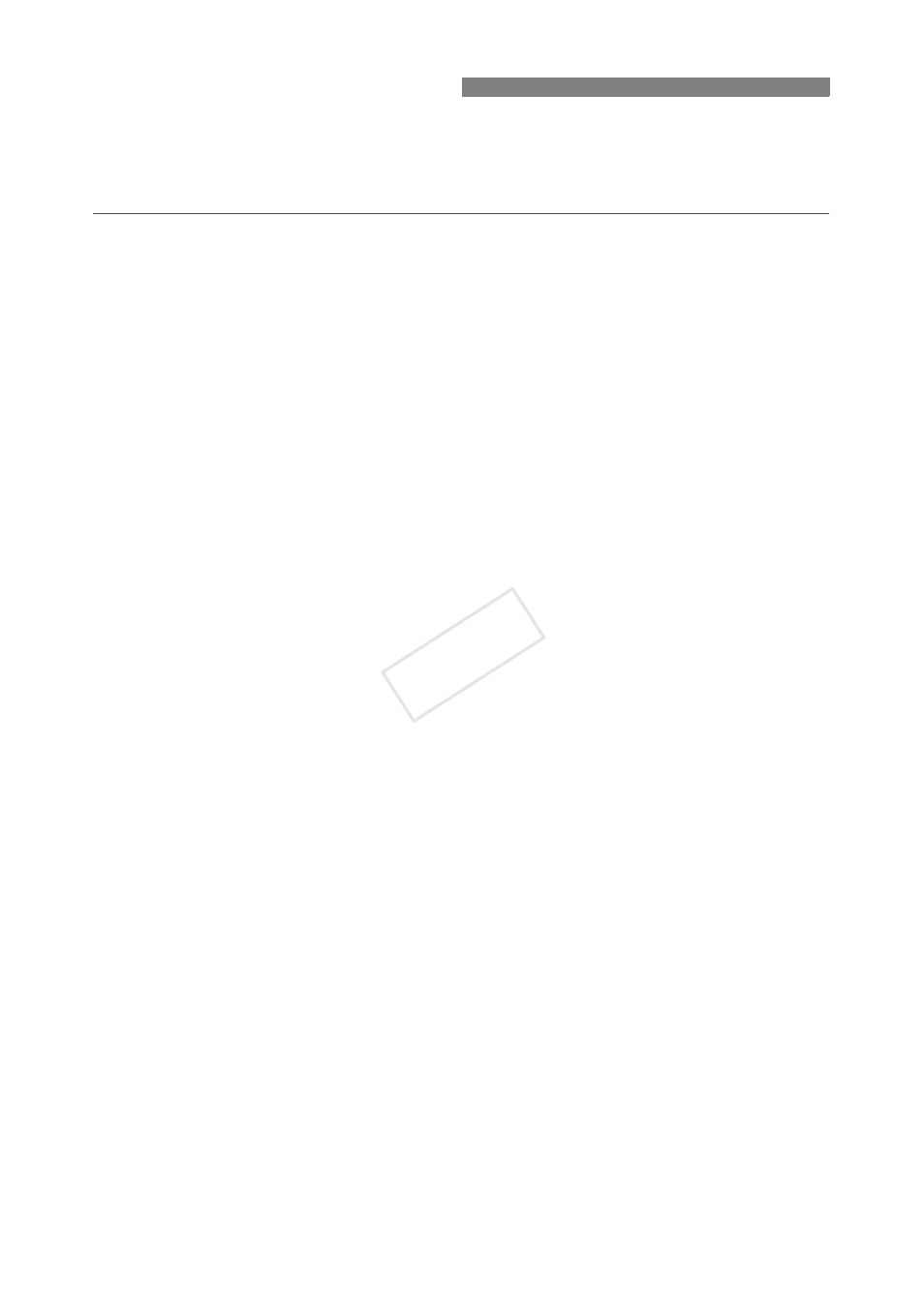
32
Check this section if you encounter problems connecting to the Wi-Fi network or operating the
camcorder remotely from a Wi-Fi-enabled device. If the problem persists, consult a Canon
Service Center (listed on the back cover of the camcorder’s instruction manual).
Check This First
X
Are the wireless router (access point), the camcorder and the computer or other Wi-Fi-
enabled device all turned on?
X
Is the transmitter correctly attached to the camcorder's WFT terminal?
X
Is the Wi-Fi network working and correctly configured?
X
Is the computer or other Wi-Fi-enabled device correctly connected to the same Wi-Fi
network as the camcorder?
X
Are there any obstructions between the camcorder and the wireless router or between the
computer/Wi-Fi device used and the wireless router that could be weakening the wireless
signal?
Cannot start the Wi-Fi Remote application on the computer or other Wi-Fi-enabled
device
The camcorder is not connected to the Wi-Fi network.
X
Make sure the camcorder is connected to the same Wi-Fi network as the computer or
other Wi-Fi-enabled device.
The URL entered into the Web browser’s address bar is incorrect.
X
Check the [Wi-Fi Remote 3/4] status screen and make sure to use the IP address
assigned to the camcorder as the URL (A 28).
The user name or password is incorrect.
X
Make sure to enter the user name and password set on the camcorder (A 17).
You may have loaded the camcorder’s menu settings from a copy saved on the SD
card using the [w Other Functions] > [Transfer Menu//] function.
X
For your protection, when the camcorder’s settings are saved on an SD card, the
encryption key/WEP index key in the wireless LAN setup and the password in the
camcorder settings are not saved. If you just restored the camcorder’s settings from an
SD card, edit the [LAN Setup] and reenter the encryption key (A 29) and edit the
[Camera Settings] and reenter the password (A 17).
The Wi-Fi Remote screen is not displayed correctly
You are using a computer or other Wi-Fi-enabled device, operating system or Web
browser that is not compatible with Wi-Fi Remote.
X
For the latest information about system requirements, please visit your local Canon Web
site.
The Web browser version used does not support JavaScript.
X
Use a Web browser or a version of the Web browser that supports JavaScript.
Cookies are not enabled on the Web browser used.
X
Your Web browser must be enabled to accept cookies. For details, refer to the Web
browser’s Help pages.
Troubleshooting
COP
Y
