Using the the focus assistant – Axis Communications 2120 User Manual
Page 45
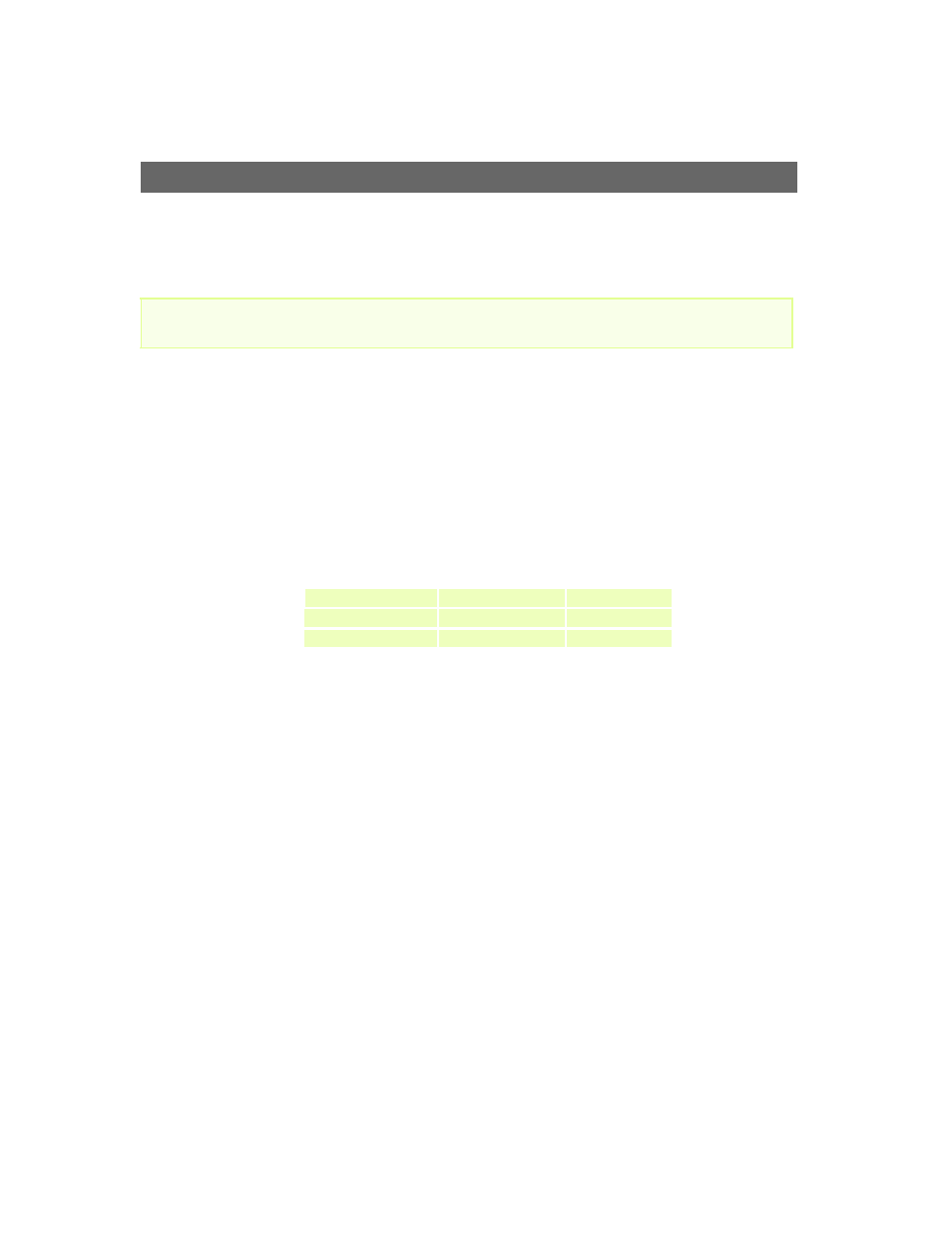
AXIS 2120
User’s Manual
Adjusting the Camera Focus
45
Using the The Focus Assistant
Important!
Enabled manually using the Control Button (or via the product configuration Web pages), the
Focus Assistant works in conjunction with the Status Indicator to provide an onboard visual
display for focusing your camera. With the Focus Assistant enabled, the Status Indicator displays
Green when the camera is focused - which means that you can conveniently focus the AXIS 2120
without having to monitor the images in a desktop browser.
Focusing Quality
The table below shows the full range of colors displayed by the Status Indicator when the Focus
Assistant is enabled; where each color represents a predefined level of focus:
Plane of Focus
The AXIS 2120 has rotational focus control that allows the focal length of the lens to be adjusted
manually. Dependent upon the chosen physical location for your camera, it is likely that several
planes of focus will exist throughout the full focusing depth of the unit. Consequently, the Status
Indicator is likely to display green - indicating a good level of focus - several times throughout the
full travel of the lens assembly.
As an alternative to the procedures described here, you can also enable and use the Focus Assistant
directly from the Administration Tools. For more information on this, please refer to the on-line help.
Color
Level of Focus (%)
Focus Quality
Red
0 - 60
Poor
Yellow
60 - 80
Reasonable
Green
80 - 100
Good
