Verifying the installation from your browser – Axis Communications 2120 User Manual
Page 14
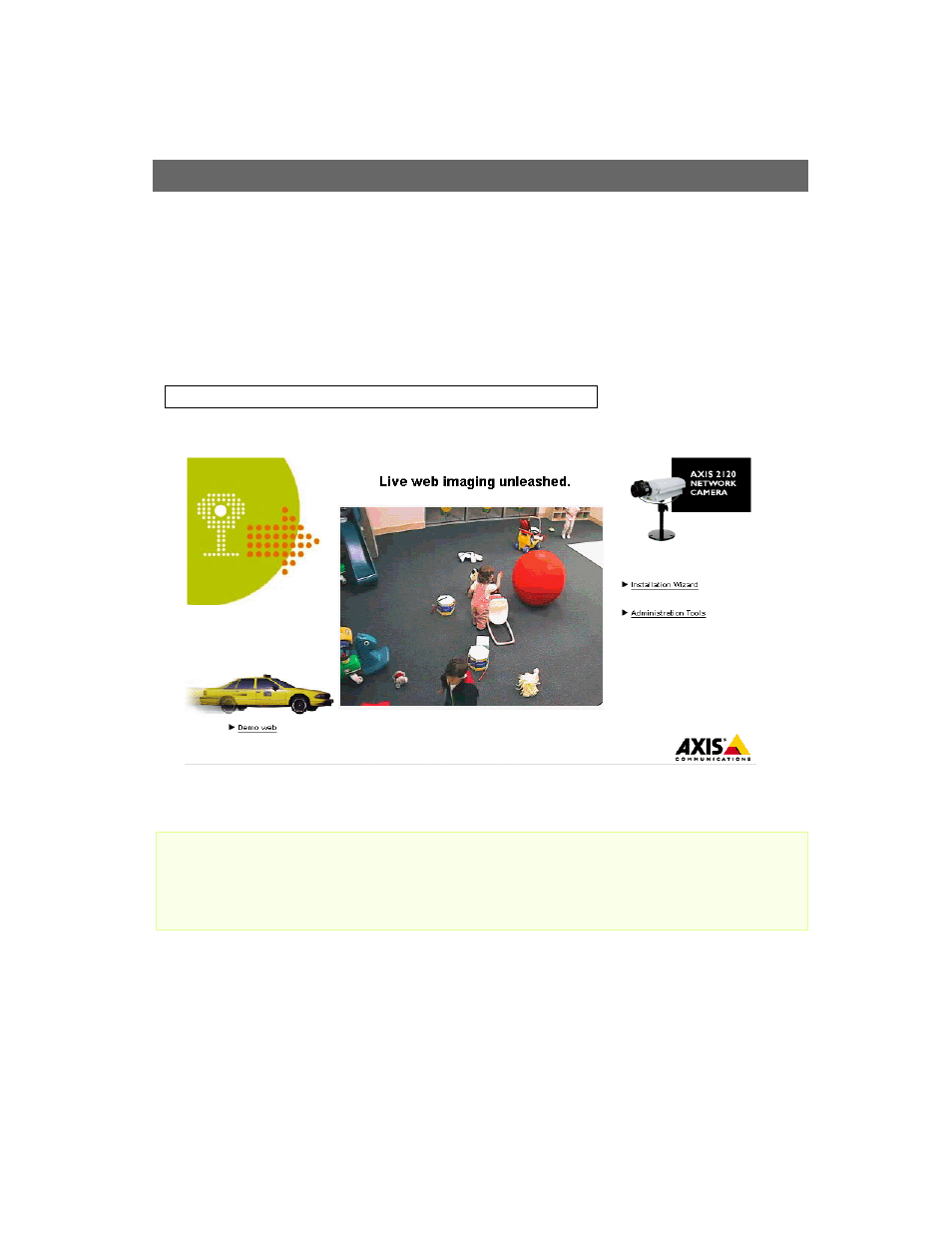
Installing Your Camera on a Network
AXIS 2120 User’s Manual
14
Verifying the Installation From Your Browser...
Having completed the installation procedure above, you should then verify the connection
between the AXIS 2120 and the network, as follows:
1. Start your browser (see note below) and enter the name or IP address in the Location/Address
field:
Example:
The Home Page for your AXIS 2120 is now displayed:
Important!
2. Continue the setup process and configure your own application using the Installation Wizard
or Administration Tools, as described in Configuring Your Camera, on page 25.
http://172.21.1.200/
To enable the updating of images in Microsoft Internet Explorer, you must set your browser to allow ActiveX
controls and perform a once-only installation of Axis' ActiveX component onto your workstation. However,
if your computer environment restricts or prohibits the installation of additional software components,
you can alternatively set your AXIS 2120 to use a Java applet for updating the images. This is done
from Image settings in the Administration Tools.
