Axis Communications 2120 User Manual
Page 21
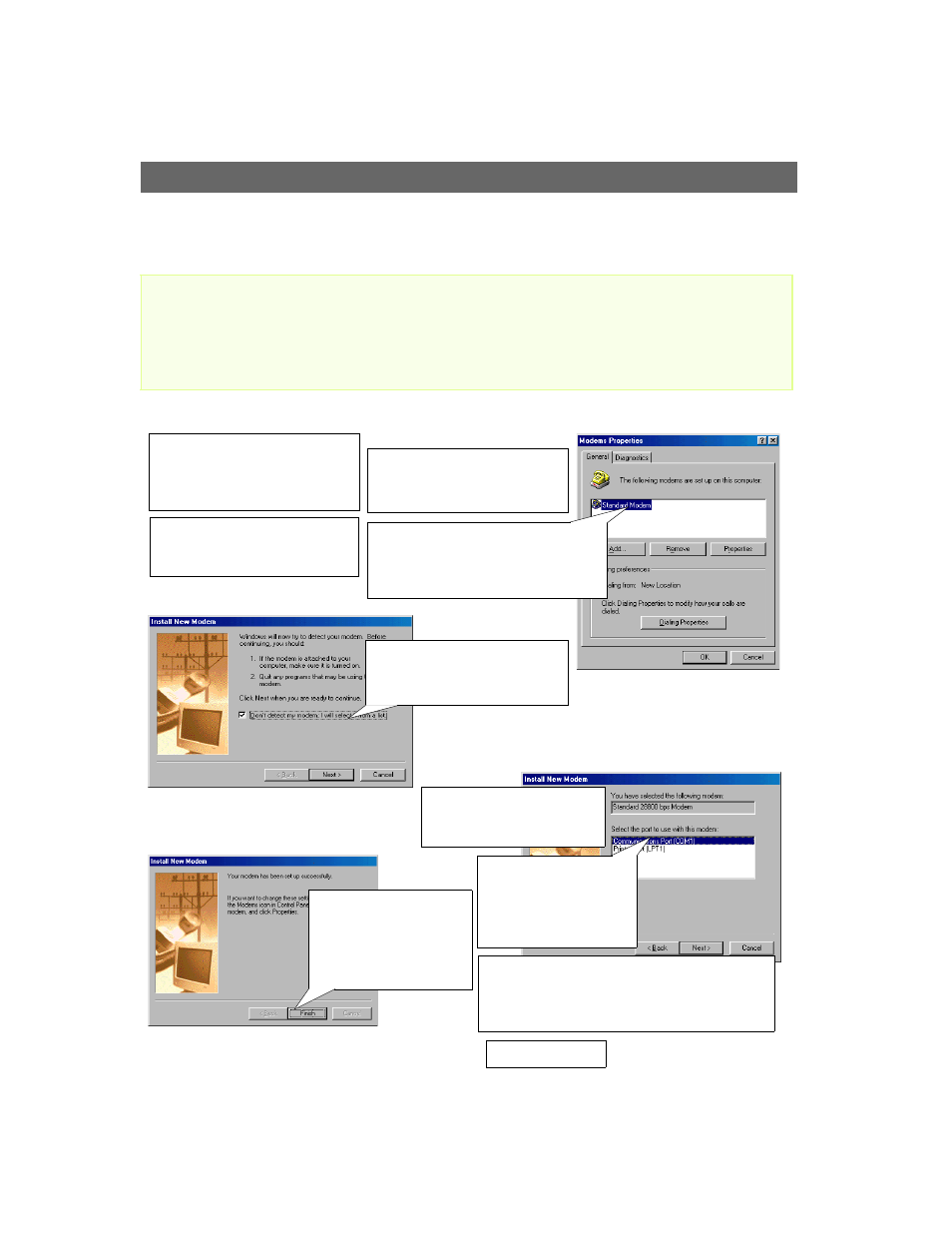
AXIS 2120
User’s Manual
Installing Your Camera to a Modem
21
Connecting Your Computer Using the Null Modem Cable...
Important!
Follow the steps below to configure a serial modem connection for your AXIS 2120:
•
The information and screen examples featured within this section are specific to Windows NT. Although similar
to the dial-up procedures in Windows 95, 98, and 2000, small deviations in the dialog instructions for other
operating systems should be expected. Refer to your system information for further information on creating a
dial-up modem connection if you are using any other operating system.
•
Windows dial-up Networking and TCP/IP must be correctly installed prior to commencing with the modem
cable connection. Detailed information on how to check this is provided in Windows Help.
❶
Connect the supplied Null
modem cable between the Serial
Connector on the AXIS 2120 and
the serial port on your computer.
❸
From the Start menu, open the
Control Panel and double-click
the Modems icon.
❼
Select the serial port to
which your AXIS 2120 is
now connected via the
Null Modem cable.
Click Next>.
❽
A Standard 28800
modem connection is now
available for the AXIS 2120.
Click Finish to close the
Install New Modem Wizard.
❹
If a Standard Modem is already set up
and displayed in the Modem Properties
dialog (see right) proceed directly to step
8.
❻
Select the Standard 28800
modem from the displayed list
of modems. Click Next>.
❾
Click the Properties button to finally check that
the displayed Communications Port is set correctly;
that is, set to the same port as you have connected
the AXIS 2120. Click OK.
❷
Connect the power supply to
the camera server and check that
the Power Indicator is lit.
❿
Click Close.
❺
Check the checkbox:
Don’t detect my modem, I will
select it from a list. Click Next>.
