Brother QL-500A User Manual
Page 48
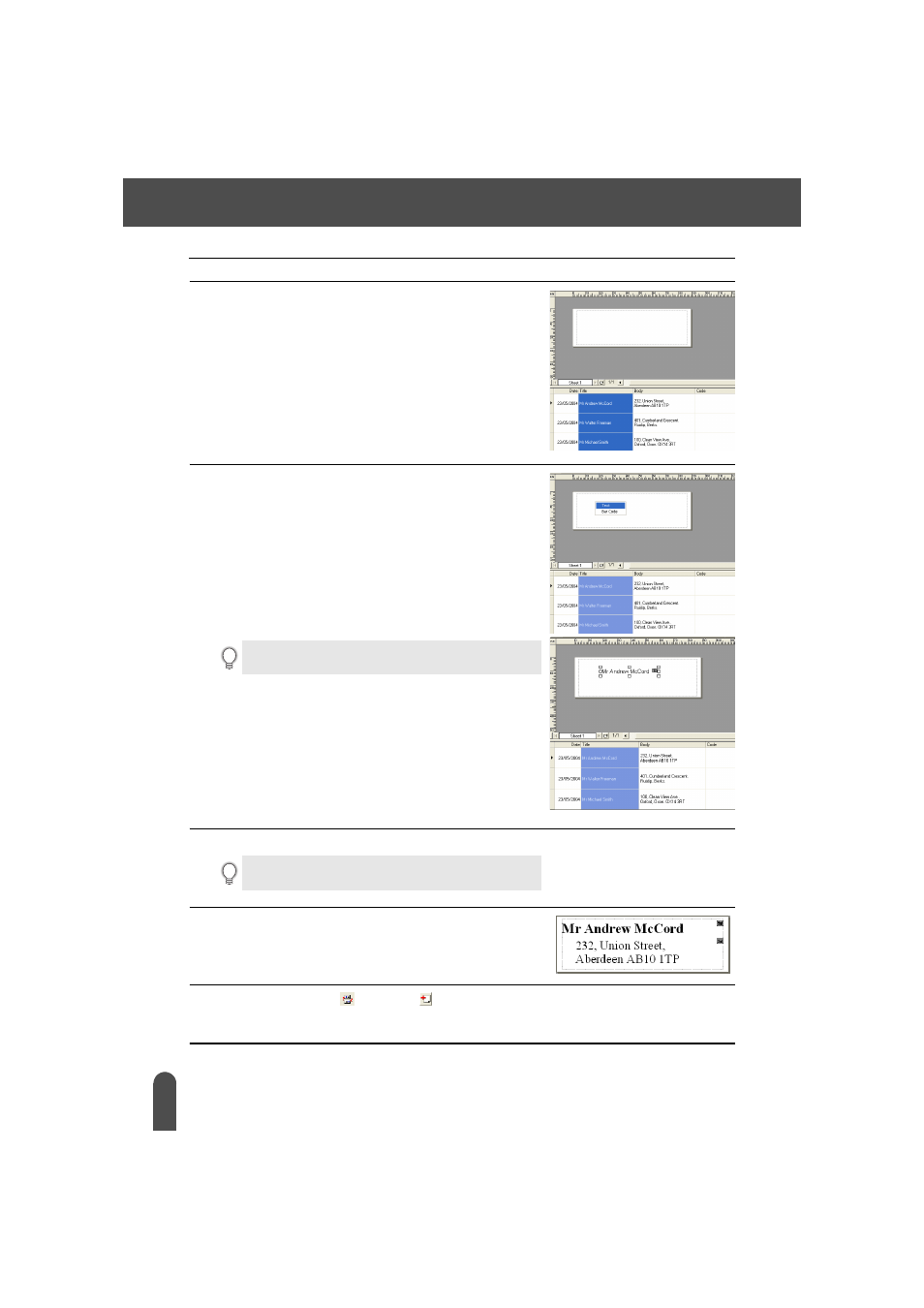
CREATING LABELS
44
The Label List
2
To add the field from the Label List to the label layout,
click on the field selector of the field you want to add
to the label, and then drag and drop it on the layout.
A pop-up menu appears.
3
Select “Text” from the pop-up menu.
The field is added to the layout and displayed as text.
4
Repeat steps 1 and 2 to add more fields to the layout.
5
Arrange the objects on the layout, and apply any
format settings to complete the layout.
6
Select Layout Style
and click
(Save).
The first time you register a new layout, the Add category dialog box appears. Enter a category
name. Any layouts registered by you will be stored in this category.
If “Bar Code” is selected, the field is added and displayed as
a bar code.
You can add multiple fields at once by holding down the Shift
key and selecting adjacent field selectors.
