Creating bar code labels – Brother QL-500A User Manual
Page 38
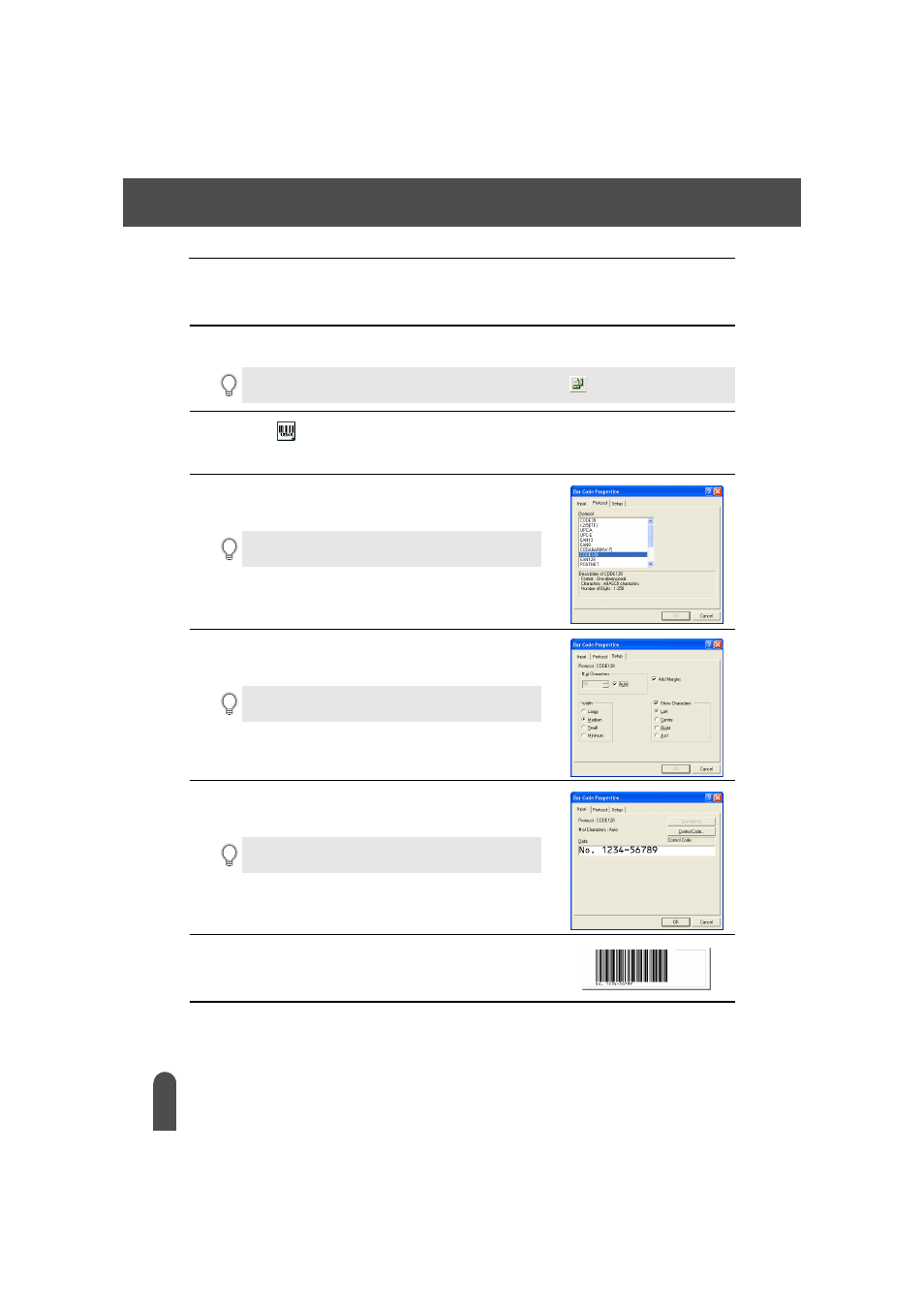
CREATING LABELS
34
Using P-touch Editor
Creating Bar Code Labels
You can create labels with bar codes for use with cash registers, stock control systems or other bar
code reader systems.
1
In the Page properties box, select Normal Format from the pull-down list of label types.
The tape length and width settings are automatically set to the size of a standard address label.
2
Click the
in the Object dock.
The Bar Code Properties dialog box appears.
3
Click the [Protocol] tab to open the Protocol page, and
then select a bar code protocol from the “Protocol:”
list box.
4
Click the [Setup] tab to open the Setup page, and then
select any bar code format options for the selected
protocol.
5
Click the [Input] tab to open the Input page, type the
data for the bar code in the Data text box, and select
any options that are available for the selected protocol
6
Click [OK].
The bar code appears on the label in the layout work area.
If the Page property box is not displayed in the Property dock click
to open it.
A description of the selected protocol appears below the
“Protocol:” list box.
The options that can be chosen may differ depending on the
protocol selected.
The options that can be chosen may differ depending on the
protocol selected.
