Creating other types of labels – Brother QL-500A User Manual
Page 40
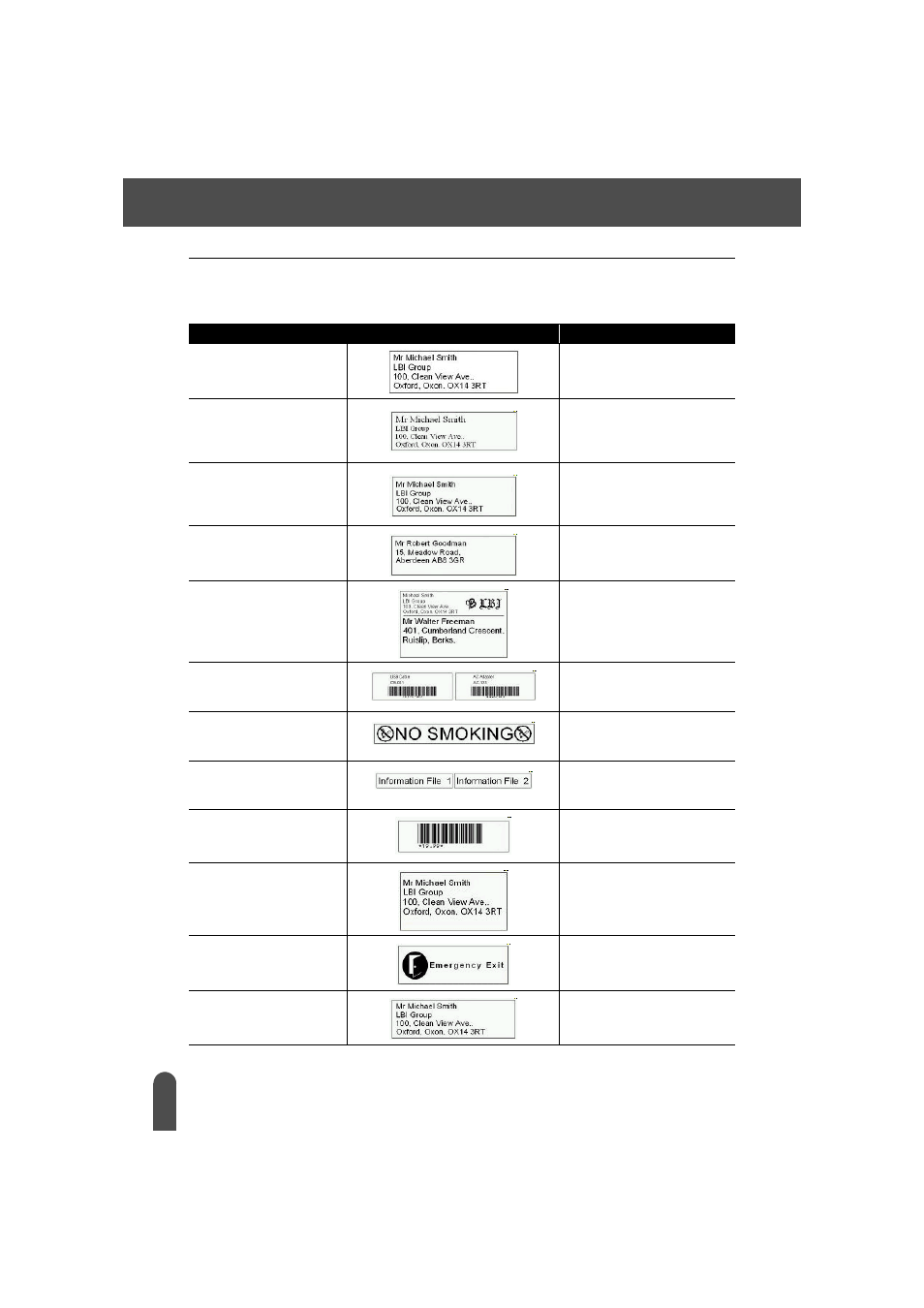
CREATING LABELS
36
Using P-touch Editor
Creating Other Types of Labels
The following are examples of the variety of labels that can be created using P-touch Editor and
some optional features. Refer to How To in the online P-touch Editor Help for further details.
Sample
Options
1: Making an address
label with P-touch
Editor
• Printing
• Saving a layout
2: Changing the text
properties of an
address label
• Changing the font size and
style
• Adjusting text, images and
other objects
3: Making an address
label by using an Add-in
Using add-ins
• Microsoft Word
• Microsoft Excel
• Microsoft Outlook
4: Making a label by using
the label list
• Saving to the label list
• Using label list to create a
new layout
5: Using layout styles to
create labels
• Choosing/Changing the
default layout style
• Editing and saving a layout
style
6: Making a label by using
a database
• Using / Connecting an
Microsoft Excel file
7: Making a banner or sign
with continuous length
tape
• Specifying the label length
or using auto setting
• Inserting clip art illustrations
8: Making sequential
labels using the
Numbering function
• Specifying the field to
increment (numbering field)
• Printing
9: Using P-touch Editor to
make a label that
contains a bar code
• Selecting a protocol
10:Making address labels
with continuous length
tape
• Using tape as vertical
direction
11:Making a label by using
the Auto Format feature
• Using the Auto Format
function
12:Making a label by using
the P-touch Library
• Using the P-touch Library
