Brother DCP-350C User Manual
Page 84
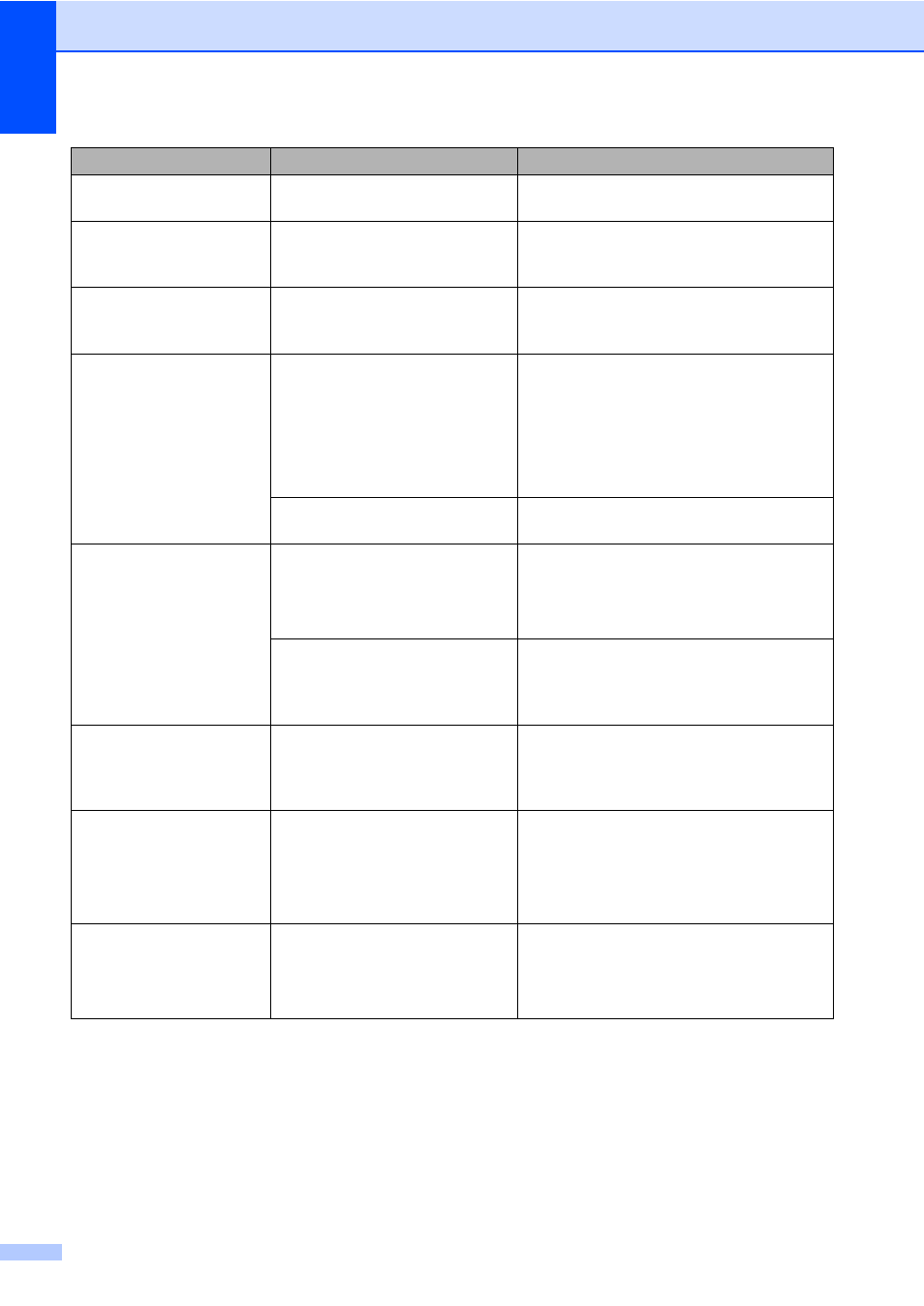
70
Near Empty
One or more of the ink cartridges
are running out of ink.
Order a new ink cartridge. (See Ordering
accessories and supplies on page iii.)
No Cartridge
An ink cartridge is not installed
properly.
Take out the ink cartridge and put it in
again seating it properly. (See Replacing
the ink cartridges on page 74.)
No File
The memory card or USB Flash
memory drive in the media drive
does not contain a .JPG file.
Put the correct memory card or USB Flash
memory drive into the slot again.
No Paper Fed
The machine is out of paper or
paper is not properly loaded in
the paper tray.
Do one of the following:
Refill the paper in the paper tray, and
then press Black Start or Color Start.
Remove the paper and load it again
and then press Black Start or
Color Start.
The paper is jammed in the
machine.
See Printer jam or paper jam on page 72.
Out of Memory
The machine's memory is full.
Copy operation in progress
Press Stop/Exit and wait until the other
operations in progress finish and then try
again.
The memory card or USB Flash
memory drive you are using does
not have enough free space to
scan the documents.
Delete unused files from your memory card
or USB Flash memory drive to make some
free space and then try again.
Paper Jam
Paper is jammed in the machine. Remove the Jam Clear Cover (at the back
of the machine) and pull out the jammed
paper. See Printer jam or paper
jam on page 72.
Unable to Clean XX
Unable to Init. XX
Unable to Print XX
Unable to Scan XX
The machine has a mechanical
problem.
Disconnect the machine from the power for
several minutes, then reconnect it.
Unusable Device
Disconnect device from
front connector & turn
machine off & then on
A broken device has been
connected to the USB direct
interface.
Unplug the device from the USB direct
interface, then press On/Off to turn the
machine off and then on again.
Error Message
Cause
Action
