Cropping, Borderless printing, Cropping borderless printing – Brother DCP-350C User Manual
Page 59
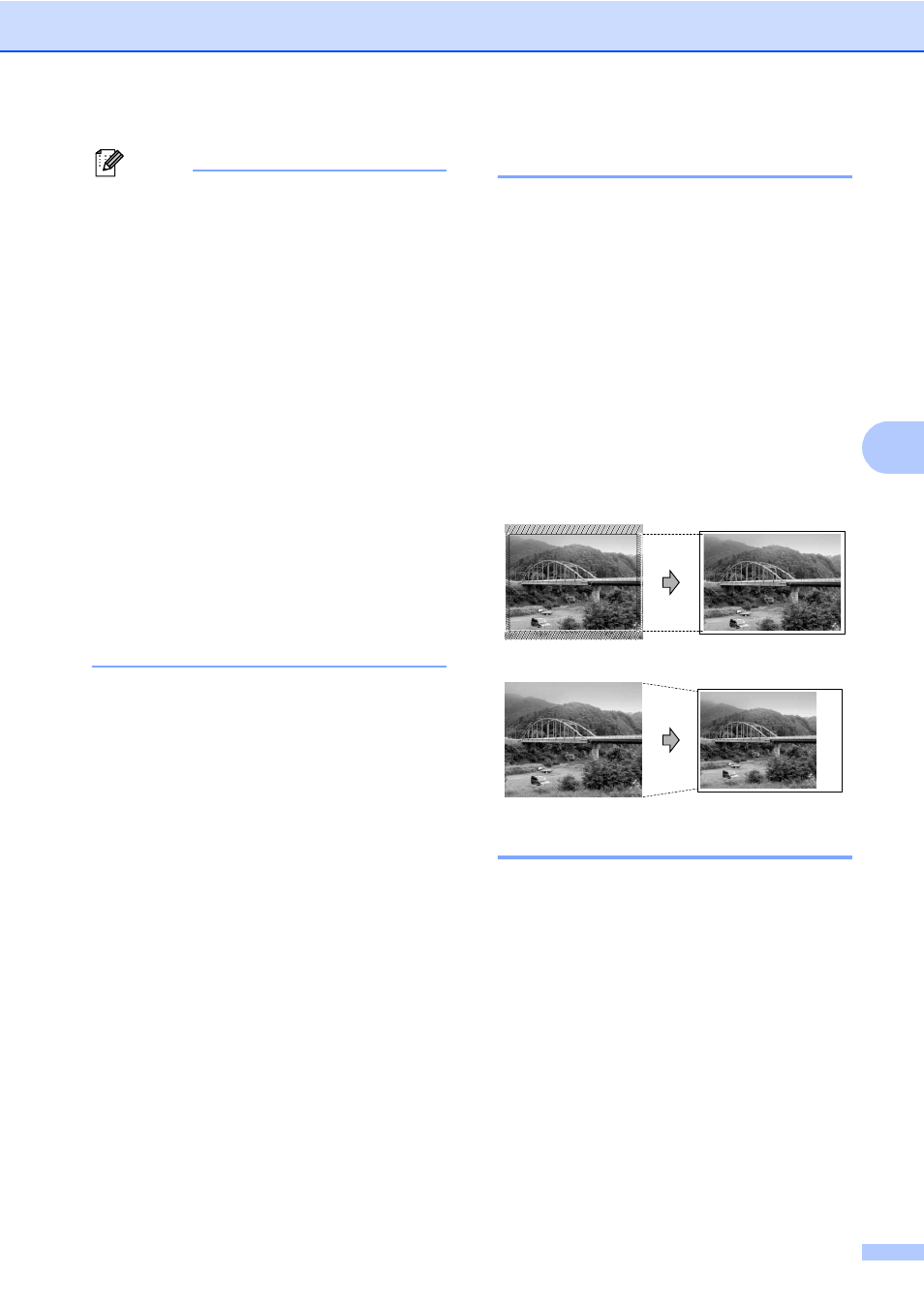
PhotoCapture Center
®
: Printing photos from a memory card or USB Flash memory drive
45
5
Note
• White Balance
This setting adjusts the hue of the white
areas of an image. Lighting, camera
settings and other influences will effect the
appearance of white. The white areas of a
picture may be slightly pink, yellow or
some other color. By using this setting,
you can correct that effect and bring the
white areas back to pure white.
• Sharpness
This setting enhances the detail of an
image, similar to adjusting the fine focus
on a camera. If the image is not in true
focus and you cannot see the fine details
of the picture, then adjust the sharpness.
• Color Density
This setting adjusts the total amount of
color in the image. You can increase or
decrease the amount of color in an image
to improve a washed out or weak picture.
Cropping
5
If your photo is too long or wide to fit the
available space on your chosen layout, part
of the image will automatically be cropped.
The factory setting is On. If you want to print
the whole image, turn this setting to Off.
a
Press a or b to choose Cropping.
Press OK.
b
Press a or b to choose Off (or On).
Press OK.
c
If you do not want to change additional
settings, press Color Start to print.
Cropping
: On
5
Cropping
: Off
5
Borderless printing
5
This feature expands the printable area to the
edges of the paper. Printing time will be
slightly slower.
a
Press a or b to choose Borderless.
Press OK.
b
Press a or b to choose Off (or On).
Press OK.
c
If you do not want to change additional
settings, press Color Start to print.
