Monochrome, Sepia, Search by date – Brother DCP-350C User Manual
Page 53
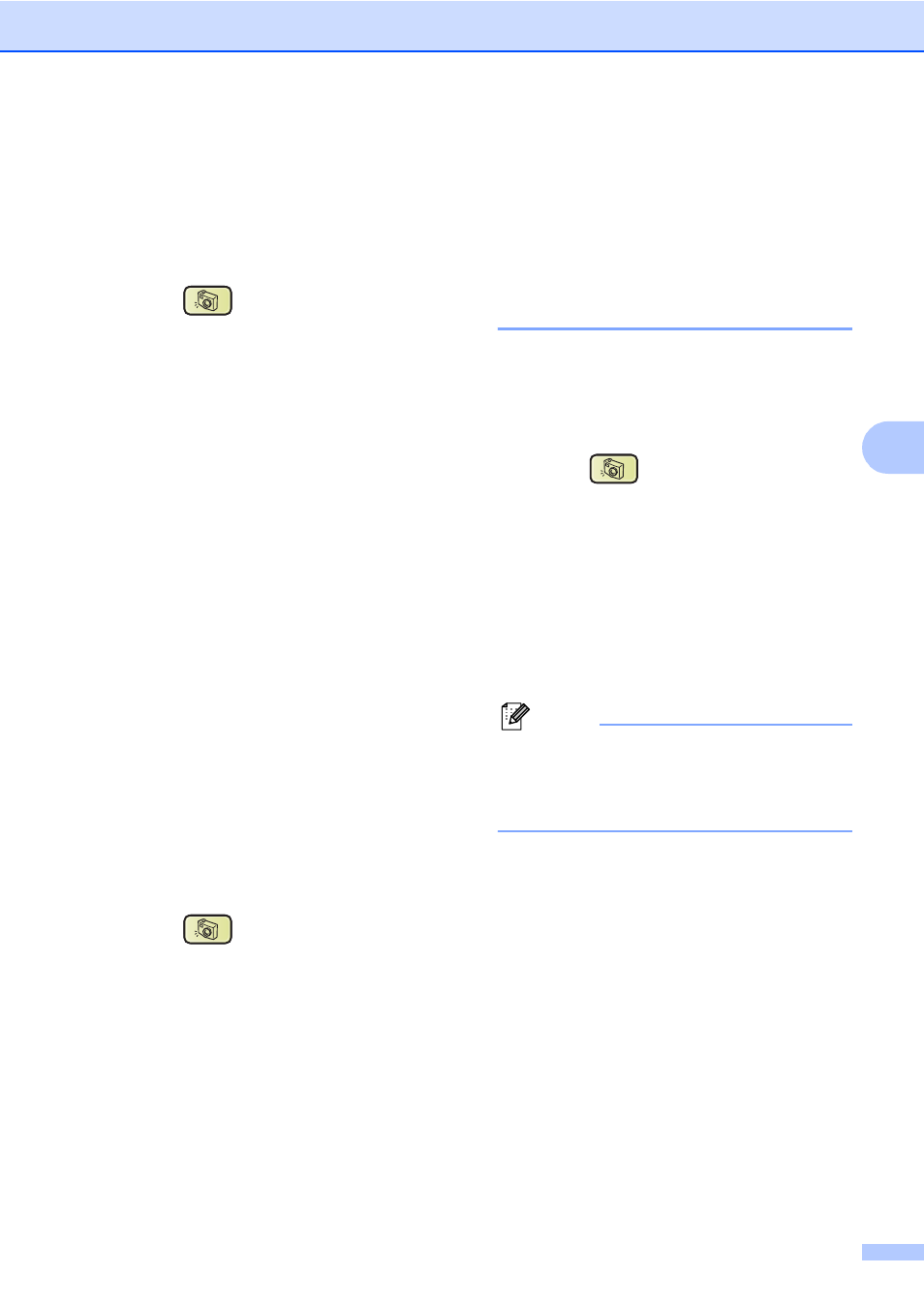
PhotoCapture Center
®
: Printing photos from a memory card or USB Flash memory drive
39
5
Monochrome
5
You can convert your photo to black & white.
a
Make sure you have put a memory card
or USB Flash memory drive in the
proper slot.
Press (PhotoCapture).
b
Press a or b to choose
Photo Effects
.
Press OK.
c
Press d or c to choose your photo.
Press OK.
d
Press a or b to choose Monochrome.
Press OK.
e
Press + or - repeatedly to enter the
number of copies you want.
f
Do one of the following.
Press OK and change the print
settings. (See page 42.)
If you do not want to change any
settings, press Color Start to print.
Sepia
5
You can convert the color of your photo to
sepia.
a
Make sure you have put a memory card
or USB Flash memory drive in the
proper slot.
Press (PhotoCapture).
b
Press a or b to choose
Photo Effects
.
Press OK.
c
Press d or c to choose your photo.
Press OK.
d
Press a or b to choose Sepia.
Press OK.
e
Press + or - repeatedly to enter the
number of copies you want.
f
Do one of the following.
Press OK and change the print
settings. (See page 42.)
If you do not want to change any
settings, press Color Start to print.
Search by Date
5
You can find your photos based on date.
a
Make sure you have put a memory card
or USB Flash memory drive in the
proper slot.
Press (PhotoCapture).
b
Press a or b to choose
Search by Date
.
Press OK.
c
Press a or b to choose the date that you
want to search from.
Press OK.
d
Press d or c to choose your photo.
Note
You can view photos with other dates by
pressing d or c continuously. Press d to
view an older photo and c to view a newer
photo.
e
Press + or - repeatedly to enter the
number of copies you want.
f
Repeat step d and step e until you
have chosen all your photos.
g
After you have chosen all your photos,
do one of the following:
Press OK and change the print
settings. (See page 42.)
If you do not want to change any
settings, press Color Start to print.
