Print quality, Paper options, Paper type – Brother DCP-350C User Manual
Page 57: Paper and print size, Print quality paper options, 5print quality
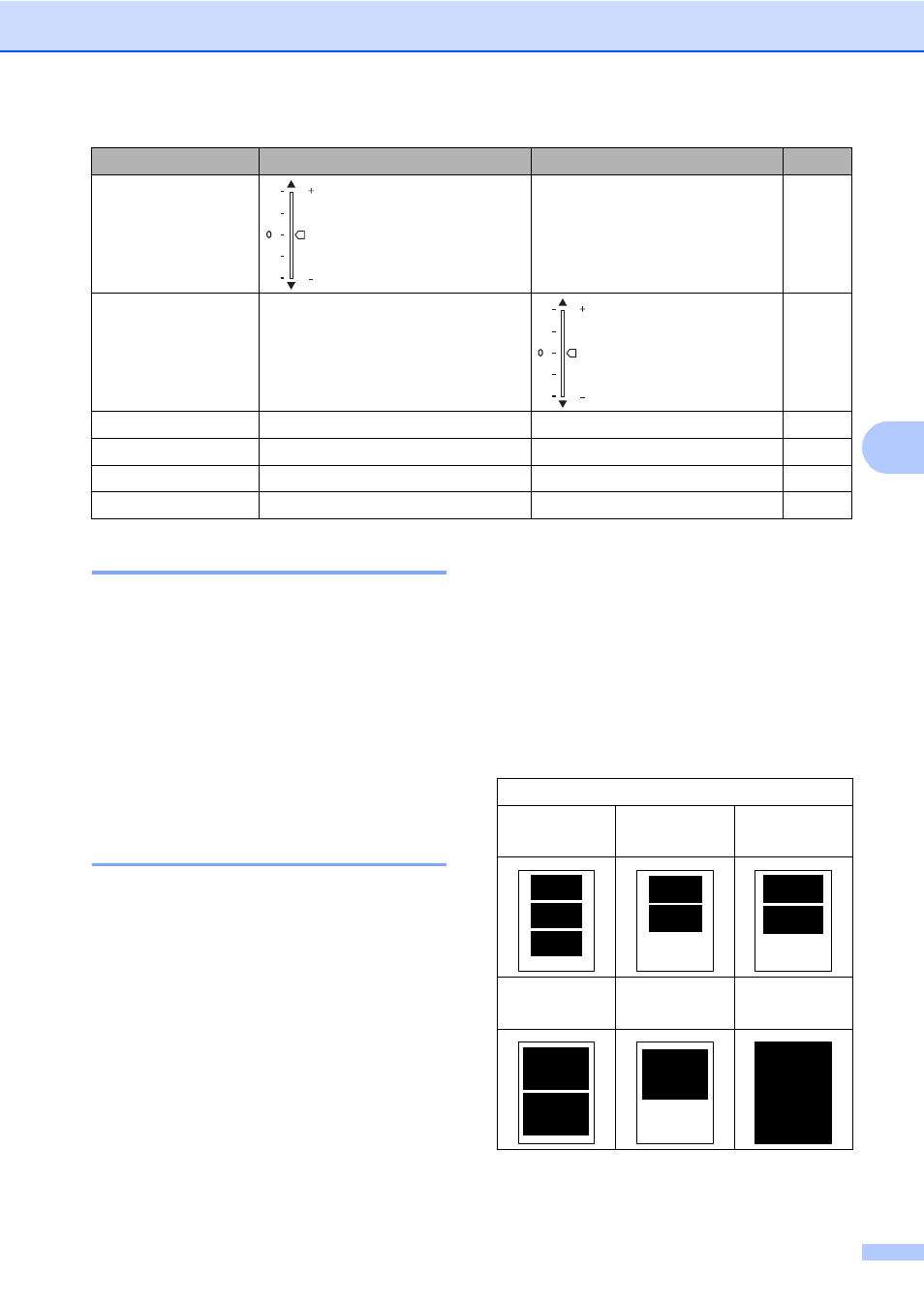
PhotoCapture Center
®
: Printing photos from a memory card or USB Flash memory drive
43
5
Print Quality
5
a
Press a or b to choose
Print Quality
.
Press OK.
b
Press a or b to choose Normal or
Photo
.
Press OK.
c
If you do not want to change additional
settings, press Color Start to print.
Paper options
5
Paper Type
5
a
Press a or b to choose Paper Type.
Press OK.
b
Press a or b to choose the type of paper
you are using, Plain Paper,
Inkjet Paper
, Brother Photo or
Other Photo
.
Press OK.
c
If you do not want to change additional
settings, press Color Start to print.
Paper and print size
5
a
Press a or b to choose Paper Size.
Press OK.
b
Press a or b to choose the paper size you
are using, Letter, 4"x6", 5"x 7" or A4.
Press OK.
c
If you chose Letter or A4, press a or b to
choose the print size.
Press OK.
d
If you do not want to change additional
settings, press Color Start to print.
Contrast
(Does not appear
when
Photo Effects
is
chosen.)
True2Life
(Does not appear
when
Photo Effects
is
chosen.)
On
/Off
White Balance
/ Sharpness /
Color Density
/ Exit
Cropping
On
/Off
Borderless
On
/Off
Set New Default
Yes
/No
Factory Reset
Yes
/No
Menu Selections
Options 1
Options 2
Page
Example: Printed Position for Letter paper
1
4"x 3"
2
5"x 3.5"
3
6"x 4"
4
7"x 5"
5
8"x 6"
6
Max. Size
