Brother DCP-130C User Manual
Page 69
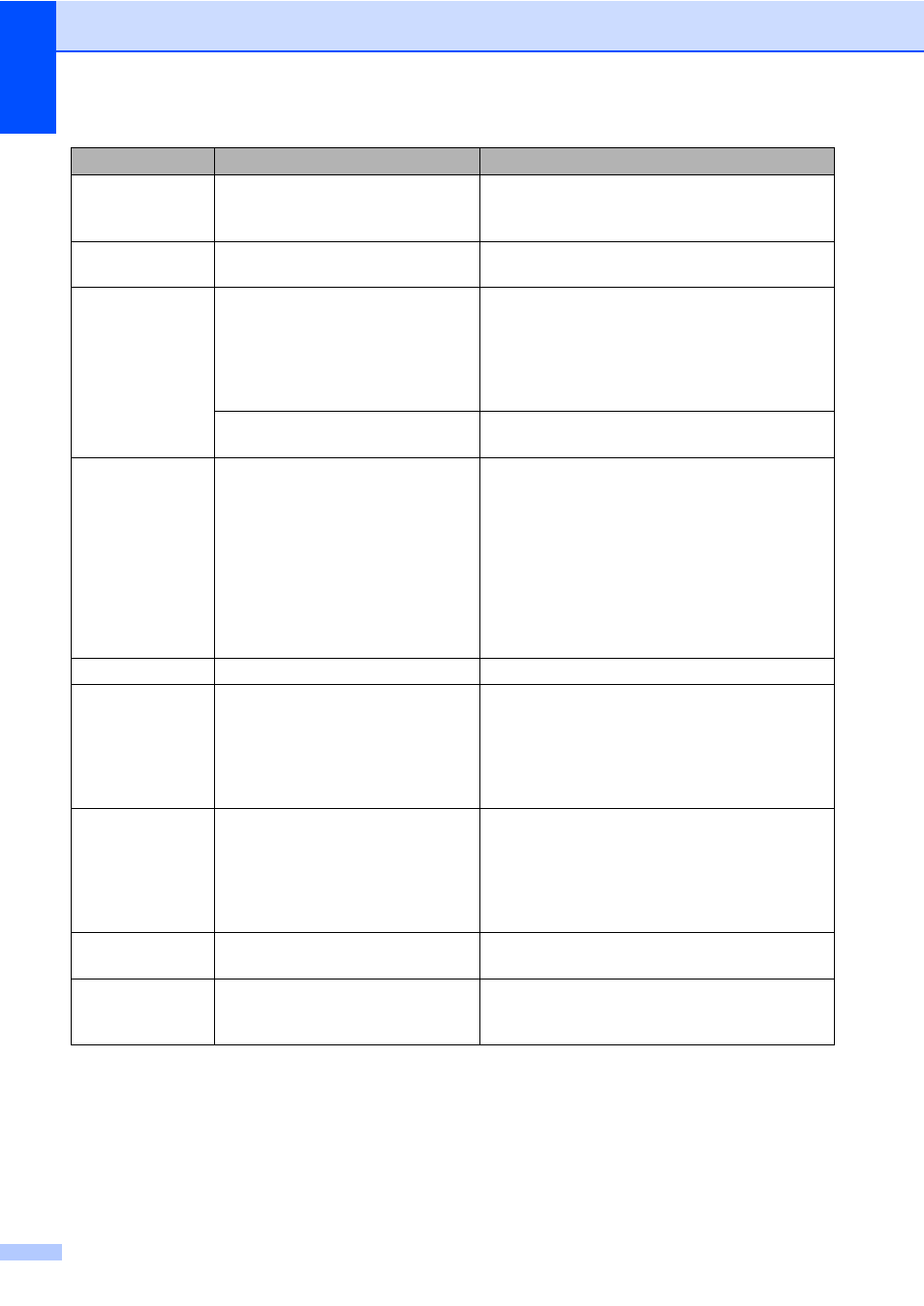
56
No Cartridge
An ink cartridge is not installed
properly.
Take out the ink cartridge and put it in again
seating it properly. (See Replacing the ink
cartridges on page 59.)
No File
The media card in the media drive
does not contain a .JPG file.
Put the correct media card into the slot again.
No Paper Fed
The machine is out of paper or
paper is not properly loaded in the
paper tray.
Do one of the following:
Refill the paper in the paper tray, and then
press Black Start or Color Start.
Remove the paper and load it again and then
press Black Start or Color Start.
The paper is jammed in the
machine.
See Printer jam or paper jam on page 57.
Out of Memory
The machine's memory is full.
Copy operation in progress
Press Stop/Exit and wait until the other
operations in progress finish and then try again.
Printing operation in progress
Reduce print resolution. (For details, see
Printing
for Windows
®
or
Printing and Faxing
for
Macintosh
®
in the Software User's Guide on the
CD-ROM.)
Paper Jam
Paper is jammed in the machine.
See Printer jam or paper jam on page 57.
Print Unable
The machine has a mechanical
problem.
–OR–
A foreign object such as a clip or
ripped paper is in the machine.
Open the scanner cover and remove any foreign
objects inside the machine. If the error message
continues, disconnect the machine from the
power for several minutes and then reconnect it.
Scan Unable
The machine has a mechanical
problem.
–OR–
A foreign object such as a clip or
ripped paper is in the machine.
Open the scanner cover and remove any foreign
objects inside the machine. If the error message
continues, disconnect the machine from the
power for several minutes and then reconnect it.
Wrong Paper
Size
Paper is not the correct size.
Load the correct size of paper (Letter, Legal or
A4), and then press Black Start or Color Start.
Wrong USB
device
A non-PictBridge compatible or
broken device has been connected
to the PictBridge port.
Unplug the device from the PictBridge port, then
press On/Off to turn the machine off and then on
again.
Error Message
Cause
Action
