Paper options, Paper type, Paper size – Brother DCP-130C User Manual
Page 37
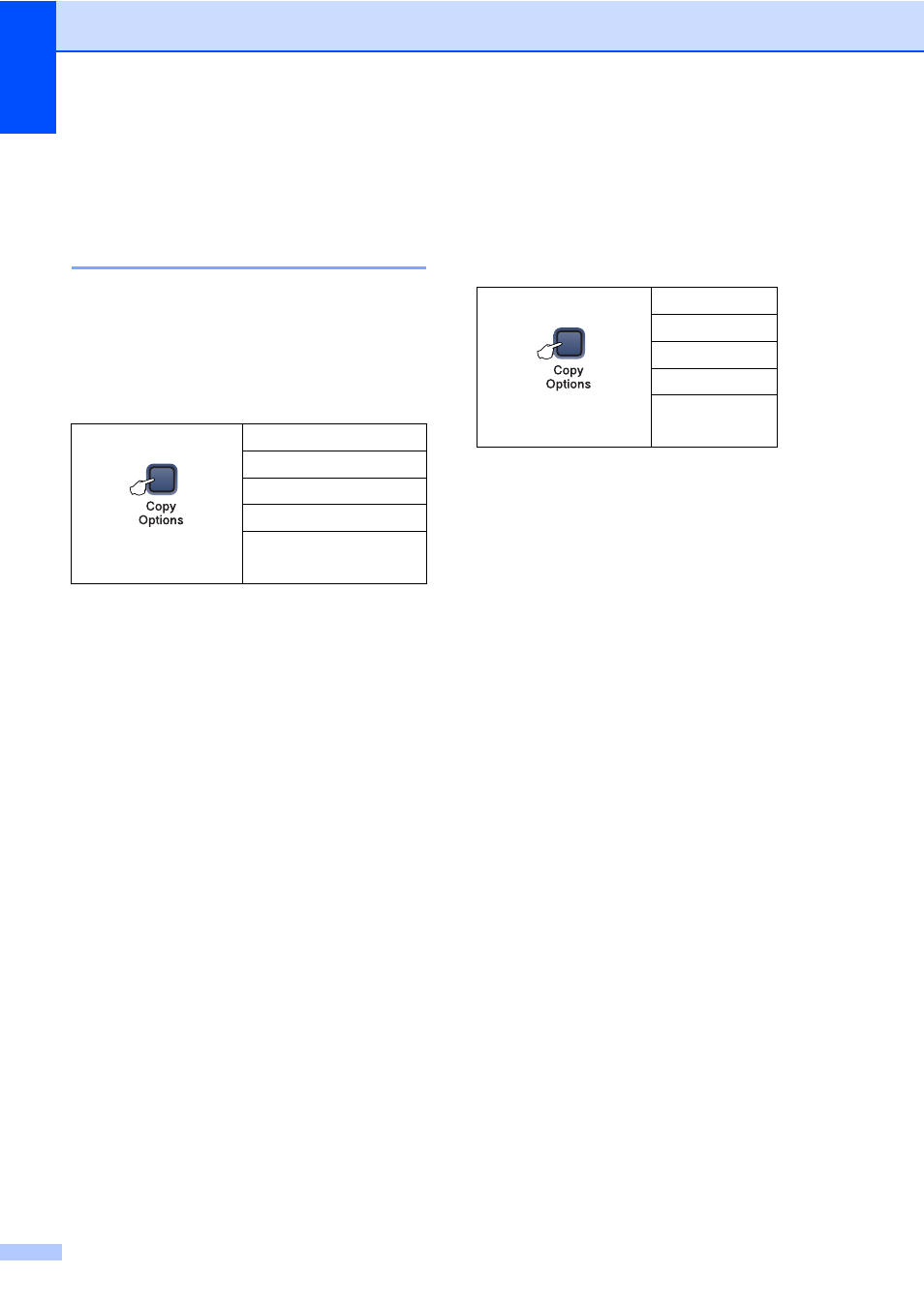
Chapter 3
24
f
Choose one of the options below:
Return to d to choose the next color.
Press Stop/Exit.
Paper options
3
Paper type
3
If you are copying on special paper, be sure
to choose the type of paper you are using so
you will get the best print quality.
a
Load your document.
b
Press Copy Options and a or b to
choose Paper Type.
Press OK.
c
Press a or b to choose the type of
paper you are using.
Press OK.
d
Press Black Start or Color Start.
To change the default setting, follow the
instruction below:
a
Press Menu.
b
Press a or b to choose 1.Copy.
Press OK.
c
Press a or b to choose
1.Paper Type
.
Press OK.
d
Press a or b to choose Plain Paper,
Inkjet Paper
, Brother Photo,
Other Photo
or Transparency.
Press OK.
e
Press Stop/Exit.
Paper size
3
If copying on paper other than Letter size, you
will need to change the paper size setting.
You can copy on Letter, Legal, A4, A5 or
Photo (4"
× 6") paper.
a
Load your document.
b
Press Copy Options and a or b to
choose Paper Size.
Press OK.
c
Press a or b to choose the size of
paper you are using.
Press OK.
d
Press Black Start or Color Start.
To change the default setting, follow the
instruction below:
a
Press Menu.
b
Press a or b to choose 1.Copy.
Press OK.
c
Press a or b to choose
2.Paper Size
.
Press OK.
d
Press a or b to choose the paper size
you are using, Letter, Legal, A4, A5
or 4"
× 6".
Press OK.
e
Press Stop/Exit.
Press Copy Options
and then a or b to
choose Paper Type
Plain Paper
Inkjet Paper
Brother Photo
Other Photo
Transparency
Press Copy Options
and then a or b to
choose Paper Size
Letter
Legal
A4
A5
4"
Ч 6"
