Enlarging or reducing the image copied – Brother DCP-130C User Manual
Page 34
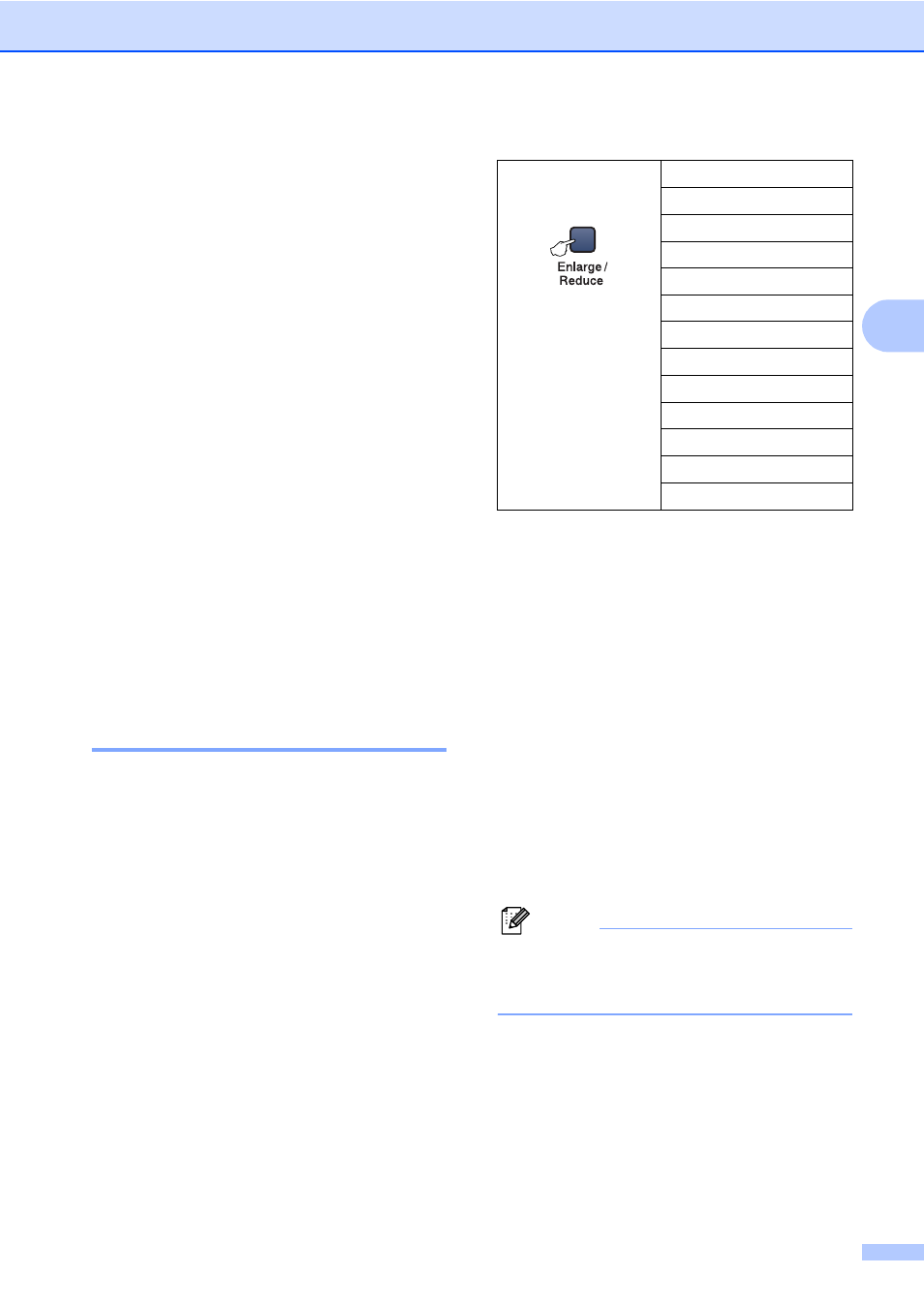
Making copies
21
3
To temporarily change the quality setting,
follow the instruction below:
a
Load your document.
b
Press Copy Quality repeatedly to
choose Fast, Normal or Best.
c
Press Black Start or Color Start.
To change the default setting, follow the
instruction below:
a
Press Menu.
b
Press a or b to choose 1.Copy.
Press OK.
c
Press a or b to choose 3.Quality.
Press OK.
d
Press a or b to choose Fast, Normal
or Best.
Press OK.
e
Press Stop/Exit.
Enlarging or reducing the
image copied
3
You can select the following enlargement or
reduction ratios:
Custom(25–400%)
allows you to enter a
ratio from 25% to 400%.
To enlarge or reduce the next copy follow the
instruction below:
a
Load your document.
b
Press Enlarge/Reduce.
c
Choose one of the options below:
Use a or b to choose the
enlargement or reduction ratio you
want. Press OK.
Use a or b to choose Custom
(25–400%)
. Press OK. Press a or
b
to enter an enlargement or
reduction ratio from 25% to 400%.
Press OK.
d
Press Black Start or Color Start.
Note
Page Layout Options 2 in 1 (P), 2 in 1 (L),
4 in 1 (P), 4 in 1 (L) or Poster are not
available with Enlarge/Reduce.
Press
Enlarge/Reduce
Custom(25–400%)
200%
198% 4”
×6”iA4
186% 4”
×6”iLTR
142% A5
iA4
104% EXE
iLTR
100%
*
97% LTR
iA4
93% A4
iLTR
83%
78%
69% A4
iA5
50%
