Settings in the scanner setup dialog box, Scan (image type), Resolution – Brother MFC-7240 User Manual
Page 40: Scan type
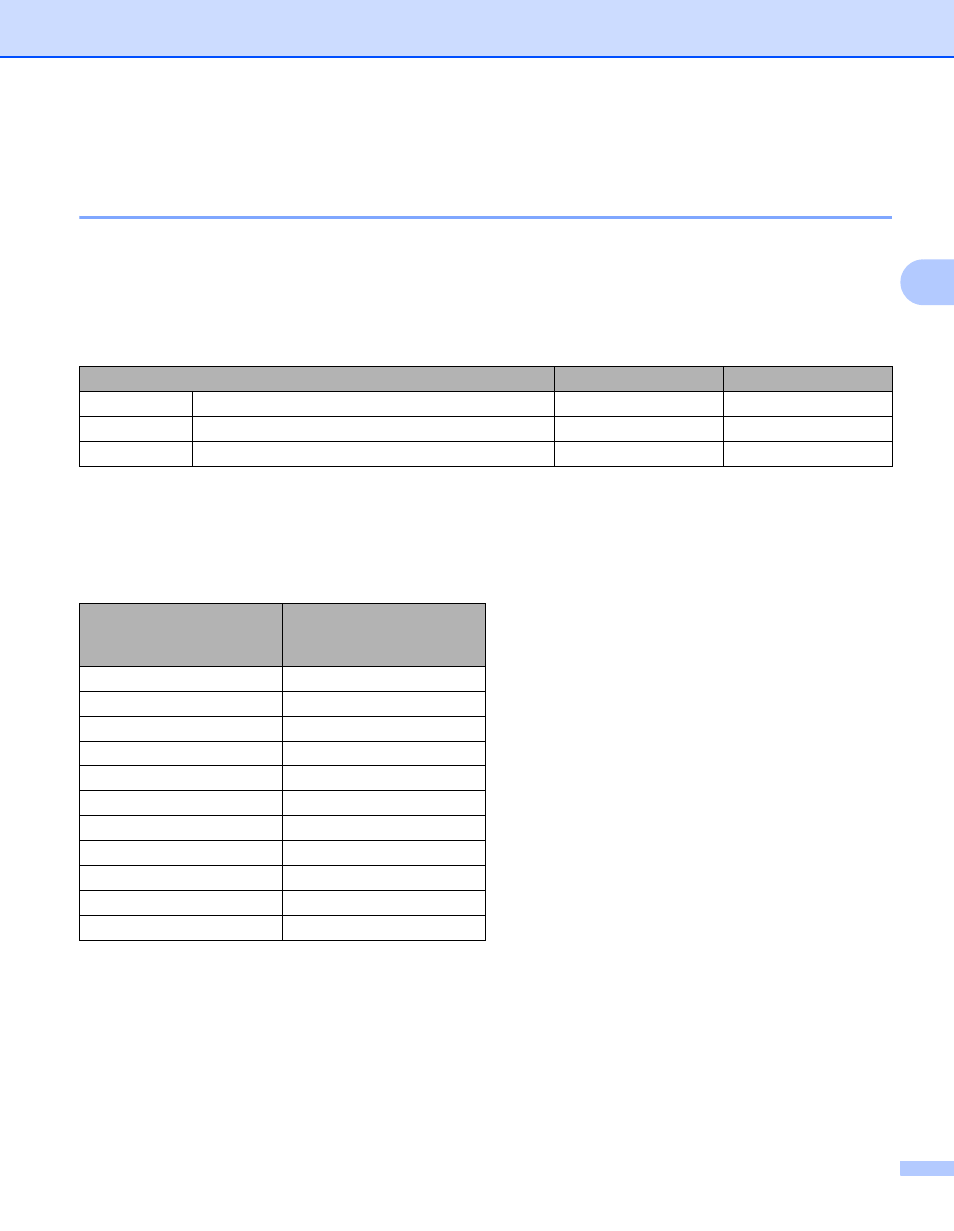
Scanning
33
3
g
In the PaperPort™ 12SE window, use the options available to refine the image.
Settings in the Scanner Setup dialog box
3
Scan (Image Type)
3
Choose the output image type from Photo, Web or Text. Resolution and Scan Type will be altered for each
default setting.
The default settings are listed in the table below:
Resolution
3
You can choose a scanning resolution from the Resolution drop-down list. Higher resolutions take more
memory and transfer time, but produce a finer scanned image. The following table shows the resolutions you
can choose.
Scan Type
3
Black & White
Use for text or line art.
Gray (Error Diffusion)
Use for photographic images or graphics. (Error Diffusion is a method for creating simulated gray images
without using true gray dots. Black dots are put in a specific pattern to give a gray appearance.)
Scan (Image Type)
Resolution
Scan Type
Photo
Use for scanning photo images.
300 x 300 dpi
True Gray
Web
Use for attaching the scanned image to web pages. 100 x 100 dpi
True Gray
Text
Use for scanning text documents.
200 x 200 dpi
Black & White
Resolution
Black & White/
Gray (Error
Diffusion)/True Gray
100 x 100 dpi
Yes
150 x 150 dpi
Yes
200 x 200 dpi
Yes
300 x 300 dpi
Yes
400 x 400 dpi
Yes
600 x 600 dpi
Yes
1200 x 1200 dpi
Yes
2400 x 2400 dpi
Yes
4800 x 4800 dpi
Yes
9600 x 9600 dpi
Yes
19200 x 19200 dpi
Yes
