Pre-scanning an image – Brother MFC-7240 User Manual
Page 121
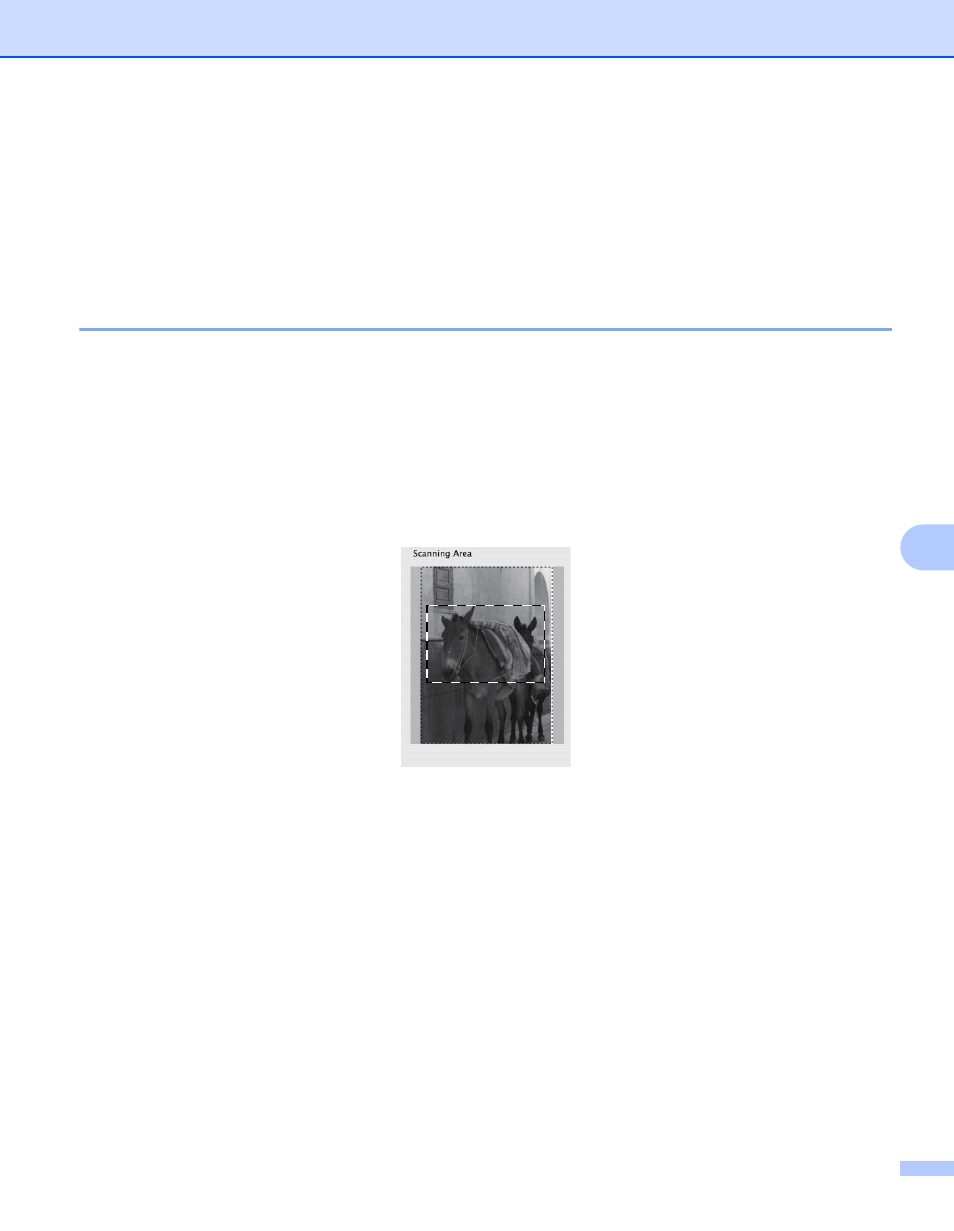
Scanning
114
8
Adjust Image
• Brightness
• Contrast
d
Click Start.
When scanning has finished, the image appears in your graphics application.
Pre-Scanning an image
8
The PreScan button is used to preview and also lets you crop any unwanted areas from the image. When
you are satisfied you are scanning the correct area, click the Start button in the Scanner Setup dialog box to
scan the image.
a
Load your document.
b
Click PreScan.
The whole image is scanned into your Macintosh and appears in the Scanning Area.
c
Drag the mouse pointer over the portion you want to scan.
d
Put the document in the ADF again.
e
Adjust the settings for Resolution, Scan Type, Brightness and Contrast in the Scanner Setup dialog
box as needed.
f
Click Start.
This time only the chosen area of the document appears in the application window.
g
You can refine the image in your editing software.
- MFC 8480DN (229 pages)
- MFC 8480DN (228 pages)
- MFC 8480DN (249 pages)
- IntelliFax-2820 (159 pages)
- MFC-7340 (199 pages)
- IntelliFAX 4100e (156 pages)
- IntelliFAX 4100e (1 page)
- MFC-7340 (192 pages)
- MFC 7840W (67 pages)
- MFC-7340 (32 pages)
- MFC 8480DN (34 pages)
- IntelliFAX 4100e (25 pages)
- MFC 8890DW (46 pages)
- MFC 7840W (151 pages)
- MFC 7840W (52 pages)
- MFC 8480DN (10 pages)
- IntelliFAX 4100e (2 pages)
- IntelliFax-2820 (12 pages)
- IntelliFax-2820 (38 pages)
- MFC-7365DN (218 pages)
- MFC-7365DN (82 pages)
- MFC-7365DN (21 pages)
- MFC 7360N (162 pages)
- MFC 7860DW (42 pages)
- MFC-7365DN (76 pages)
- MFC-7365DN (162 pages)
- MFC 7360N (6 pages)
- DCP 8080DN (156 pages)
- DCP 8080DN (29 pages)
- DCP-8085DN (7 pages)
- DCP-8085DN (143 pages)
- DCP-8085DN (158 pages)
- MFC-J270W (15 pages)
- MFC-J270W (34 pages)
- MFC-J270W (205 pages)
- MFC-J270W (122 pages)
- MFC-J270W (122 pages)
- MFC-J615W (14 pages)
- MFC-J270W (59 pages)
- MFC-7225N (115 pages)
- MFC-7220 (2 pages)
- MFC-7225N (40 pages)
- MFC-7225N (16 pages)
- MFC-7225N (40 pages)
- MFC-7225N (56 pages)
