Mode menu, Fill mode – Brother PE-DESIGN Ver.5 User Manual
Page 250
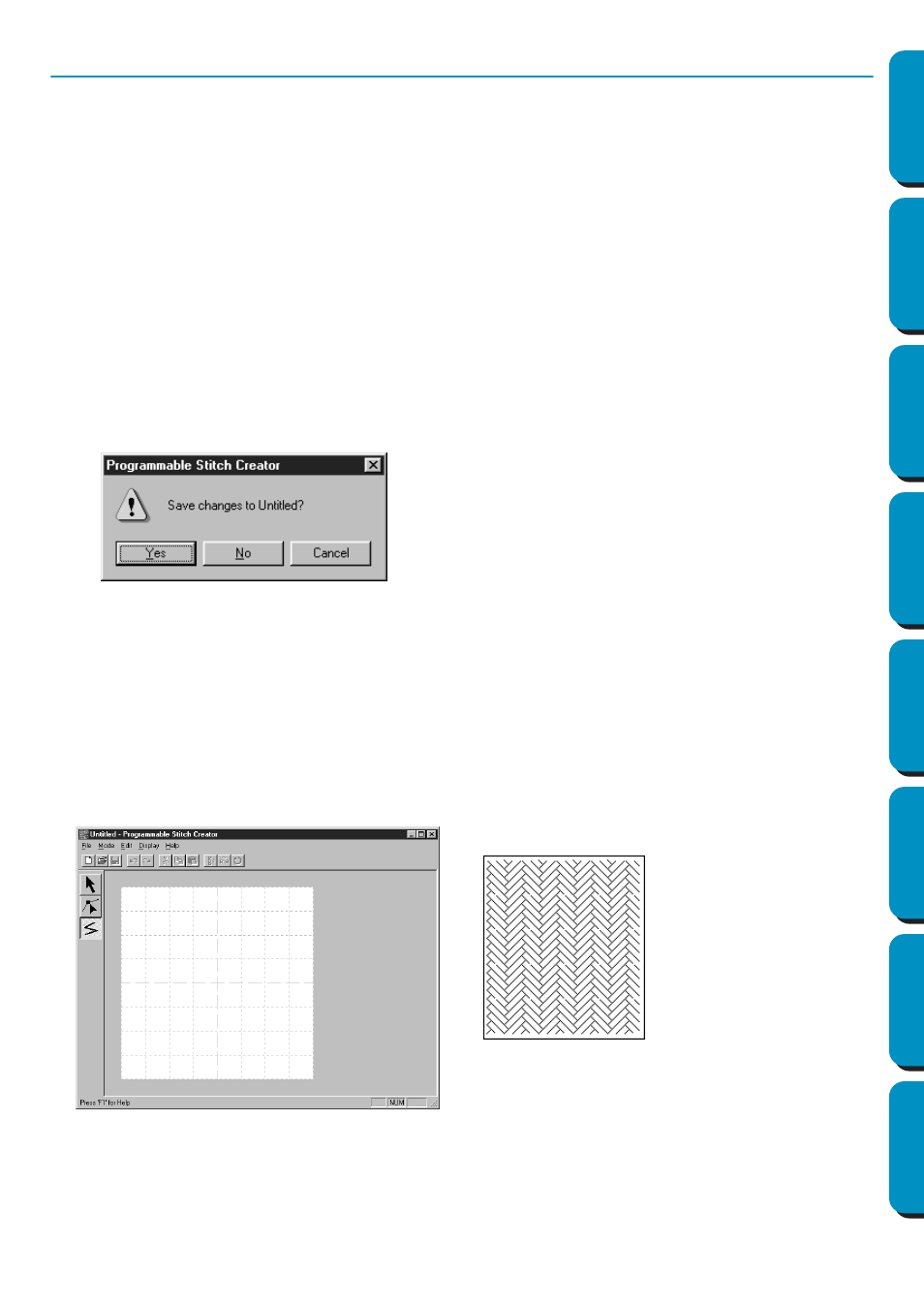
242
Contents
Before Using
Getting Started
Design Center
Layout & Editing
Programmable
Stitch Creator
Quick Reference
Alphabetic Index
Mode Menu
You can use Programmable Stitch Creator to create patterns for Programmable Fill, and patterns for
Motif Fill or Motif Line. However, the method and Work Area are different for each. Use this mode
menu to make the setting for which pattern you will create.
Purpose:
Changes the Mode for creating data.
Shortcut key:
No shortcut key for this function.
Toolbar:
No button for this function
Operation:
1
From the menu, click
Mode
, then select the heading that matches the pattern you want to create.
◆ Click
Fill
: the mode changes to create a pattern for Programmable Fill.
◆ Click
Motif
: the mode changes to create a pattern for Motif.
2
If the current work area is edited, you will be asked whether you want to save the changes, for
example:
Fill Mode
In Fill Mode, you can make a pattern out of one line or many lines.
In the tool box, there is a selection mode tool, a point edit mode tool, and a line drawing mode tool.
Using these tools, you can freely input and edit lines in the Work Area to create your pattern.
The sewing method for Programmable Fill is different from the regular Fill, where the thread is con-
stantly sewn in a set direction. Instead, the pattern will be sewn in such a way that the needle drops
directly over the created pattern.
◆ Click
Yes
to save the work area Page
first.
◆ Click
No
to abandon the work area.
◆ Click
Cancel
to do anything else (for
example, modify the current Design
Page or saving it with another file
name).
(Example of a pattern)
