Output – to file, Output – to clipboard, Select twain device – Brother PE-DESIGN Ver.5 User Manual
Page 187
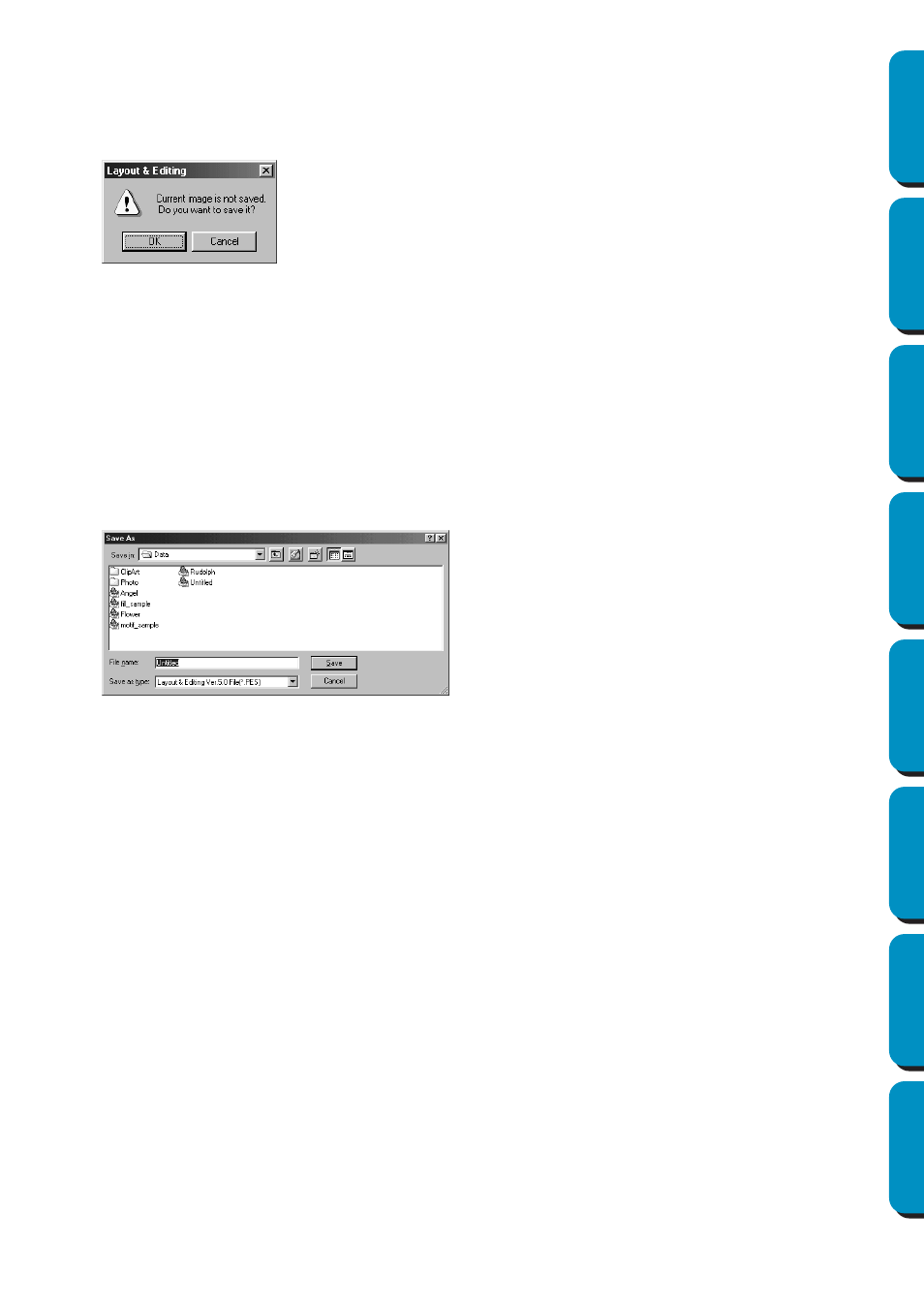
179
Contents
Before Using
Getting Started
Design Center
Layout & Editing
Programmable
Stitch Creator
Quick Reference
Alphabetic Index
1
Click
Image
, then
Input
, then
from Clipboard
. (This can only be done when there is image data on
the clipboard.)
2
Your Design Page will display the image.
If the current image is not saved, you will be asked whether you want to save it.
■
Output – to File
Purpose:
Saves the image data as a file.
Shortcut key:
No shortcut key for this function
Toolbar:
No button for this function
Operation:
1
Click
Image
, then
Output
, then
to File
.
A dialog similar to the one shown below appears.
■
Output – to Clipboard
Purpose:
Copies the image data onto the clipboard.
Shortcut key:
No shortcut key for this function
Toolbar:
No button for this function
Operation:
1
Click
Image
, then
Output
, then
to Clipboard
.
The image data in the Design Page is copied onto the clipboard.
■
Select TWAIN device
Purpose:
Selects which TWAIN device installed in the computer to use.
Shortcut key:
No shortcut key for this function
Toolbar:
No button for this function
◆ Click
OK
to save the image.
◆ Click
Cancel
to finish without saving the image.
◆ Select the drive, the folder and the format
in which you wish to save the image data.
◆ Type the file name.
•
The correct extension is automatically
set.
•
The image data can be saved in any of
the following formats: Windows BMP
(*.bmp), Exif (*.jpg).
◆ Click
Save
to save the data.
◆ Click
Cancel
to exit the function.
