Paper options, Paper type, Paper size – Brother MFC-230C User Manual
Page 72
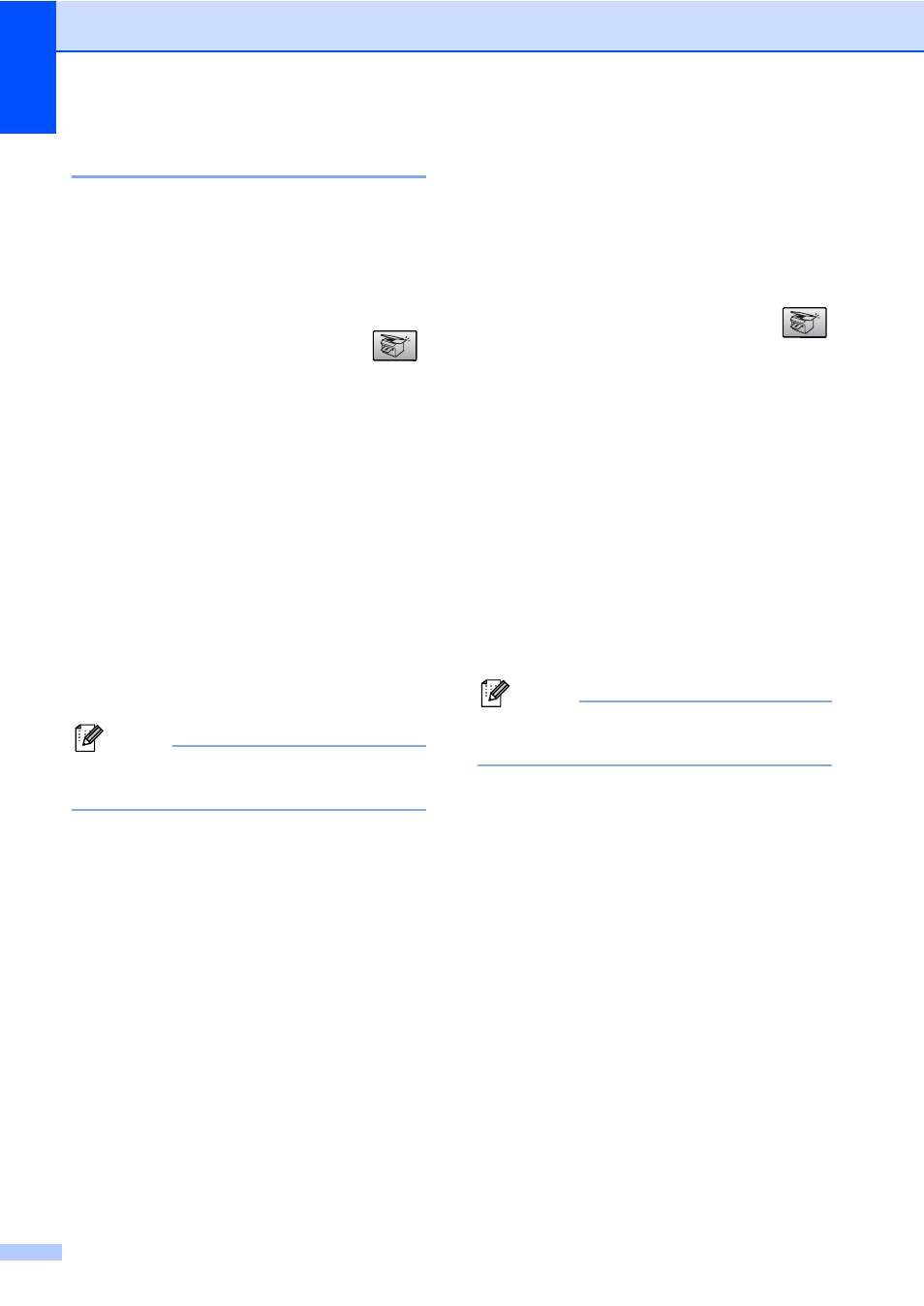
Chapter 10
56
Paper options
10
Paper type
10
If you are copying on special paper, set the
machine for the type of paper you are using to
get the best print quality.
a
Make sure you are in Copy mode
.
b
Load your document.
c
Use the dial pad to enter the number of
copies (up to 99).
d
Press Copy Options and a or b to
choose Paper Type.
Press OK.
e
Press a or b to choose the type of
paper you are using (Plain Paper,
Inkjet Paper
, Brother Photo,
Other Photo
or Transparency).
Press OK.
f
Press Black Start or Color Start.
Note
To change the default paper type setting
see Paper Type on page 18.
Paper size
10
If copying on paper other than Letter size, you
will need to change the paper size setting.
You can copy on Letter, Legal, A4, A5 or
Photo [4in. (W)
× 6in. (H) or 10cm(W) × 15cm
(H)] paper.
a
Make sure you are in Copy mode
.
b
Load your document.
c
Use the dial pad to enter the number of
copies (up to 99).
d
Press Copy Options and a or b to
choose Paper Size.
Press OK.
e
Press a or b to choose the size of
paper you are using Letter, Legal,
A4
, A5 or 4"(W)x 6"(H).
Press OK.
f
Press Black Start or Color Start.
Note
To change the default paper type setting
see Paper Size on page 18.
