Checking the print quality – Brother MFC-230C User Manual
Page 115
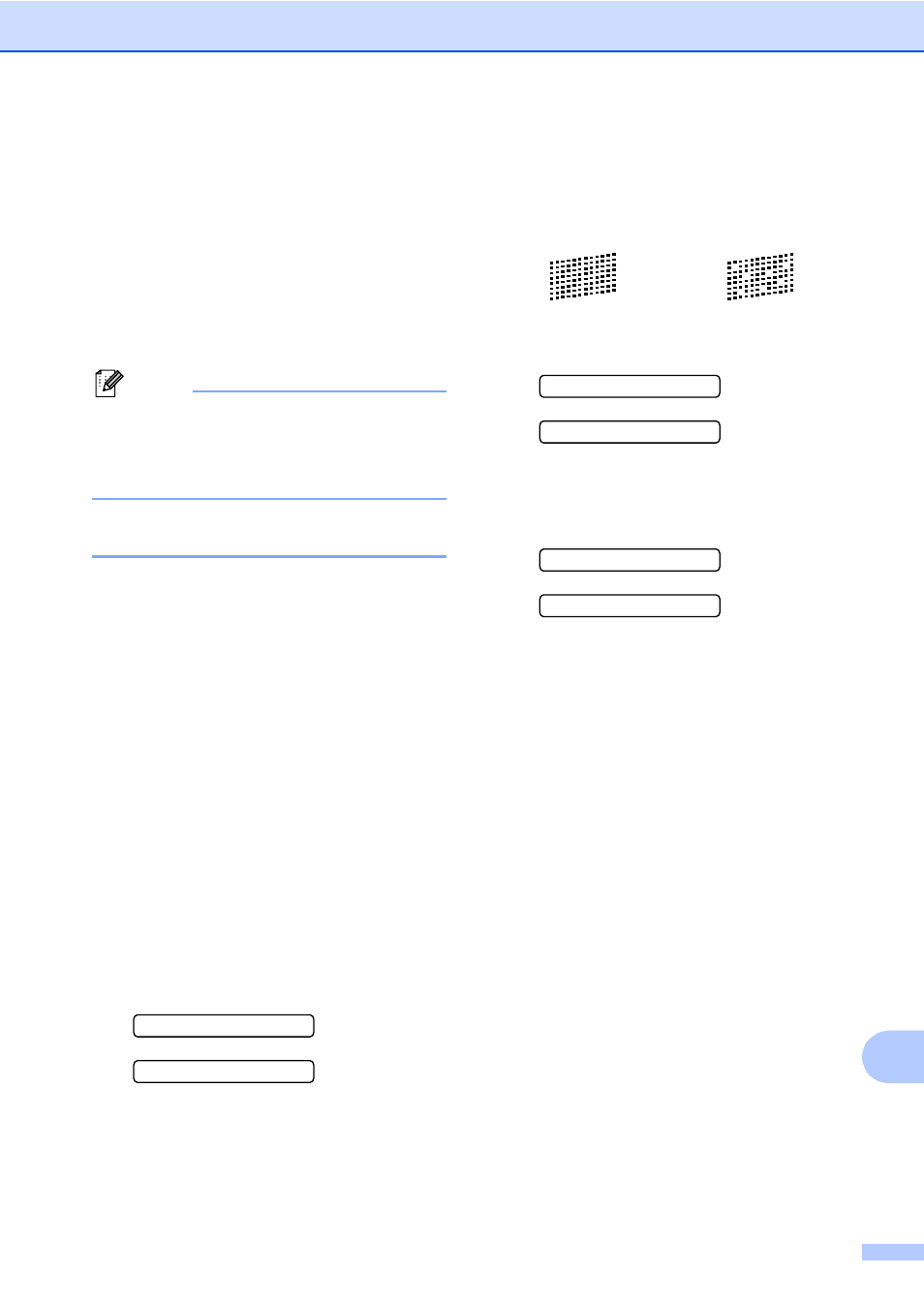
Troubleshooting and Routine Maintenance
99
B
b
Press a or b to choose Cleaning.
Press OK.
c
Press a or b to choose Black, Color
or All.
Press OK.
The machine cleans the print head.
When cleaning is finished, the machine
will go back to standby mode
automatically.
Note
If you clean the print head at least five
times and the print has not improved, call
Brother Customer Service (See Brother
numbers on page i).
Checking the print quality
B
If faded or streaked colors and text appear on
your output, some of the nozzles may be
clogged. You can check this by printing the
Print Quality Check Sheet and looking at the
nozzle check pattern.
a
Press Ink.
b
Press a or b to choose Test Print.
Press OK.
c
Press a or b to choose
Print Quality
.
Press OK.
d
Press Color Start.
The machine begins printing the Print
Quality Check Sheet.
e
Check the quality of the four color blocks
on the sheet.
Is Quality OK?
1.Yes 2.No
f
Do one of the following:
If all lines are clear and visible, press
1 to choose Yes, and go to step j.
If you can see missing short lines as
shown below, press 2 to choose No.
g
The LCD asks you if the print quality is
OK for black and three colors.
Black OK?
1.Yes 2.No
Press 1 (Yes) or 2 (No).
h
The LCD asks you if you want to start
cleaning.
Start Cleaning?
1.Yes 2.No
Press 1 (Yes).
The machine starts cleaning the print
head.
i
After cleaning is finished, press
Color Start.
The machine starts printing the Print
Quality Check Sheet again and then
returns to step e.
OK
Poor
