Step2, Installing the driver & software, Macintosh – Brother MFC-640CW User Manual
Page 38
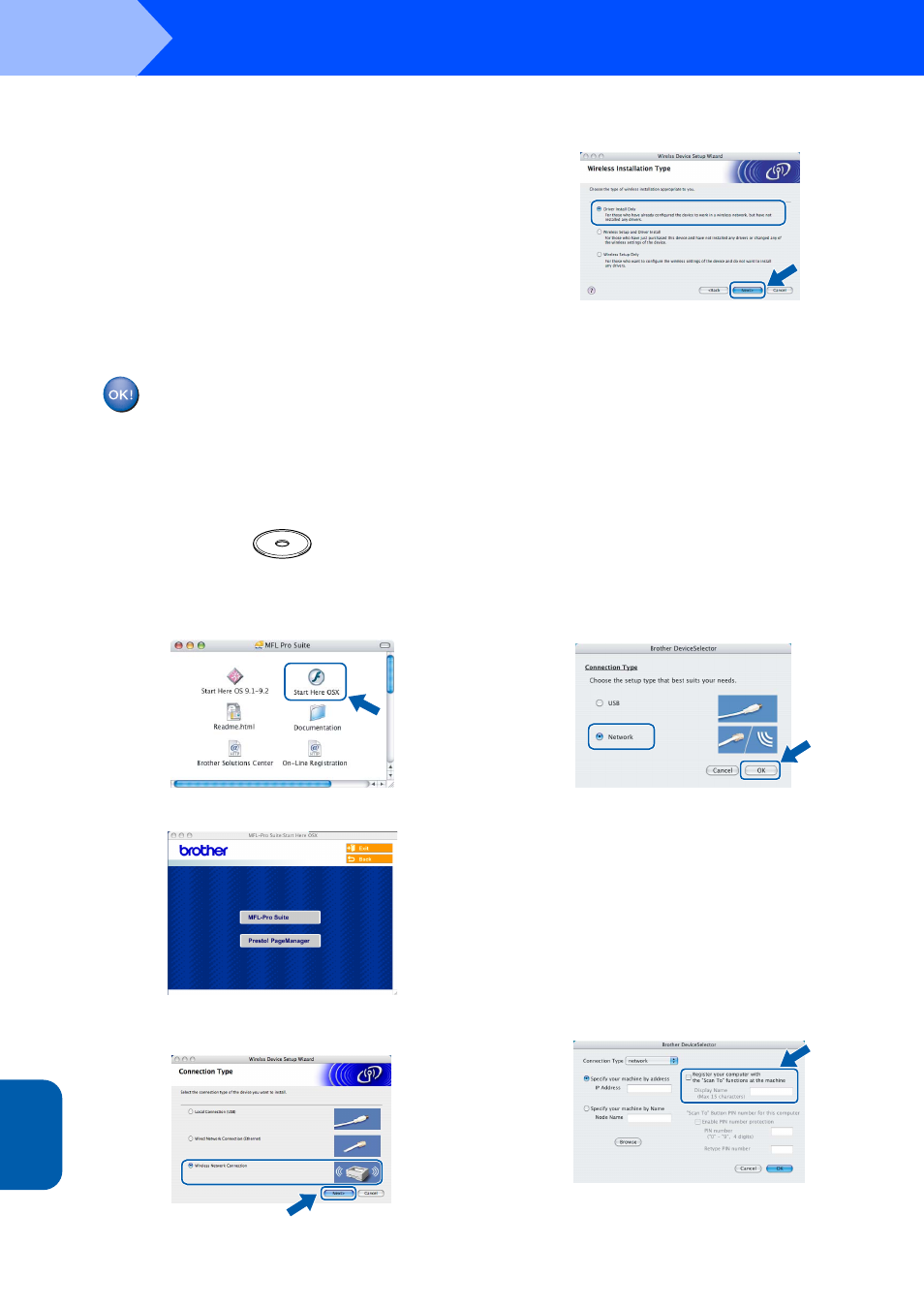
Installing the Driver & Software
36
STEP2
M
aci
n
to
sh
®
Wi
rel
ess
Ne
tw
o
rk
Macintosh
®
10
Disconnect and then reconnect the power cord
to turn the machine OFF and back ON. This will
allow the machine to automatically acquire the
correct TCP/IP address information from your
access point (router) if DHCP is enabled
(DHCP is normally enabled as default for most
access point routers).
If your access point does not have DHCP
enabled you will need to manually configure
the IP address, subnet mask and gateway of
the machine to suit your network. See the
Network User’s Guide for details.
Wireless setup is now complete. To install
the MFL-Pro Software suite, continue to
step
11.
11
Turn on your Macintosh
®
.
12
Put the supplied CD-ROM into your CD-ROM
drive.
13
Double-click the Start Here OSX icon to install
the drivers and MFL-Pro Suite. If the language
screen appears, choose your language.
14
Click MFL-Pro Suite to install.
15
Choose Wireless Network Connection, and
then click Next.
16
Choose Driver Install only, and then click
Next.
17
Follow the on-screen instructions and restart
your Macintosh
®
.
18
When the DeviceSelector window appears
choose Network and then click OK. The
DeviceSelector window will not appear if you
have also connected a USB interface cable to
the machine before restarting your Macintosh
or if you are overwriting a previously installed
version of the Brother Software. If you
encounter this problem continue but skip steps
19 through 21. After the software installation is
completed you should choose your Brother
machine from the Model pop-up menu in the
main screen of ControlCenter2. For details,
see Chapter 10 in the Software User’s Guide
on the CD-ROM.
19
If you want to use the machine’s Scan key to
scan over the network you must check the
Register your computer with the “Scan To”
functions at the machine box. You must also
enter a name for your Macintosh
®
in Display
Name. The name you enter will appear on the
machine’s LCD when you press the Scan key
and choose a scan option. You can enter any
name up to 15 characters long.
(For more information on network scanning,
see Chapter 11 of the Software User’s Guide
on the CD-ROM.)
