For network users, Bradmin light utility (for windows® users), Install the bradmin light configuration utility – Brother HL 3070CW User Manual
Page 38: Bradmin light utility (for windows, Users)
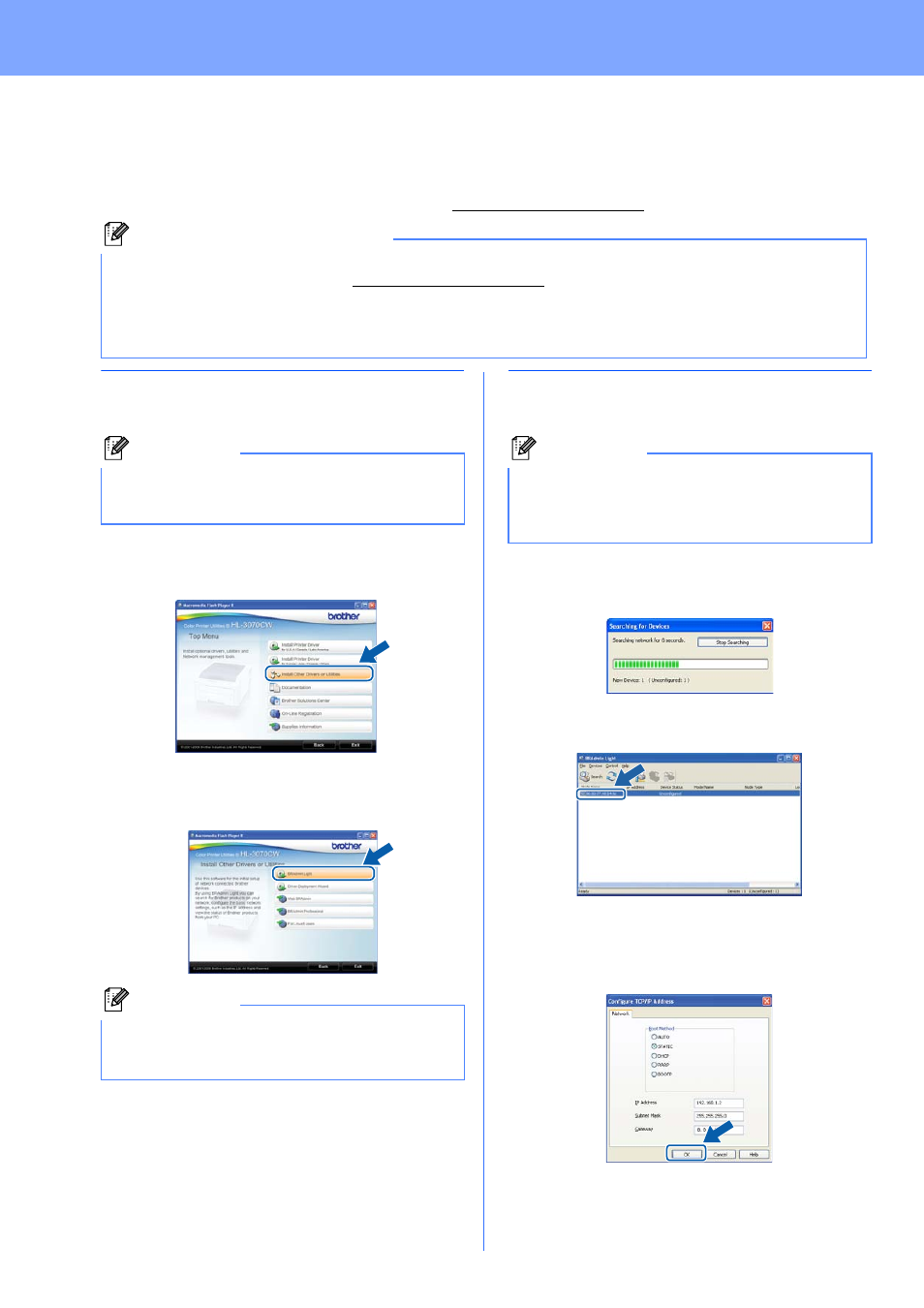
38
For Network Users
BRAdmin Light utility (For Windows
®
users)
The BRAdmin Light is a utility for initial setup of Brother network connected devices. It can also search for Brother
products in a TCP/IP environment, view the status and configure basic network settings, such as IP Address.
For more information on BRAdmin Light, visit us
Install the BRAdmin Light
configuration utility
a
Click Install Other Drivers or Utilities on the
menu screen.
b
Click BRAdmin Light and follow the on-screen
instructions.
Set your IP Address, Subnet Mask
and Gateway using BRAdmin Light
a
Start BRAdmin Light. It will search for new
devices automatically.
b
Double-click the unconfigured device.
c
Choose STATIC for the Boot Method. Enter
the IP Address, Subnet Mask and Gateway,
and then click OK.
d
The address information will be saved to the
printer.
Note
• If you require more advanced printer management, use the latest Brother BRAdmin Professional utility that
is available as a download from.
• If you are using Windows
®
Firewall or a firewall function of anti-spyware or antivirus applications,
temporarily disable them. Once you are sure that you can print, configure the software settings following
the instructions.
Note
The default password for the print server is
‘access’. You can use BRAdmin Light to change
this password.
Note
For Windows Vista
®
and Windows
®
7, when the
User Account Control screen appears, click
Allow or Yes.
Note
If you have a DHCP/BOOTP/RARP server in your
network, you don’t have to do the following
operation. Because the print server will
automatically obtain its IP Address.
