D go to, N shows, Macintosh wireless network – Brother HL 3070CW User Manual
Page 33
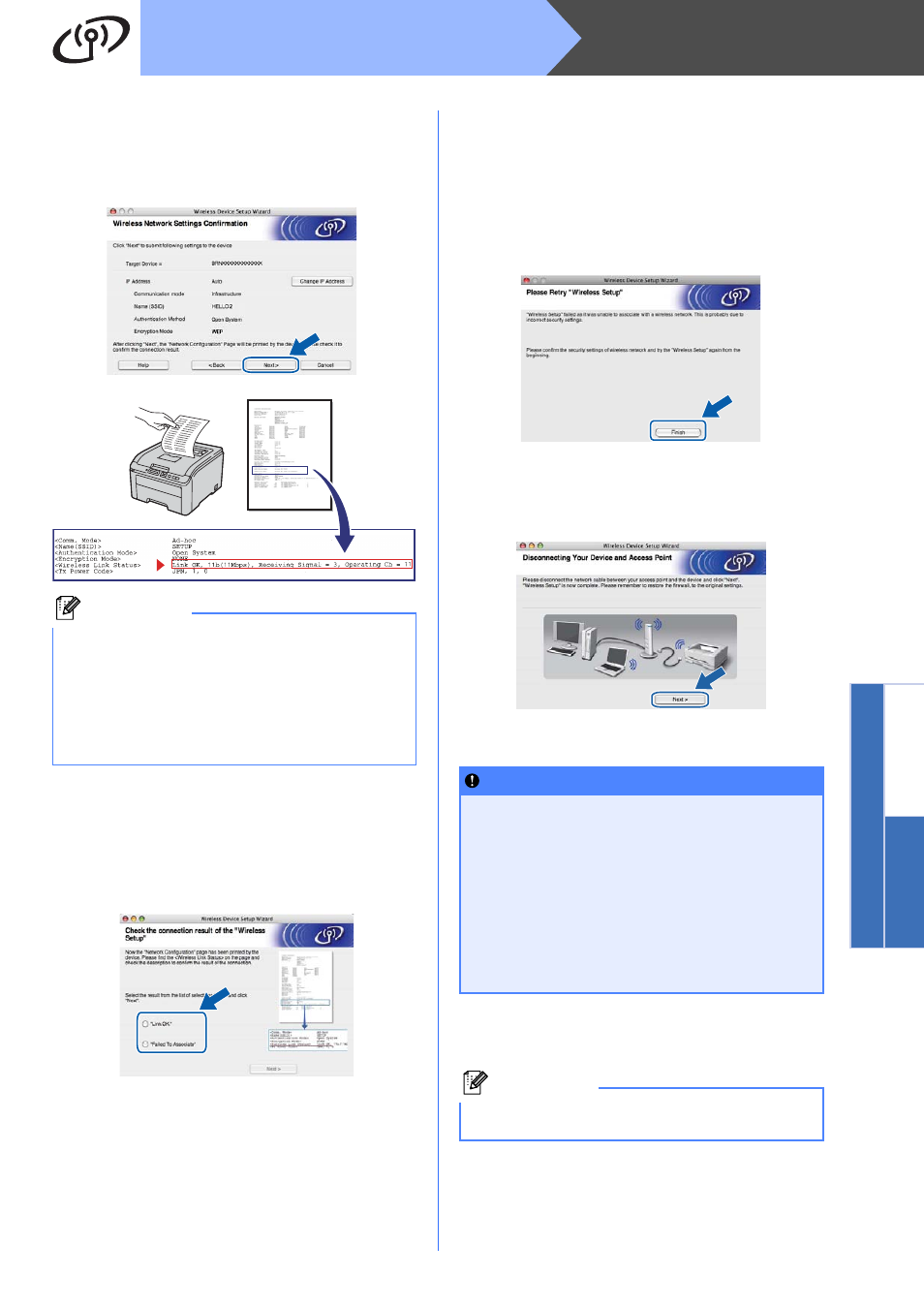
33
Macintosh
Wireless Network
Windows
®
M
acin
tosh
Wireless Network
n
Click Next. The settings will be sent to your
printer. The settings will remain unchanged if
you click Cancel. The Network Configuration
page will be printed.
o
Check the printed Network Configuration page.
Choose the status as it is shown for the
Wireless Link Status on the Network
Configuration page. Click Next.
If your status is Link OK, go to
q.
If your status is Failed to Associate, go to
p
Click Finish. Wireless setup was unable to
associate with a wireless network. This is
probably due to incorrect security settings.
Reset the print server back to its factory default
settings (see page 40). Confirm the security
setting of your wireless network that you wrote
down on page 30 and try starting from
d on
page 31 again.
q
Disconnect the network cable between your
access point (hub or router) and the printer,
and click Next.
Install the printer driver
r
The driver installation starts.
Follow the on-screen instructions. Then, restart
your Macintosh (Mac OS X 10.3.9 only).
Note
• If you want to manually enter the IP Address
settings of your printer, click
Change IP Address and enter the necessary
IP Address settings for your network.
• The control panel settings will be automatically
changed to WLAN Enable when the wireless
settings are sent to your printer.
IMPORTANT
• DO NOT try to cancel any of the screens
during this installation.
• If your wireless settings fail, an error
message will appear during the installation
of the printer driver and the installation will
be terminated. If you encounter this failure,
reset the print server back to its factory
default settings (see page 40), and please go
back to step
d on page 31 and setup the
wireless connection again.
Note
Please see the User’s Guide on the CD-ROM to
install the PS driver (Brother’s BR-Script Driver).
