Macintosh wireless network, Finish – Brother HL 3070CW User Manual
Page 37
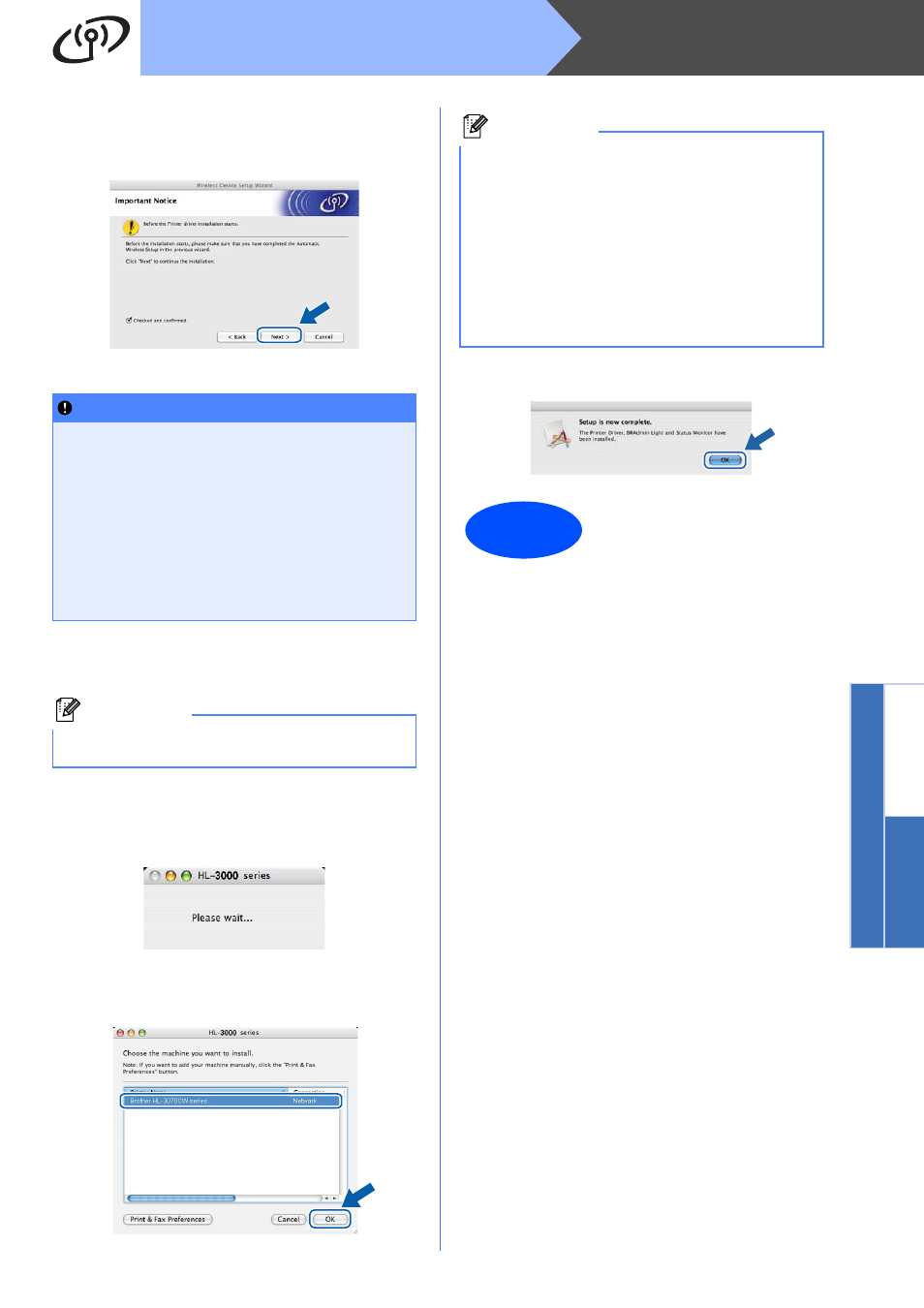
37
Macintosh
Wireless Network
Windows
®
M
acin
tosh
Wireless Network
q
Check the box after you confirm that you have
completed the wireless settings, and then click
Next.
Install the printer driver
r
The driver installation starts.
Follow the on-screen instructions. Then, restart
your Macintosh (Mac OS X 10.3.9 only).
s
The Brother software will search for the Brother
printer. During this time the following screen
will appear.
t
Choose the printer you wish to connect, and
then click OK.
u
When this screen appears, click OK.
IMPORTANT
• DO NOT try to cancel any of the screens
during this installation.
• If your wireless settings fail, an error
message will appear during the installation
of the printer driver and the installation will
be terminated. If you encounter this failure,
reset the print server back to its factory
default settings (see page 40), and please go
back to step
d on page 35 and setup the
wireless connection again.
Note
Please see the User’s Guide on the CD-ROM to
install the PS driver (Brother’s BR-Script Driver).
Note
• If there is more than one of the same printer
model connected on your network, the
MAC Address (Ethernet Address) will be
displayed after the model name. You can also
confirm your IP Address by scrolling to the
right.
• You can find your printer’s MAC Address
(Ethernet Address) and the IP Address by
printing out the Printer Settings Page. See Print
the Printer Settings Page on page 40.
Finish
The installation is now
complete.
