Checking the ink volume – Brother MFC-J4510DW User Manual
Page 88
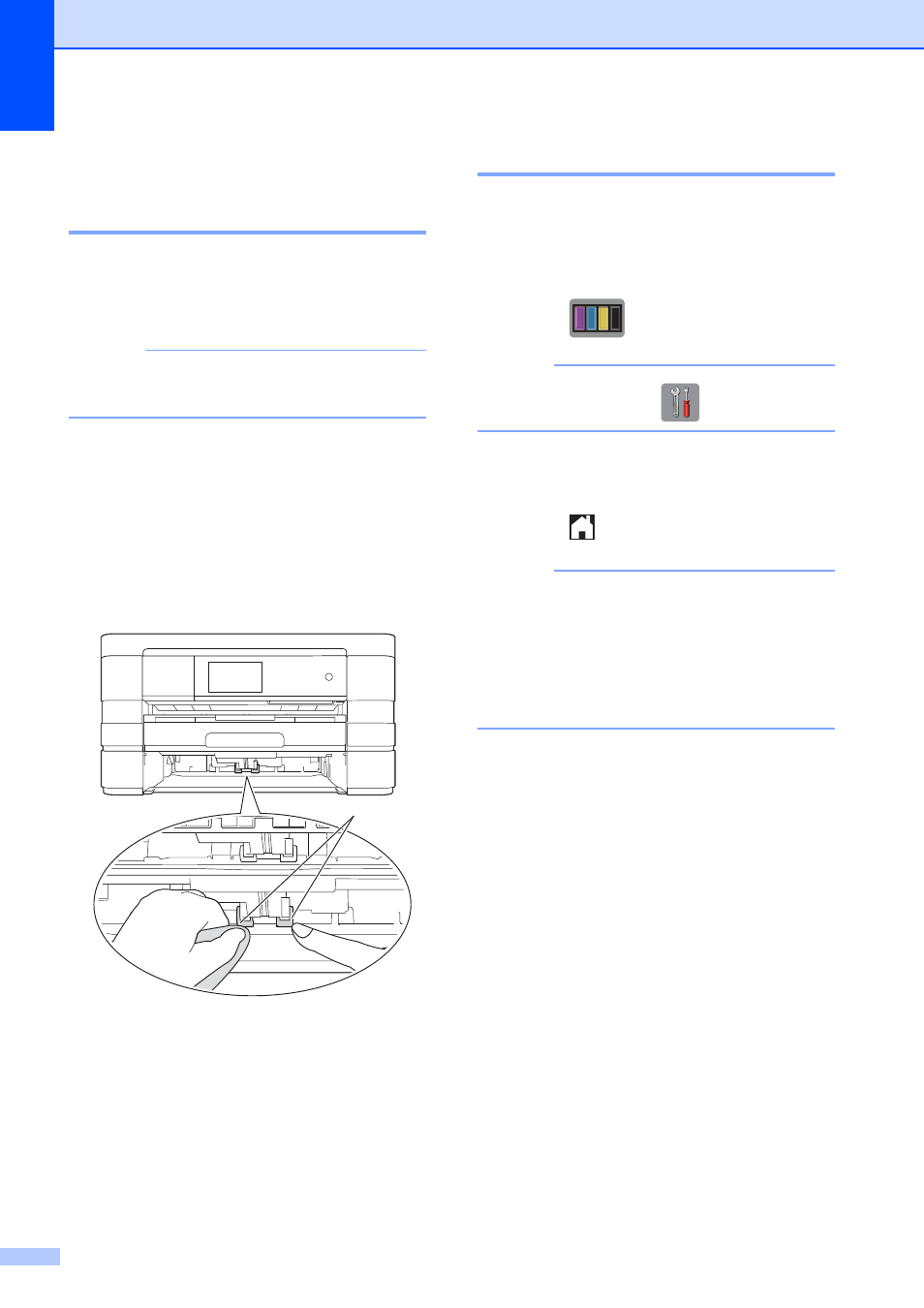
82
Cleaning the paper pick-up
rollers for paper tray #2
(MFC-J4710DW)
A
a
Unplug the machine from the AC power
outlet. Pull tray #2 completely out of the
machine.
NOTE
If the paper support flap is open, close it,
and then close the paper support.
b
Clean the paper pick-up rollers for
tray #2 (1) with a soft lint-free cloth
moistened with water.
Slowly turn the rollers so that the whole
surface is cleaned.
After cleaning, wipe the rollers with a
dry, soft lint-free cloth to remove all
moisture.
c
Put tray #2 firmly back in the machine.
d
Re-connect the power cord.
Checking the ink volume
A
Although an ink volume icon appears on the
Touchscreen, you can use the ink menu to
see a large graph showing the ink that is left
in each cartridge.
a
Press .
NOTE
You can also press
and Ink.
b
Press Ink Volume.
The Touchscreen shows the ink volume.
c
Press .
NOTE
You can check the ink volume from your
computer.
(See Software User’s Guide: Printing
(Windows
®
).)
(See Software User’s Guide: Printing and
Faxing (Macintosh).)
1
