Checking and canceling waiting jobs, Polling overview, Polled transmit (black & white only) – Brother MFC-J4510DW User Manual
Page 26: Setup for polled transmit
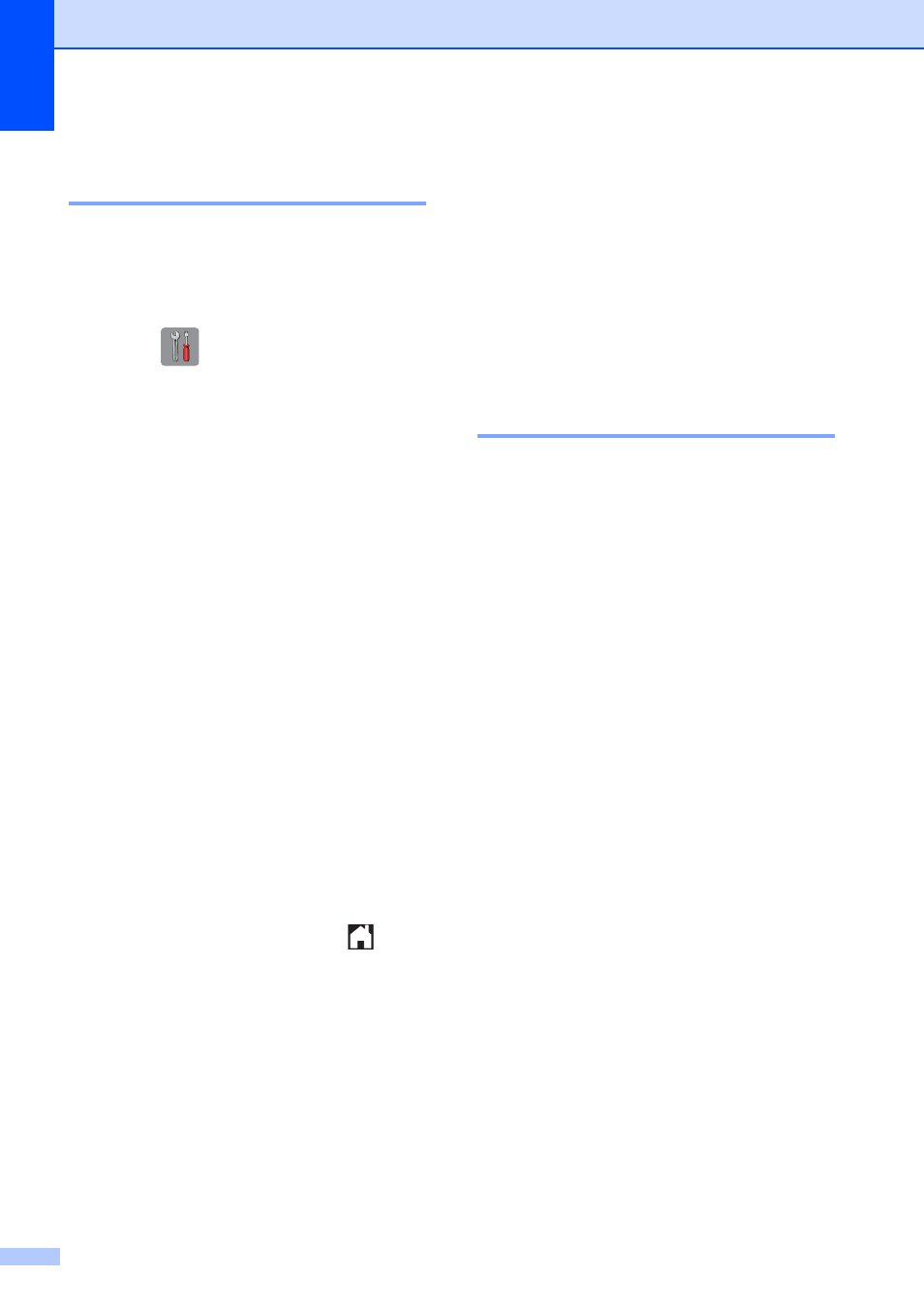
Chapter 3
20
Checking and canceling
waiting jobs
3
You can check which jobs are still waiting in
the memory to be sent and cancel a job.
(If there are no jobs, the Touchscreen shows
No Jobs Waiting.)
a
Press .
b
Press All Settings.
c
Swipe up or down, or press a or b to
display Fax.
d
Press Fax.
e
Swipe up or down, or press a or b to
display Remaining Jobs.
f
Press Remaining Jobs.
Any waiting jobs appear on the
Touchscreen.
g
Swipe up or down, or press a or b to
scroll through the jobs and press the job
you want to cancel.
Press Cancel.
h
Do one of the following:
To cancel, press Yes.
If you want to cancel another job, go
to step g.
To exit without canceling, press No.
i
When you are finished, press
.
Polling overview
3
Polling lets you set up your machine so other
people can receive faxes from you, but they
pay for the call. It also lets you call somebody
else’s fax machine and receive a fax from it,
so you pay for the call. The polling feature
needs to be set up on both machines for this
to work. Not all fax machines support polling.
Polled Transmit
(Black & White only)
3
Polled transmit lets you set up your machine
to wait with a document so another fax
machine can call and retrieve it.
The document will be stored and can be
retrieved by any other fax machine until you
delete it from the memory. (See Checking
and canceling waiting jobs on page 20.)
Setup for polled transmit
3
a
Load your document.
b
Do one of the following:
When Fax Preview is set to off, press
Fax.
When Fax Preview is set to on, press
Fax and Sending Faxes.
c
Press Options.
d
Swipe up or down, or press a or b to
display Polled TX.
e
Press Polled TX.
f
Press On (or Off).
g
Press Fax Start.
