Brother MFC-J4510DW User Manual
Page 63
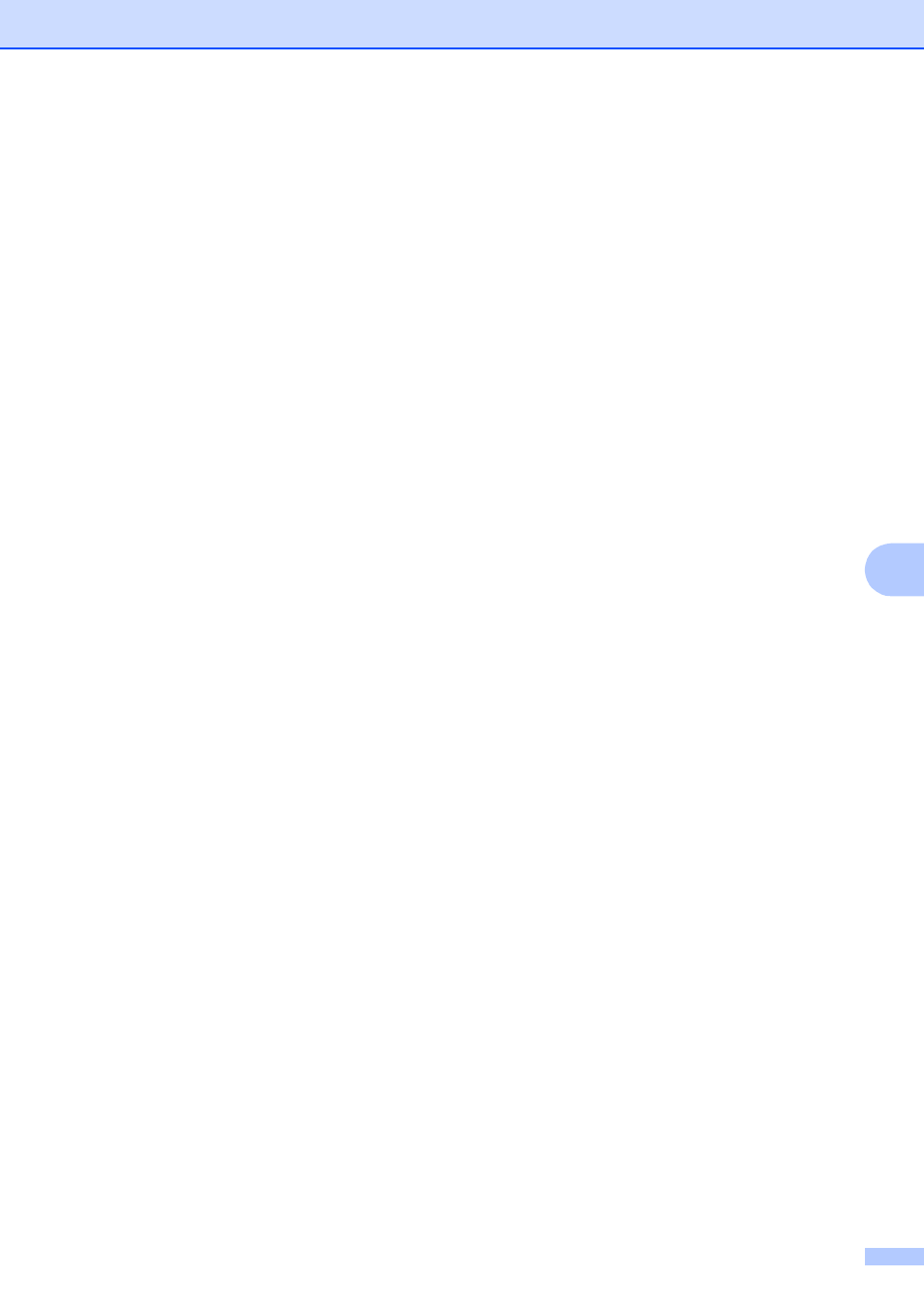
Making copies
57
7
e
Swipe left or right to display
Ledger 2in1, Letter i Ledger,
Letter + Note(L),
Letter + Note(P),
Letter + Grid, Letter + Blank
or Letter Center, and then press the
option you want.
Press OK.
f
Enter the number of copies you want.
g
Do one of the following:
If you want to change more settings,
go to step h.
If you do not want to change more
settings, go to step l.
h
Press Options.
i
Press the setting you want to change.
j
Press your new option.
Repeat steps i and j to change other
settings as needed.
k
Press OK when you are finished
changing the options.
l
Press Black Start or Color Start.
If you are using the scanner glass
when choosing Ledger 2in1, go to
step m.
m
After the machine has scanned the
page, press Yes to scan the next page.
n
Place the next page on the scanner
glass. Press OK to scan the page.
Repeat steps m and n for each page of
the layout.
o
After all the pages have been scanned,
press No to finish.
