When using mac os, P.33), Uninstalling p-touch editor – Brother PT-9700PC User Manual
Page 34: Uninstalling the printer driver
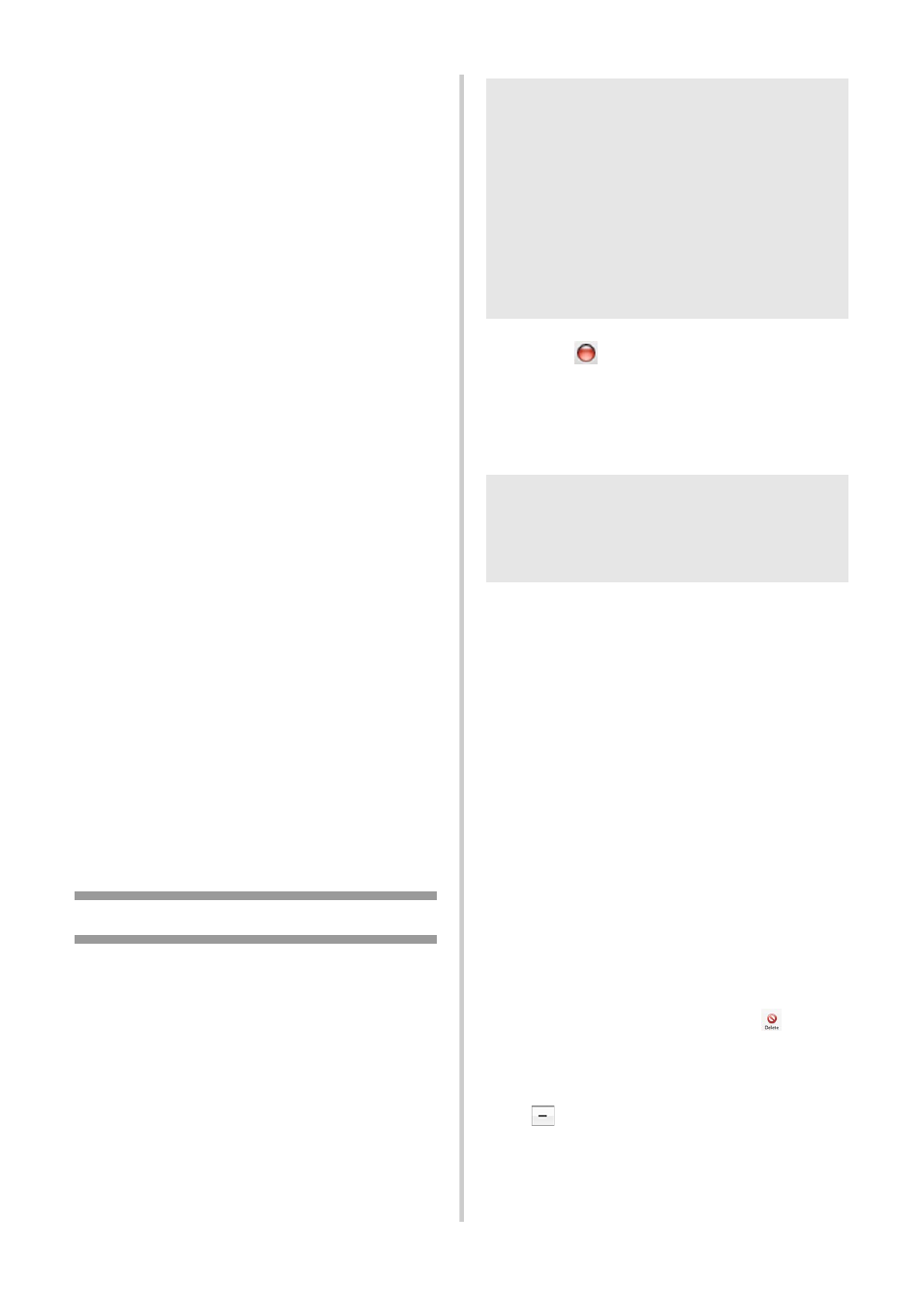
33
For Windows
®
7
Choose [Fax] or [Microsoft XPS Document
Writer] in the [Devices and Printers] window,
and then click [Print server properties], which
appeared in the menu bar.
5
For Windows
®
XP
Click the “Drivers” tab and choose
“Brother PT-XXXX”. Then, click
[Remove].
Go to step
.
For Windows Vista
®
Click the “Drivers” tab and choose “Brother
PT-XXXX”. Then, click [Remove...].
For Windows
®
7
Click the [Drivers] tab, and then click
[Change Driver Settings].
(If a User Account Control message appears,
type in the password, and then click [OK].)
Choose "Brother XX-XXXX", and then
click [Remove...].
6
For Windows
®
XP
.
For Windows Vista
®
Choose [Remove driver only] and click
[OK].
For Windows
®
7
Choose [Remove driver and driver
package], and then click [OK].
7
Close the “Print Server Properties”
window.
The printer driver has been uninstalled.
When using Mac OS
®
■ Uninstalling P-touch Editor
1
On the drive where P-touch Editor is
installed, double-click the “Applications”
folder - “P-touch Editor 5.0” folder -
“Uninstall P-touch” folder -
“UninstallPtEditor.command”.
The “Terminal” window appears, and the
uninstall operation starts.
2
Click
to close the “Terminal”
window.
3
Delete “Applications”-“P-touch Editor
5.0” folder.
P-touch Editor has been uninstalled.
■ Uninstalling the printer driver
1
Turn off the printer.
2
For Mac OS
®
X 10.3.9 - 10.4.x
Double-click the drive where Mac OS
®
X
is installed, and double-click
“Applications” - “Utilities” - “Printer
Setup Utility”.
The “Printer List” window appears.
For Mac OS
®
X 10.5.x - 10.6
Click in order of “Apple menu” - “System
Preferences”, and click “Print & Fax”.
3
For Mac OS
®
X 10.3.9 - 10.4.x
Choose “PT-XXXX”, and click
.
For Mac OS
®
X 10.5.x - 10.6
Choose “Brother PT-XXXX”, and click
.
4
Close the “Printer List” / “Print & Fax”
window.
The printer driver has been uninstalled.
Note
●
Administrator privileges are required for
the uninstall operation.
●
In case “Terminal” window doesn’t appear
by double-clicking the
“UninstallPtEditor.command”, right click
(or control key + click) the
“UninstallPtEditor.command”, the context
menu appears. Open with the “Terminal”
window from the context menu.
Note
●
Before you delete the “P-touch Editor
5.0” folder, please check if any necessary
files are saved in it.
