Brother PT-9700PC User Manual
Page 24
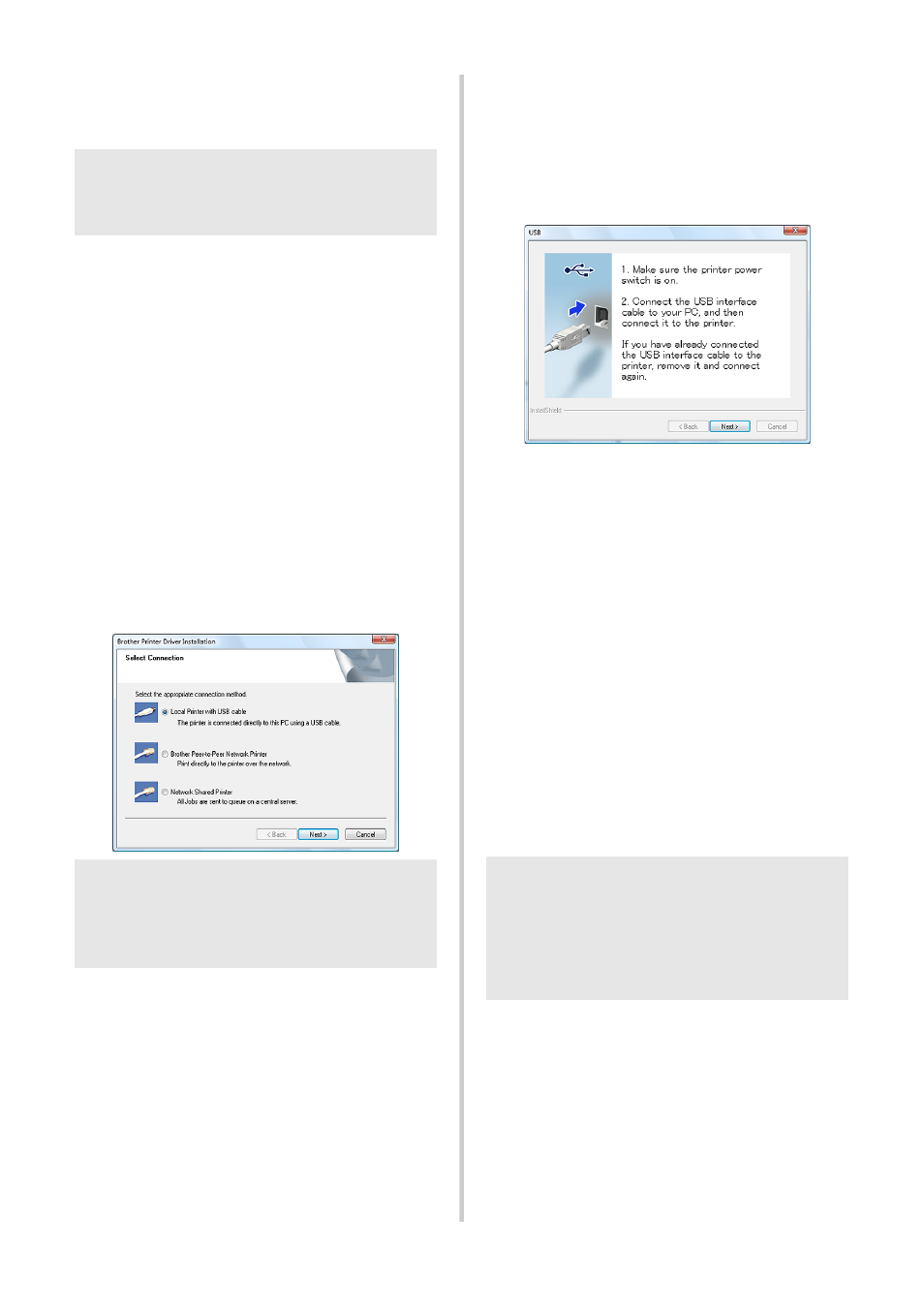
23
4
Put a check mark in the box next to the
Add-in programs you want to install, and
click [Next].
5
Then, choose your connection method
and click [Next].
Connection method:
Local Printer with USB cable
See “For USB interface cable users” (
Brother Peer-to-Peer Network Printer
Check the LAN cable is connected to the
printer.
See “For network interface cable users” (
Network Shared Printer
Check the LAN cable is connected to the
printer.
See “For shared network printer users” (
■ For USB interface cable users
6
Follow the on-screen instructions. When
this screen appears, confirm the printer
power is on. Connect the USB interface
cable to your computer, and then
connect it to the printer.
7
When instructed to register your printer
online, select a registration method and
click [Next].
If you have selected to register the
product online, your default internet
browser will be launched in a new
window.
8
When instructed to download the
optional tools, select your choice and
click [Next].
• If you choose “Yes, display the page”,
you will go to the web site “solutions
center” page before finishing the
installation. (recommended)
[Select your region/country]-[Choose
your product]-[Downloads]
• If you choose “No, do not display the
page”, you will continue the
installation.
9
Click [Finish].
The software installation is now
completed.
Restart your computer if you are
instructed to do so.
0
Start the software.
Click “Start” - “All Programs (Programs)” -
“Brother P-touch” - “P-touch Editor 5.0”
to start P-touch Editor 5.0.
Note
●
Make sure that all Microsoft
®
Office
applications are closed.
Note
●
When using USB interface cable, do not
connect the printer to the computer until
directed to do so.
Note
●
To download the optional tools later, you
can find them on this Web site:
http://solutions.brother.com/
[Select your region/country] - [Choose
your product] - [Downloads]
