Appletalk troubleshooting, Web browser troubleshooting (tcp/ip) – Brother HL-4200CN User Manual
Page 61
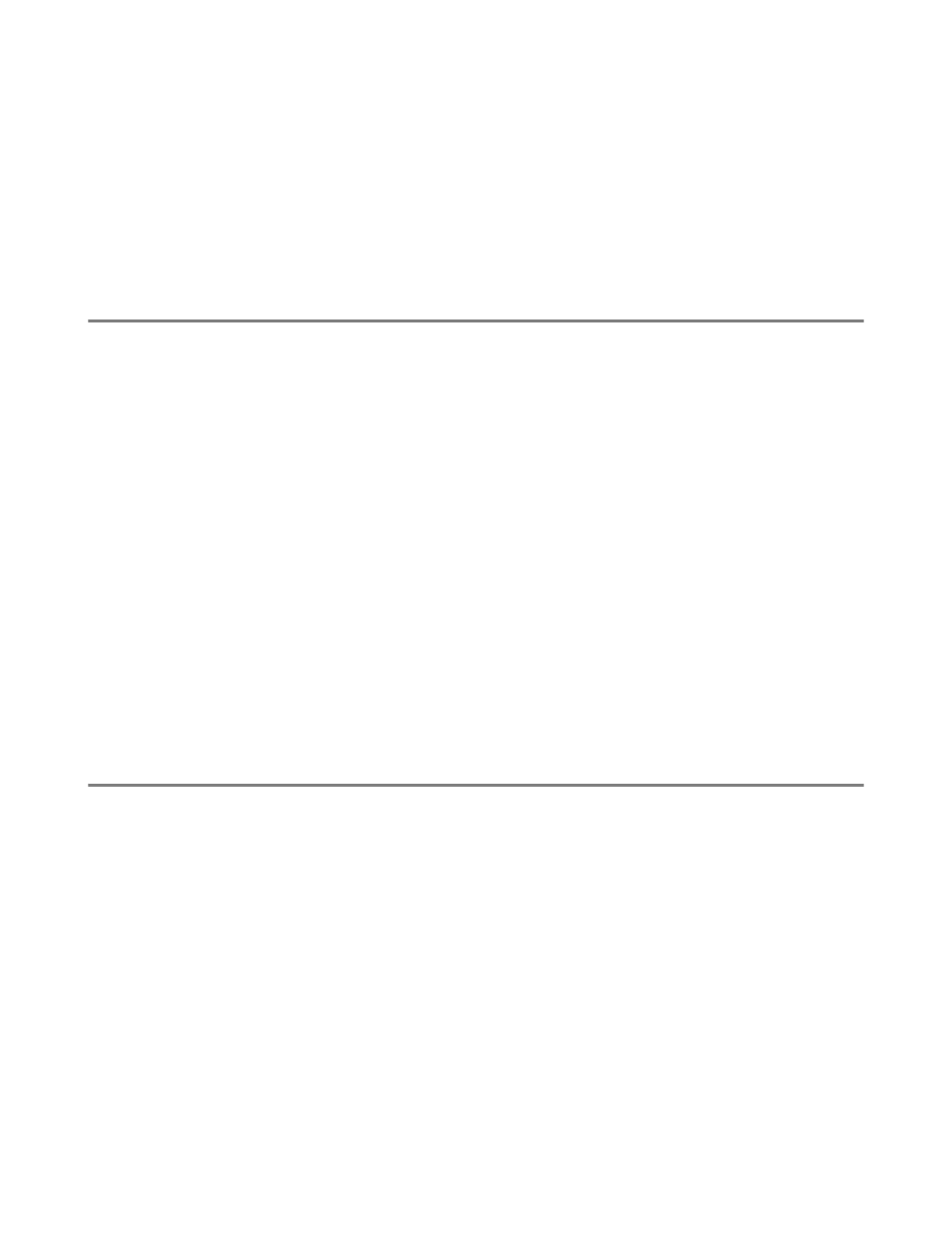
10 - 7 TROUBLESHOOTING
5
If you are running both 802.3 and Ethernet II frames on different file servers on your network, there
is a possibility that the print server may not make a connection to the desired file server. Try forcing
the frame type to the desired one using the
SET NETWARE FRAME
command from the print server
remote console or using BRAdmin Professional utility.
6
If you are using DOS CAPTURE statement and losing portions of your print job, try setting the
TIMEOUT parameter in your CAPTURE statement to a higher value (at least 50 seconds for
Windows
®
).
AppleTalk Troubleshooting
If you cannot print from an AppleTalk for Macintosh computer and you have checked the hardware and
network as described in the previous steps, then check the following:
1
Make sure that you are running Phase 2 AppleTalk and that you have selected the correct network
interface from the AppleTalk Control Panel on the Macintosh.
2
Make sure that the AppleTalk protocol of the print server is enabled.
3
If you have a large network, make sure that you have the Laser Writer V8.xx or equivalent driver,
since earlier versions may cause PostScript errors. Also, verify that you get the correct printer
information when you select Printer Info from the Setup button in the Chooser.
4
Make sure that you have selected the correct Printer Description File (PPD) from the Chooser
(otherwise PostScript errors may result)
5
Verify that you have selected the correct AppleTalk zone. Because the print server gets its zone
information from router broadcasts, it may not be in the zone you expect, and will therefore not show
up in the Chooser. If this is the case, you may need to force the zone name using BRAdmin
Professional utility or a web browser.
Web Browser Troubleshooting (TCP/IP)
1
If you can not connect to the print server using your web browser it may be worth checking the Proxy
Settings of your browser. Look in the Exceptions setting and if necessary, type in the IP address of
the print server. This will stop your PC from trying to connect to your ISP or proxy server every time
you wish to look at the printer server.
2
Make sure that you are using the proper Web Browser, we recommend Netscape Navigator version
4.0 or later/ Microsoft Internet Explorer version 4.0 or later.
